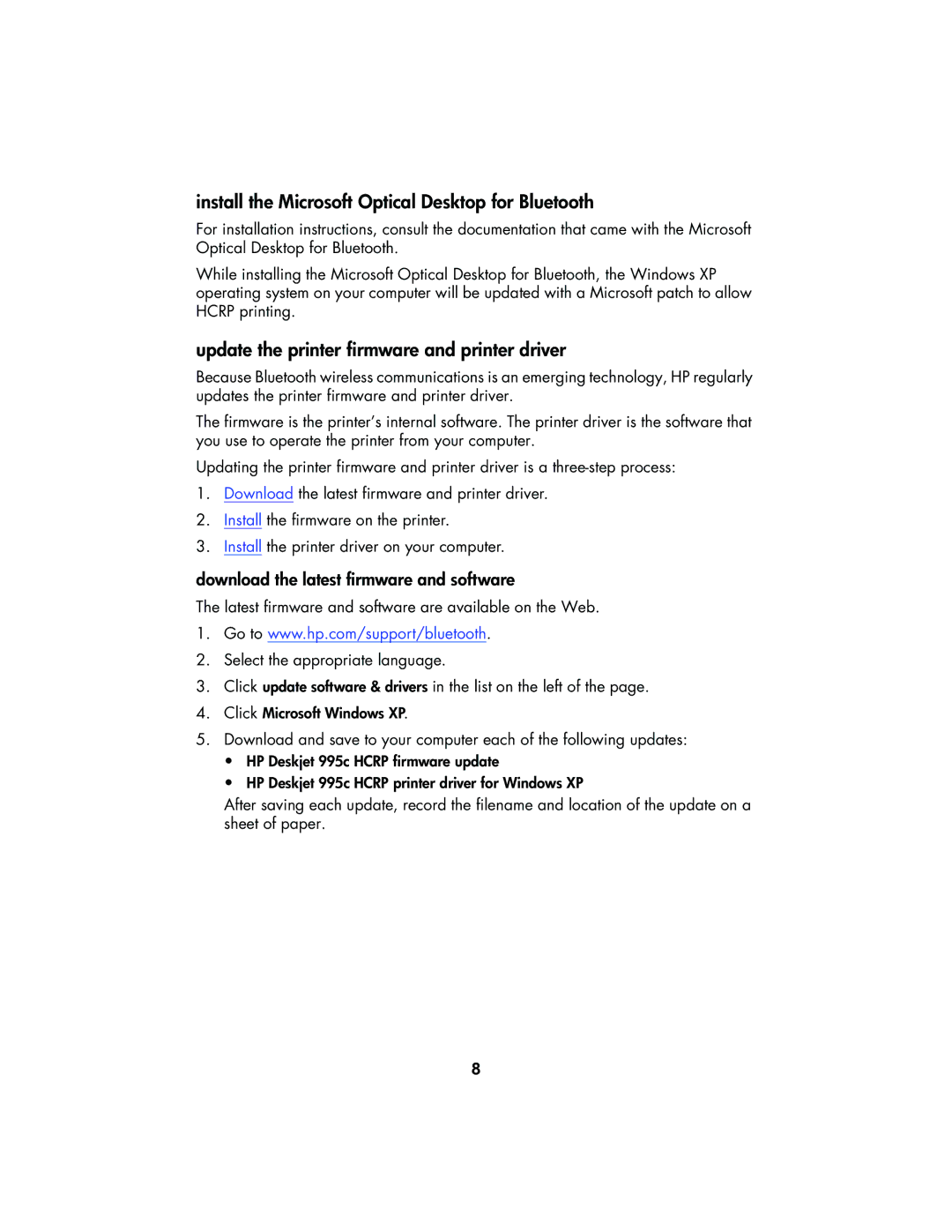install the Microsoft Optical Desktop for Bluetooth
For installation instructions, consult the documentation that came with the Microsoft Optical Desktop for Bluetooth.
While installing the Microsoft Optical Desktop for Bluetooth, the Windows XP operating system on your computer will be updated with a Microsoft patch to allow HCRP printing.
update the printer firmware and printer driver
Because Bluetooth wireless communications is an emerging technology, HP regularly updates the printer firmware and printer driver.
The firmware is the printer’s internal software. The printer driver is the software that you use to operate the printer from your computer.
Updating the printer firmware and printer driver is a
1.Download the latest firmware and printer driver.
2.Install the firmware on the printer.
3.Install the printer driver on your computer.
download the latest firmware and software
The latest firmware and software are available on the Web.
1.Go to www.hp.com/support/bluetooth.
2.Select the appropriate language.
3.Click update software & drivers in the list on the left of the page.
4.Click Microsoft Windows XP.
5.Download and save to your computer each of the following updates:
•HP Deskjet 995c HCRP firmware update
•HP Deskjet 995c HCRP printer driver for Windows XP
After saving each update, record the filename and location of the update on a sheet of paper.
8