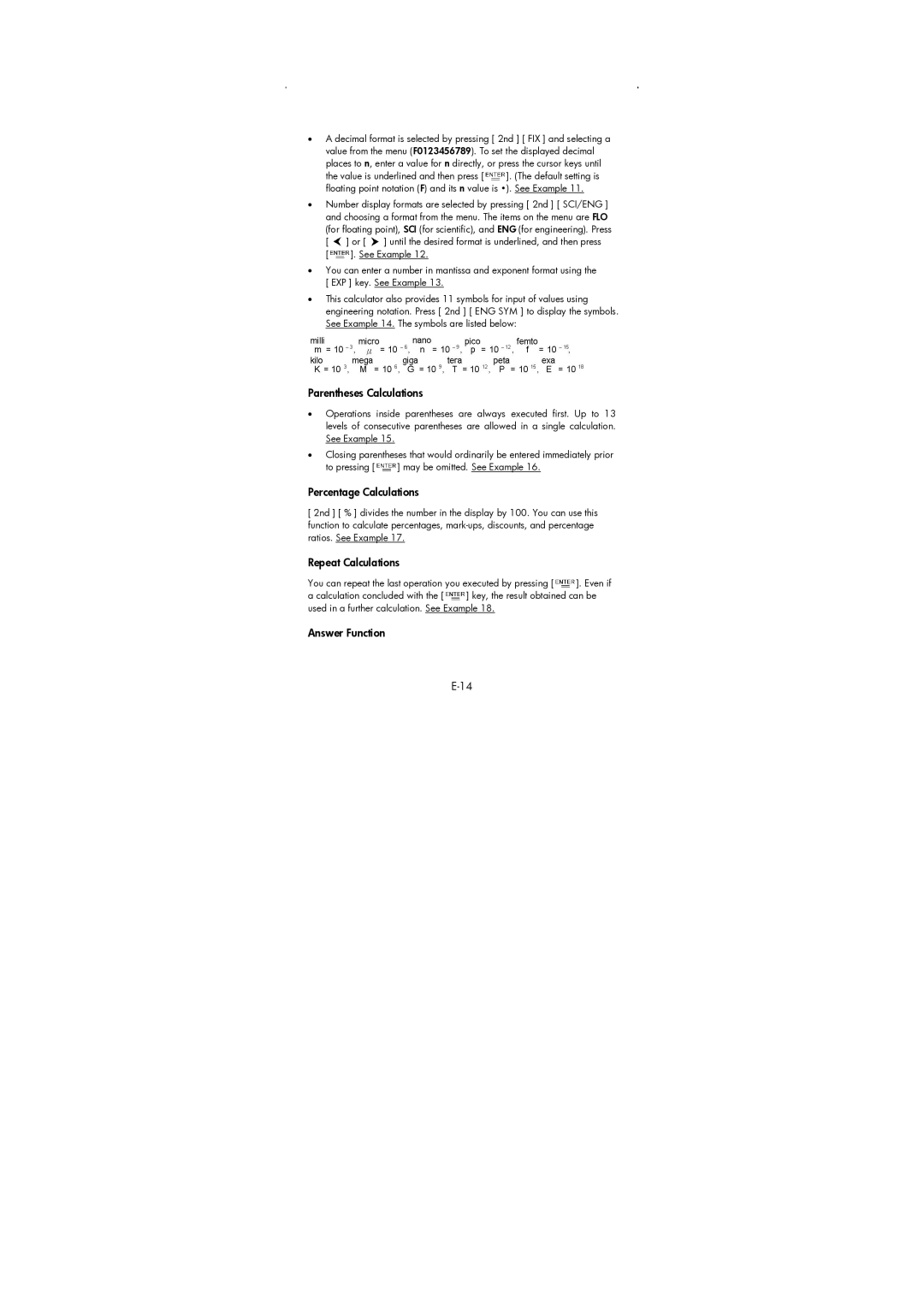•A decimal format is selected by pressing [ 2nd ] [ FIX ] and selecting a value from the menu (F0123456789). To set the displayed decimal places to n, enter a value for n directly, or press the cursor keys until
the value is underlined and then press [![]() ]. (The default setting is floating point notation (F) and its n value is •). See Example 11.
]. (The default setting is floating point notation (F) and its n value is •). See Example 11.
•Number display formats are selected by pressing [ 2nd ] [ SCI/ENG ] and choosing a format from the menu. The items on the menu are FLO (for floating point), SCI (for scientific), and ENG (for engineering). Press
[ ![]() ] or [
] or [ ![]() ] until the desired format is underlined, and then press
] until the desired format is underlined, and then press
[![]() ]. See Example 12.
]. See Example 12.
•You can enter a number in mantissa and exponent format using the [ EXP ] key. See Example 13.
•This calculator also provides 11 symbols for input of values using engineering notation. Press [ 2nd ] [ ENG SYM ] to display the symbols. See Example 14. The symbols are listed below:
Parentheses Calculations
•Operations inside parentheses are always executed first. Up to 13 levels of consecutive parentheses are allowed in a single calculation. See Example 15.
•Closing parentheses that would ordinarily be entered immediately prior
to pressing [![]() ] may be omitted. See Example 16.
] may be omitted. See Example 16.
Percentage Calculations
[ 2nd ] [ % ] divides the number in the display by 100. You can use this function to calculate percentages,
Repeat Calculations
You can repeat the last operation you executed by pressing [![]() ]. Even if
]. Even if
a calculation concluded with the [![]() ] key, the result obtained can be used in a further calculation. See Example 18.
] key, the result obtained can be used in a further calculation. See Example 18.