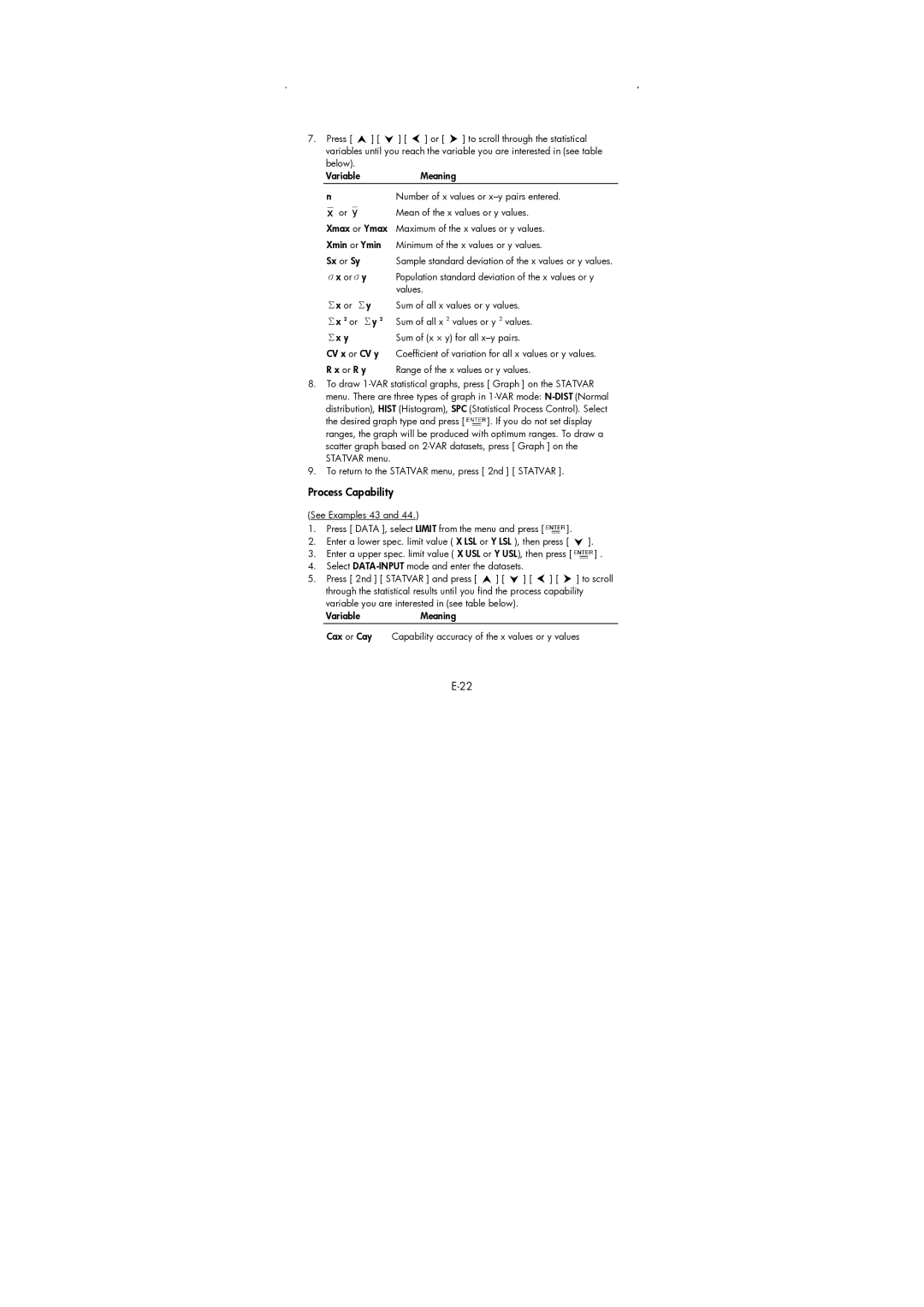7.Press [ ![]() ] [
] [ ![]() ] [
] [ ![]() ] or [
] or [ ![]() ] to scroll through the statistical variables until you reach the variable you are interested in (see table below).
] to scroll through the statistical variables until you reach the variable you are interested in (see table below).
VariableMeaning
nNumber of x values or
or | Mean of the x values or y values. |
Xmax or Ymax Maximum of the x values or y values.
Xmin or Ymin | Minimum of the x values or y values. |
Sx or Sy | Sample standard deviation of the x values or y values. |
σx orσy | Population standard deviation of the x values or y |
| values. |
Σx or Σy | Sum of all x values or y values. |
Σx 2 or Σy 2 | Sum of all x 2 values or y 2 values. |
Σx y | Sum of (x × y) for all |
CV x or CV y | Coefficient of variation for all x values or y values. |
R x or R y Range of the x values or y values.
8.To draw
the desired graph type and press [![]() ]. If you do not set display ranges, the graph will be produced with optimum ranges. To draw a scatter graph based on
]. If you do not set display ranges, the graph will be produced with optimum ranges. To draw a scatter graph based on
9.To return to the STATVAR menu, press [ 2nd ] [ STATVAR ].
Process Capability
(See Examples 43 and 44.)
1.Press [ DATA ], select LIMIT from the menu and press [![]() ].
].
2.Enter a lower spec. limit value ( X LSL or Y LSL ), then press [ ![]() ].
].
3.Enter a upper spec. limit value ( X USL or Y USL), then press [![]() ] .
] .
4.Select
5.Press [ 2nd ] [ STATVAR ] and press [ ![]() ] [
] [ ![]() ] [
] [ ![]() ] [
] [ ![]() ] to scroll through the statistical results until you find the process capability variable you are interested in (see table below).
] to scroll through the statistical results until you find the process capability variable you are interested in (see table below).
VariableMeaning
Cax or Cay Capability accuracy of the x values or y values