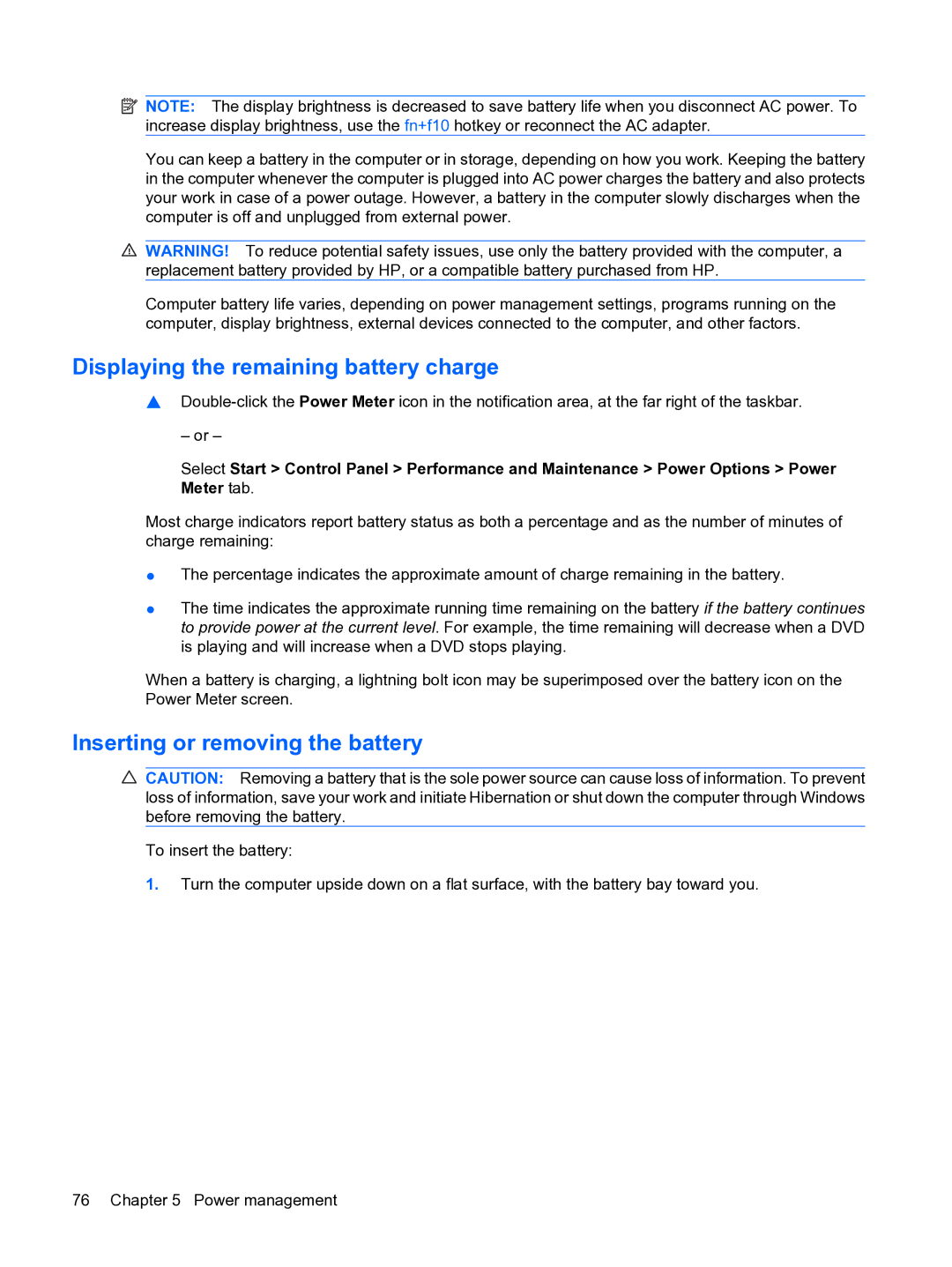![]() NOTE: The display brightness is decreased to save battery life when you disconnect AC power. To increase display brightness, use the fn+f10 hotkey or reconnect the AC adapter.
NOTE: The display brightness is decreased to save battery life when you disconnect AC power. To increase display brightness, use the fn+f10 hotkey or reconnect the AC adapter.
You can keep a battery in the computer or in storage, depending on how you work. Keeping the battery in the computer whenever the computer is plugged into AC power charges the battery and also protects your work in case of a power outage. However, a battery in the computer slowly discharges when the computer is off and unplugged from external power.
![]() WARNING! To reduce potential safety issues, use only the battery provided with the computer, a replacement battery provided by HP, or a compatible battery purchased from HP.
WARNING! To reduce potential safety issues, use only the battery provided with the computer, a replacement battery provided by HP, or a compatible battery purchased from HP.
Computer battery life varies, depending on power management settings, programs running on the computer, display brightness, external devices connected to the computer, and other factors.
Displaying the remaining battery charge
▲
– or –
Select Start > Control Panel > Performance and Maintenance > Power Options > Power Meter tab.
Most charge indicators report battery status as both a percentage and as the number of minutes of charge remaining:
●The percentage indicates the approximate amount of charge remaining in the battery.
●The time indicates the approximate running time remaining on the battery if the battery continues to provide power at the current level. For example, the time remaining will decrease when a DVD is playing and will increase when a DVD stops playing.
When a battery is charging, a lightning bolt icon may be superimposed over the battery icon on the Power Meter screen.
Inserting or removing the battery
![]() CAUTION: Removing a battery that is the sole power source can cause loss of information. To prevent loss of information, save your work and initiate Hibernation or shut down the computer through Windows before removing the battery.
CAUTION: Removing a battery that is the sole power source can cause loss of information. To prevent loss of information, save your work and initiate Hibernation or shut down the computer through Windows before removing the battery.
To insert the battery:
1.Turn the computer upside down on a flat surface, with the battery bay toward you.
76 Chapter 5 Power management