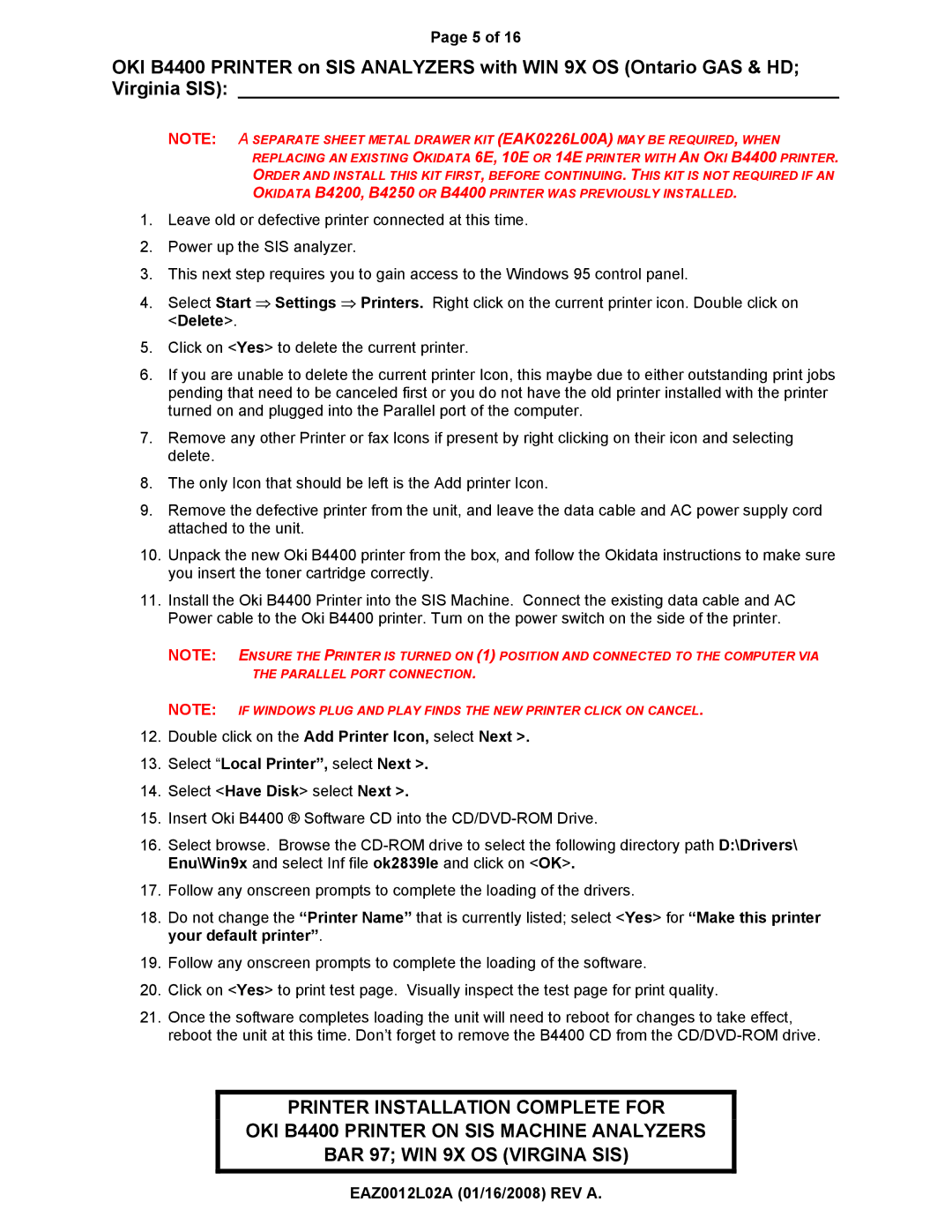Page 5 of 16
OKI B4400 PRINTER on SIS ANALYZERS with WIN 9X OS (Ontario GAS & HD; Virginia SIS): __________________________________________________________
NOTE: A SEPARATE SHEET METAL DRAWER KIT (EAK0226L00A) MAY BE REQUIRED, WHEN
REPLACING AN EXISTING OKIDATA 6E, 10E OR 14E PRINTER WITH AN OKI B4400 PRINTER.
ORDER AND INSTALL THIS KIT FIRST, BEFORE CONTINUING. THIS KIT IS NOT REQUIRED IF AN OKIDATA B4200, B4250 OR B4400 PRINTER WAS PREVIOUSLY INSTALLED.
1.Leave old or defective printer connected at this time.
2.Power up the SIS analyzer.
3.This next step requires you to gain access to the Windows 95 control panel.
4.Select Start ⇒ Settings ⇒ Printers. Right click on the current printer icon. Double click on <Delete>.
5.Click on <Yes> to delete the current printer.
6.If you are unable to delete the current printer Icon, this maybe due to either outstanding print jobs pending that need to be canceled first or you do not have the old printer installed with the printer turned on and plugged into the Parallel port of the computer.
7.Remove any other Printer or fax Icons if present by right clicking on their icon and selecting delete.
8.The only Icon that should be left is the Add printer Icon.
9.Remove the defective printer from the unit, and leave the data cable and AC power supply cord attached to the unit.
10.Unpack the new Oki B4400 printer from the box, and follow the Okidata instructions to make sure you insert the toner cartridge correctly.
11.Install the Oki B4400 Printer into the SIS Machine. Connect the existing data cable and AC Power cable to the Oki B4400 printer. Turn on the power switch on the side of the printer.
NOTE: ENSURE THE PRINTER IS TURNED ON (1) POSITION AND CONNECTED TO THE COMPUTER VIA THE PARALLEL PORT CONNECTION.
NOTE: IF WINDOWS PLUG AND PLAY FINDS THE NEW PRINTER CLICK ON CANCEL.
12.Double click on the Add Printer Icon, select Next >.
13.Select “Local Printer”, select Next >.
14.Select <Have Disk> select Next >.
15.Insert Oki B4400 ® Software CD into the
16.Select browse. Browse the
17.Follow any onscreen prompts to complete the loading of the drivers.
18.Do not change the “Printer Name” that is currently listed; select <Yes> for “Make this printer your default printer”.
19.Follow any onscreen prompts to complete the loading of the software.
20.Click on <Yes> to print test page. Visually inspect the test page for print quality.
21.Once the software completes loading the unit will need to reboot for changes to take effect, reboot the unit at this time. Don’t forget to remove the B4400 CD from the
PRINTER INSTALLATION COMPLETE FOR
OKI B4400 PRINTER ON SIS MACHINE ANALYZERS
BAR 97; WIN 9X OS (VIRGINA SIS)