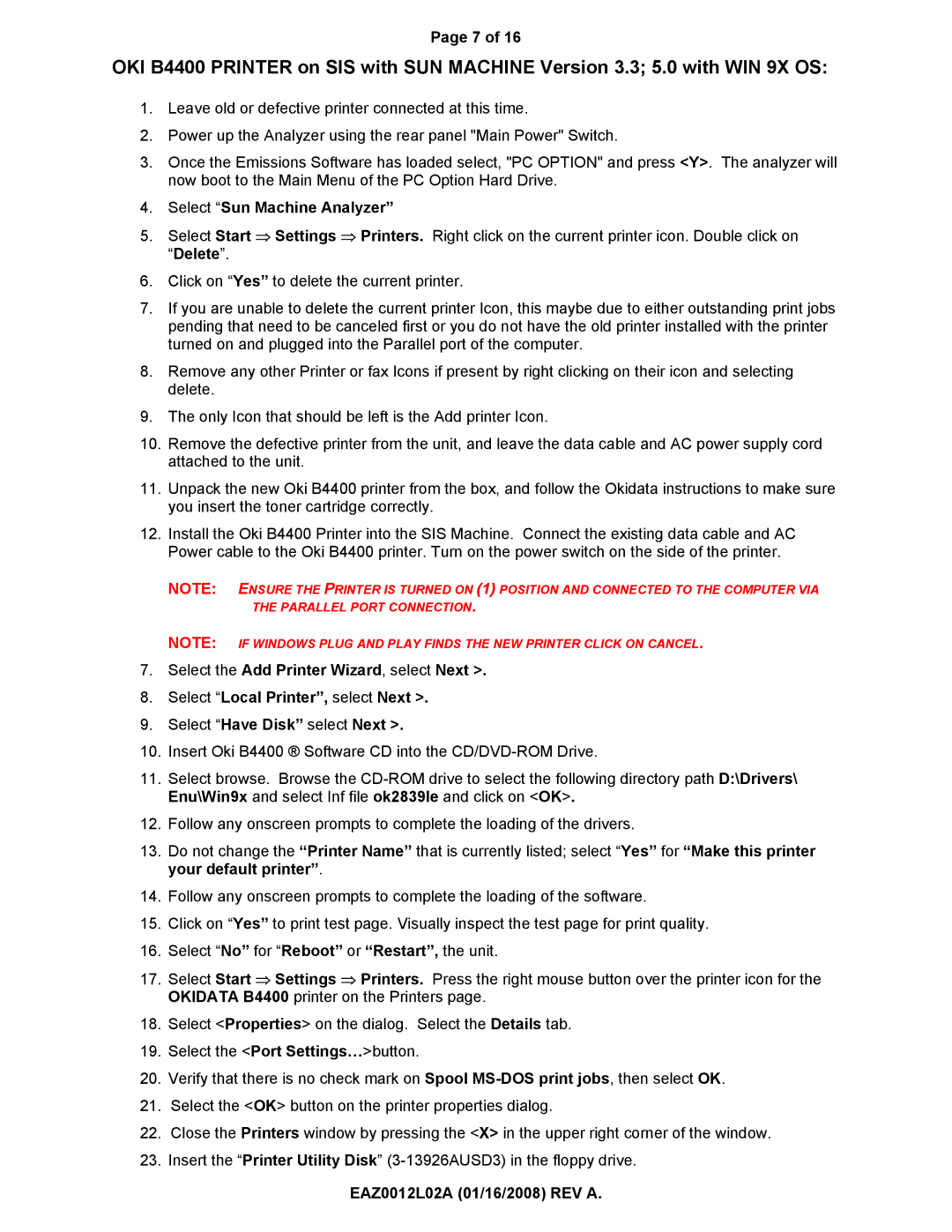Page 7 of 16
OKI B4400 PRINTER on SIS with SUN MACHINE Version 3.3; 5.0 with WIN 9X OS:
1.Leave old or defective printer connected at this time.
2.Power up the Analyzer using the rear panel "Main Power" Switch.
3.Once the Emissions Software has loaded select, "PC OPTION" and press <Y>. The analyzer will now boot to the Main Menu of the PC Option Hard Drive.
4.Select “Sun Machine Analyzer”
5.Select Start ⇒ Settings ⇒ Printers. Right click on the current printer icon. Double click on “Delete”.
6.Click on “Yes” to delete the current printer.
7.If you are unable to delete the current printer Icon, this maybe due to either outstanding print jobs pending that need to be canceled first or you do not have the old printer installed with the printer turned on and plugged into the Parallel port of the computer.
8.Remove any other Printer or fax Icons if present by right clicking on their icon and selecting delete.
9.The only Icon that should be left is the Add printer Icon.
10.Remove the defective printer from the unit, and leave the data cable and AC power supply cord attached to the unit.
11.Unpack the new Oki B4400 printer from the box, and follow the Okidata instructions to make sure you insert the toner cartridge correctly.
12.Install the Oki B4400 Printer into the SIS Machine. Connect the existing data cable and AC Power cable to the Oki B4400 printer. Turn on the power switch on the side of the printer.
NOTE: ENSURE THE PRINTER IS TURNED ON (1) POSITION AND CONNECTED TO THE COMPUTER VIA THE PARALLEL PORT CONNECTION.
NOTE: IF WINDOWS PLUG AND PLAY FINDS THE NEW PRINTER CLICK ON CANCEL.
7.Select the Add Printer Wizard, select Next >.
8.Select “Local Printer”, select Next >.
9.Select “Have Disk” select Next >.
10.Insert Oki B4400 ® Software CD into the
11.Select browse. Browse the
12.Follow any onscreen prompts to complete the loading of the drivers.
13.Do not change the “Printer Name” that is currently listed; select “Yes” for “Make this printer your default printer”.
14.Follow any onscreen prompts to complete the loading of the software.
15.Click on “Yes” to print test page. Visually inspect the test page for print quality.
16.Select “No” for “Reboot” or “Restart”, the unit.
17.Select Start ⇒ Settings ⇒ Printers. Press the right mouse button over the printer icon for the OKIDATA B4400 printer on the Printers page.
18.Select <Properties> on the dialog. Select the Details tab.
19.Select the <Port Settings…>button.
20.Verify that there is no check mark on Spool
21.Select the <OK> button on the printer properties dialog.
22.Close the Printers window by pressing the <X> in the upper right corner of the window.
23.Insert the “Printer Utility Disk”