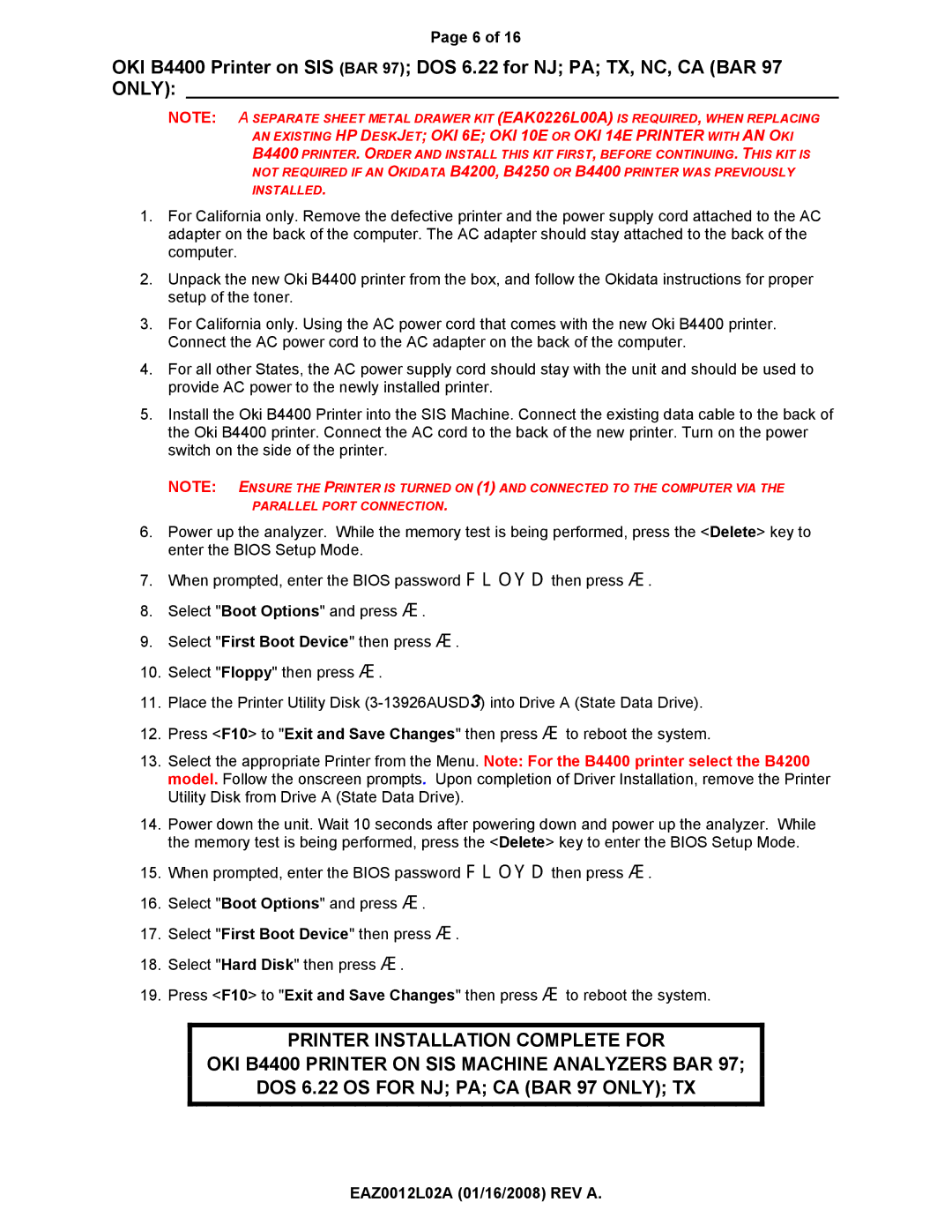Page 6 of 16
OKI B4400 Printer on SIS (BAR 97); DOS 6.22 for NJ; PA; TX, NC, CA (BAR 97 ONLY): _______________________________________________________________
NOTE: A SEPARATE SHEET METAL DRAWER KIT (EAK0226L00A) IS REQUIRED, WHEN REPLACING
AN EXISTING HP DESKJET; OKI 6E; OKI 10E OR OKI 14E PRINTER WITH AN OKI
B4400 PRINTER. ORDER AND INSTALL THIS KIT FIRST, BEFORE CONTINUING. THIS KIT IS NOT REQUIRED IF AN OKIDATA B4200, B4250 OR B4400 PRINTER WAS PREVIOUSLY
INSTALLED.
1.For California only. Remove the defective printer and the power supply cord attached to the AC adapter on the back of the computer. The AC adapter should stay attached to the back of the computer.
2.Unpack the new Oki B4400 printer from the box, and follow the Okidata instructions for proper setup of the toner.
3.For California only. Using the AC power cord that comes with the new Oki B4400 printer. Connect the AC power cord to the AC adapter on the back of the computer.
4.For all other States, the AC power supply cord should stay with the unit and should be used to provide AC power to the newly installed printer.
5.Install the Oki B4400 Printer into the SIS Machine. Connect the existing data cable to the back of the Oki B4400 printer. Connect the AC cord to the back of the new printer. Turn on the power switch on the side of the printer.
NOTE: ENSURE THE PRINTER IS TURNED ON (1) AND CONNECTED TO THE COMPUTER VIA THE PARALLEL PORT CONNECTION.
6.Power up the analyzer. While the memory test is being performed, press the <Delete> key to enter the BIOS Setup Mode.
7.When prompted, enter the BIOS password )/2<' then press y.
8.Select "Boot Options" and press y.
9.Select "First Boot Device" then press y.
10.Select "Floppy" then press y.
11.Place the Printer Utility Disk
12.Press <F10> to "Exit and Save Changes" then press y to reboot the system.
13.Select the appropriate Printer from the Menu. Note: For the B4400 printer select the B4200 model. Follow the onscreen prompts. Upon completion of Driver Installation, remove the Printer Utility Disk from Drive A (State Data Drive).
14.Power down the unit. Wait 10 seconds after powering down and power up the analyzer. While the memory test is being performed, press the <Delete> key to enter the BIOS Setup Mode.
15.When prompted, enter the BIOS password )/2<' then press y.
16.Select "Boot Options" and press y.
17.Select "First Boot Device" then press y.
18.Select "Hard Disk" then press y.
19.Press <F10> to "Exit and Save Changes" then press y to reboot the system.
PRINTER INSTALLATION COMPLETE FOR
OKI B4400 PRINTER ON SIS MACHINE ANALYZERS BAR 97;
DOS 6.22 OS FOR NJ; PA; CA (BAR 97 ONLY); TX