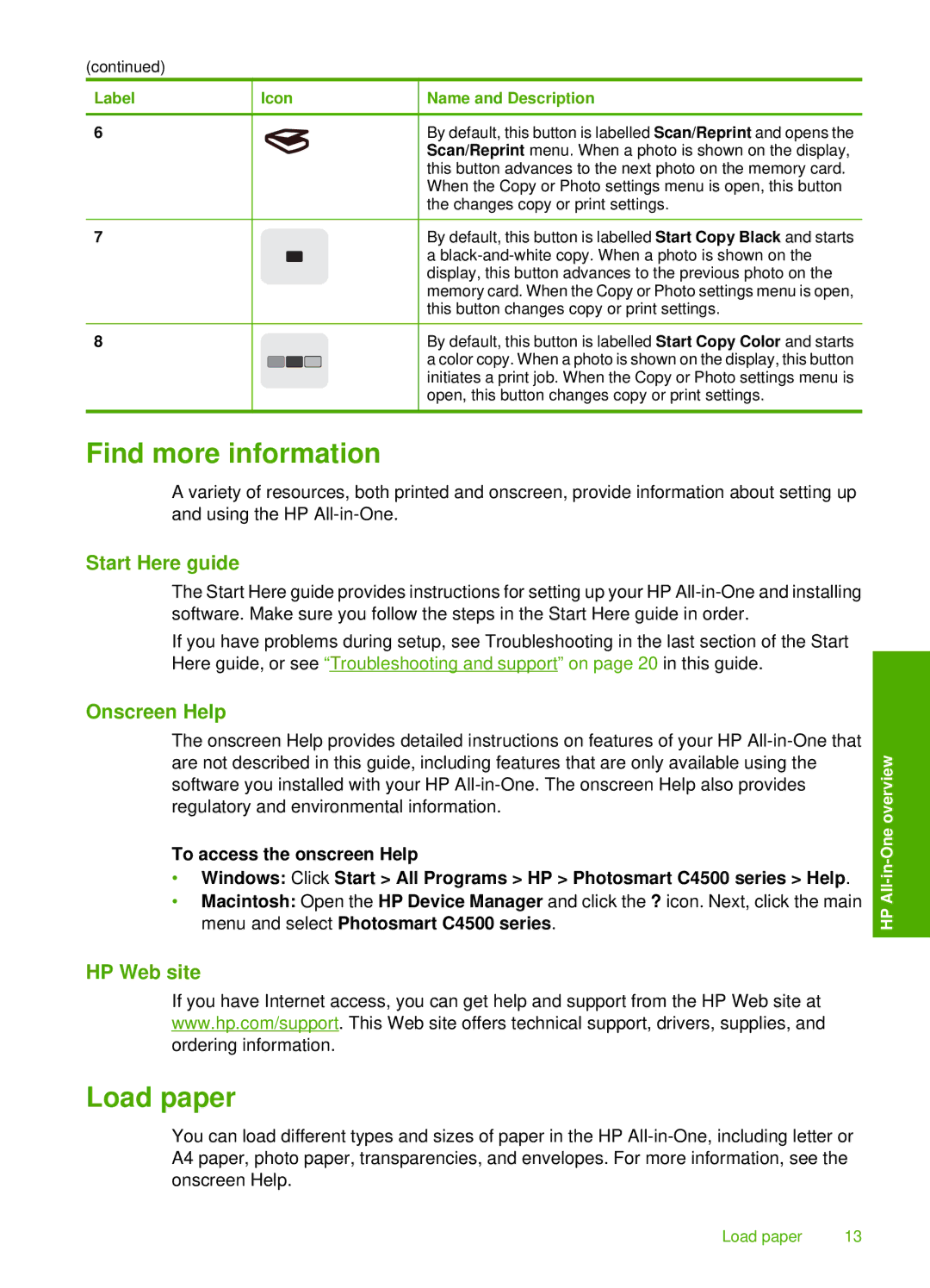(continued)
Label
6
7
8
Icon
Name and Description
By default, this button is labelled Scan/Reprint and opens the Scan/Reprint menu. When a photo is shown on the display, this button advances to the next photo on the memory card. When the Copy or Photo settings menu is open, this button the changes copy or print settings.
By default, this button is labelled Start Copy Black and starts a
By default, this button is labelled Start Copy Color and starts a color copy. When a photo is shown on the display, this button initiates a print job. When the Copy or Photo settings menu is open, this button changes copy or print settings.
Find more information
A variety of resources, both printed and onscreen, provide information about setting up and using the HP
Start Here guide
The Start Here guide provides instructions for setting up your HP
If you have problems during setup, see Troubleshooting in the last section of the Start Here guide, or see “Troubleshooting and support” on page 20 in this guide.
Onscreen Help
The onscreen Help provides detailed instructions on features of your HP
To access the onscreen Help
•Windows: Click Start > All Programs > HP > Photosmart C4500 series > Help.
•Macintosh: Open the HP Device Manager and click the ? icon. Next, click the main menu and select Photosmart C4500 series.
HP Web site
If you have Internet access, you can get help and support from the HP Web site at www.hp.com/support. This Web site offers technical support, drivers, supplies, and ordering information.
Load paper
You can load different types and sizes of paper in the HP
HP
Load paper | 13 |