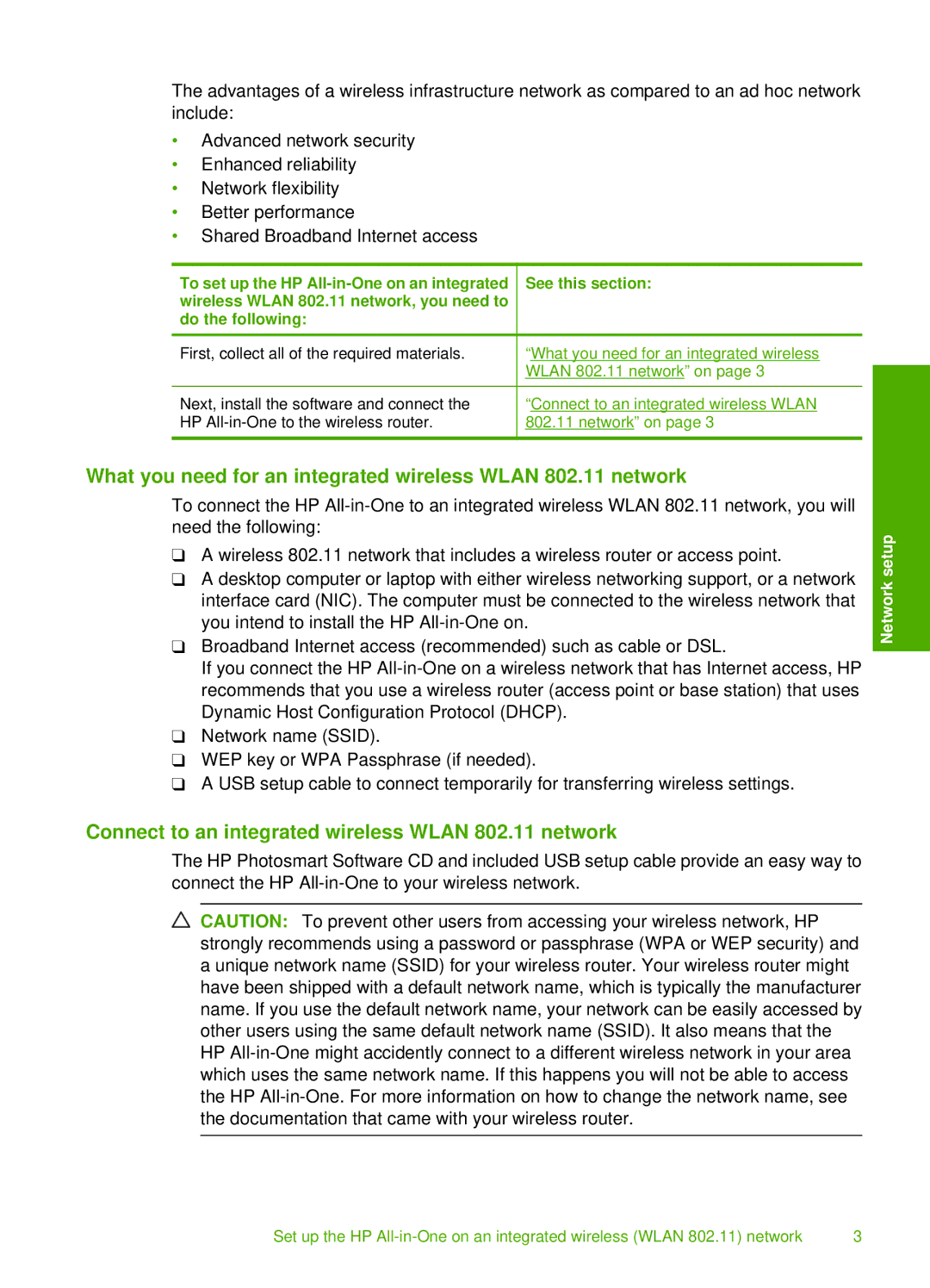The advantages of a wireless infrastructure network as compared to an ad hoc network include:
•Advanced network security
•Enhanced reliability
•Network flexibility
•Better performance
•Shared Broadband Internet access
To set up the HP
First, collect all of the required materials.
Next, install the software and connect the HP
See this section:
“What you need for an integrated wireless WLAN 802.11 network” on page 3
“Connect to an integrated wireless WLAN
802.11network” on page 3
What you need for an integrated wireless WLAN 802.11 network
To connect the HP
❑A wireless 802.11 network that includes a wireless router or access point.
❑A desktop computer or laptop with either wireless networking support, or a network interface card (NIC). The computer must be connected to the wireless network that you intend to install the HP
❑Broadband Internet access (recommended) such as cable or DSL.
If you connect the HP
❑Network name (SSID).
❑WEP key or WPA Passphrase (if needed).
❑A USB setup cable to connect temporarily for transferring wireless settings.
Connect to an integrated wireless WLAN 802.11 network
The HP Photosmart Software CD and included USB setup cable provide an easy way to connect the HP
CAUTION: To prevent other users from accessing your wireless network, HP strongly recommends using a password or passphrase (WPA or WEP security) and a unique network name (SSID) for your wireless router. Your wireless router might have been shipped with a default network name, which is typically the manufacturer name. If you use the default network name, your network can be easily accessed by other users using the same default network name (SSID). It also means that the HP
Network setup
Set up the HP | 3 |