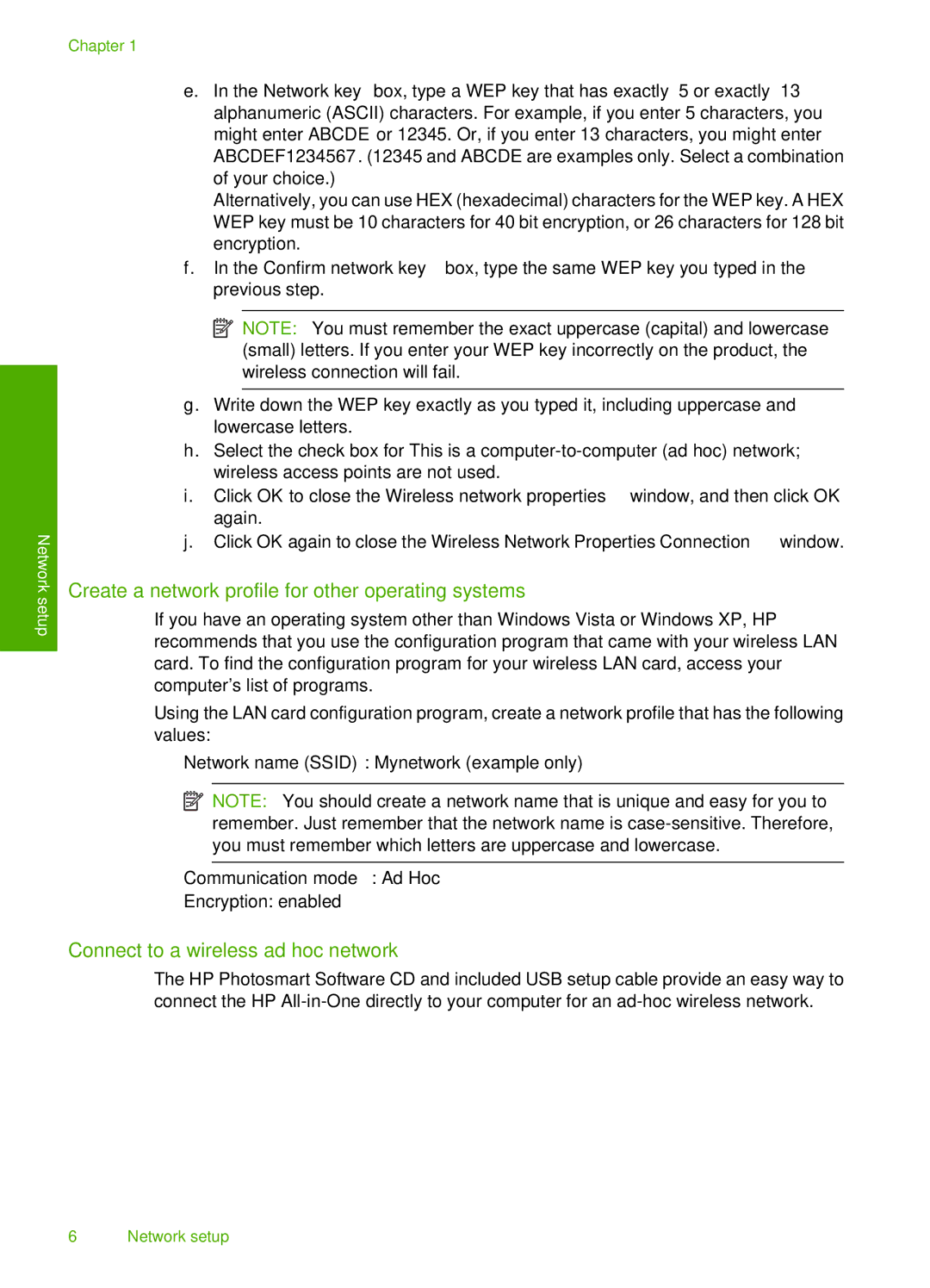Network setup
Chapter 1
e. In the Network key box, type a WEP key that has exactly 5 or exactly 13 alphanumeric (ASCII) characters. For example, if you enter 5 characters, you might enter ABCDE or 12345. Or, if you enter 13 characters, you might enter ABCDEF1234567. (12345 and ABCDE are examples only. Select a combination of your choice.)
Alternatively, you can use HEX (hexadecimal) characters for the WEP key. A HEX WEP key must be 10 characters for 40 bit encryption, or 26 characters for 128 bit encryption.
f. In the Confirm network key box, type the same WEP key you typed in the previous step.
![]() NOTE: You must remember the exact uppercase (capital) and lowercase (small) letters. If you enter your WEP key incorrectly on the product, the wireless connection will fail.
NOTE: You must remember the exact uppercase (capital) and lowercase (small) letters. If you enter your WEP key incorrectly on the product, the wireless connection will fail.
g. Write down the WEP key exactly as you typed it, including uppercase and lowercase letters.
h. Select the check box for This is a
i. Click OK to close the Wireless network properties window, and then click OK again.
j. Click OK again to close the Wireless Network Properties Connection window.
Create a network profile for other operating systems
If you have an operating system other than Windows Vista or Windows XP, HP recommends that you use the configuration program that came with your wireless LAN card. To find the configuration program for your wireless LAN card, access your computer's list of programs.
Using the LAN card configuration program, create a network profile that has the following values:
•Network name (SSID): Mynetwork (example only)
![]() NOTE: You should create a network name that is unique and easy for you to remember. Just remember that the network name is
NOTE: You should create a network name that is unique and easy for you to remember. Just remember that the network name is
•Communication mode: Ad Hoc
•Encryption: enabled
Connect to a wireless ad hoc network
The HP Photosmart Software CD and included USB setup cable provide an easy way to connect the HP
6 Network setup