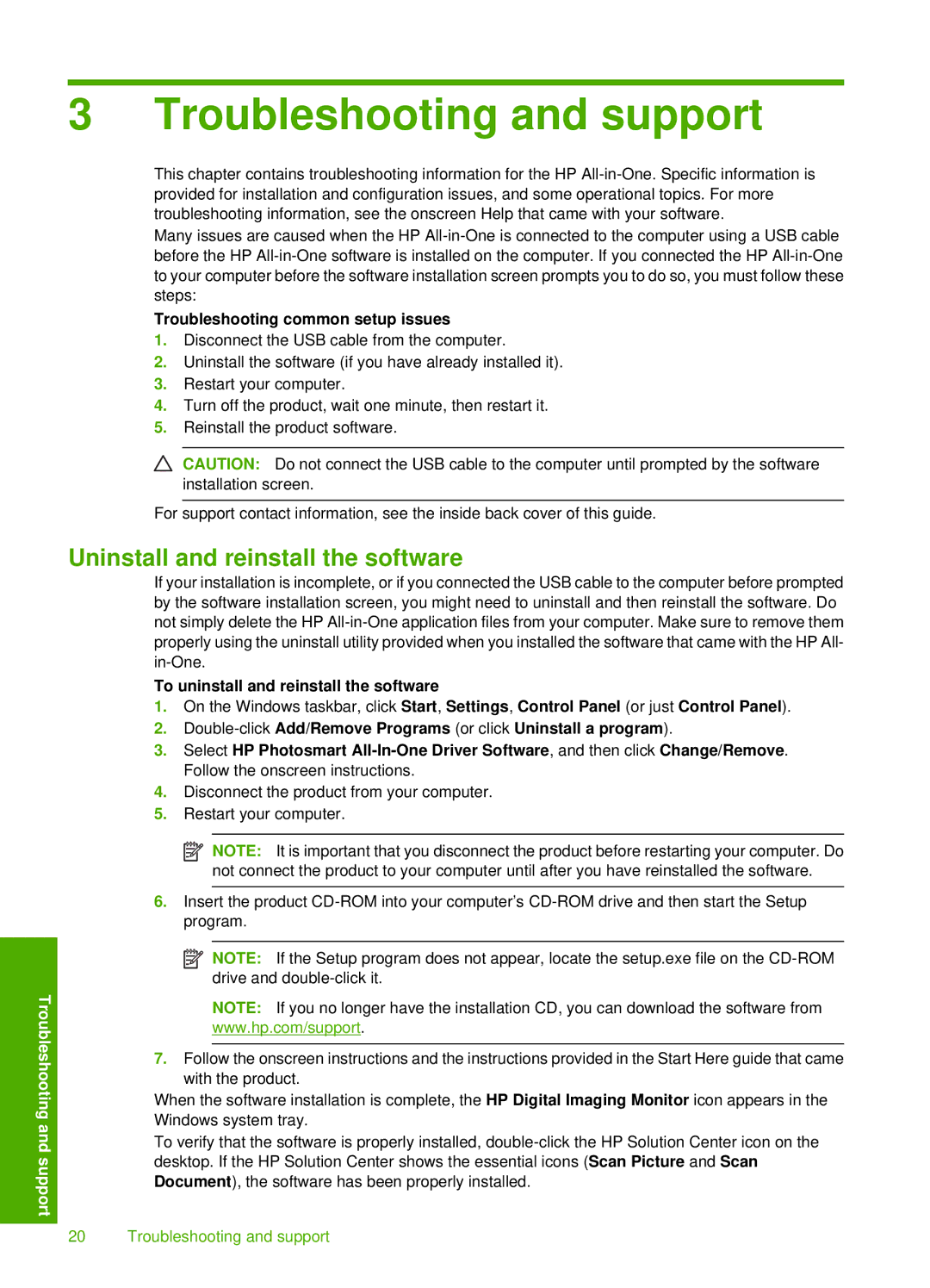3 Troubleshooting and support
Troubleshooting and support
This chapter contains troubleshooting information for the HP
Many issues are caused when the HP
Troubleshooting common setup issues
1.Disconnect the USB cable from the computer.
2.Uninstall the software (if you have already installed it).
3.Restart your computer.
4.Turn off the product, wait one minute, then restart it.
5.Reinstall the product software.
CAUTION: Do not connect the USB cable to the computer until prompted by the software installation screen.
For support contact information, see the inside back cover of this guide.
Uninstall and reinstall the software
If your installation is incomplete, or if you connected the USB cable to the computer before prompted by the software installation screen, you might need to uninstall and then reinstall the software. Do not simply delete the HP
To uninstall and reinstall the software
1.On the Windows taskbar, click Start, Settings, Control Panel (or just Control Panel).
2.
3.Select HP Photosmart
4.Disconnect the product from your computer.
5.Restart your computer.
![]() NOTE: It is important that you disconnect the product before restarting your computer. Do not connect the product to your computer until after you have reinstalled the software.
NOTE: It is important that you disconnect the product before restarting your computer. Do not connect the product to your computer until after you have reinstalled the software.
6.Insert the product
NOTE: If the Setup program does not appear, locate the setup.exe file on the
NOTE: If you no longer have the installation CD, you can download the software from www.hp.com/support.
7.Follow the onscreen instructions and the instructions provided in the Start Here guide that came with the product.
When the software installation is complete, the HP Digital Imaging Monitor icon appears in the Windows system tray.
To verify that the software is properly installed,
20 Troubleshooting and support