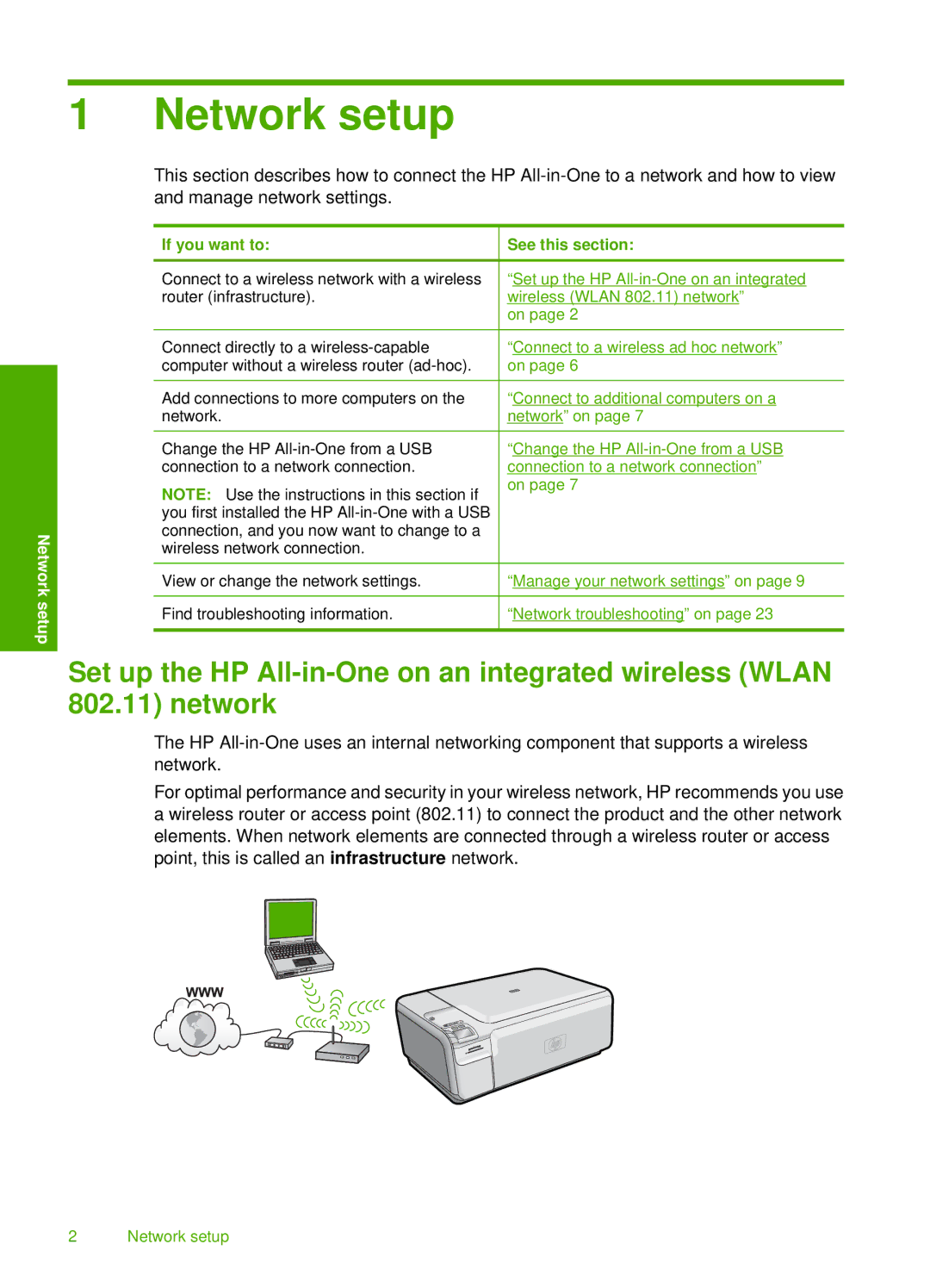1 Network setup
This section describes how to connect the HP
Network setup
If you want to:
Connect to a wireless network with a wireless router (infrastructure).
Connect directly to a
Add connections to more computers on the network.
Change the HP
NOTE: Use the instructions in this section if you first installed the HP
View or change the network settings.
Find troubleshooting information.
See this section:
“Set up the HP
on page 2
“Connect to a wireless ad hoc network” on page 6
“Connect to additional computers on a network” on page 7
“Change the HP
“Manage your network settings” on page 9
“Network troubleshooting” on page 23
Set up the HP
The HP
For optimal performance and security in your wireless network, HP recommends you use a wireless router or access point (802.11) to connect the product and the other network elements. When network elements are connected through a wireless router or access point, this is called an infrastructure network.
2 Network setup