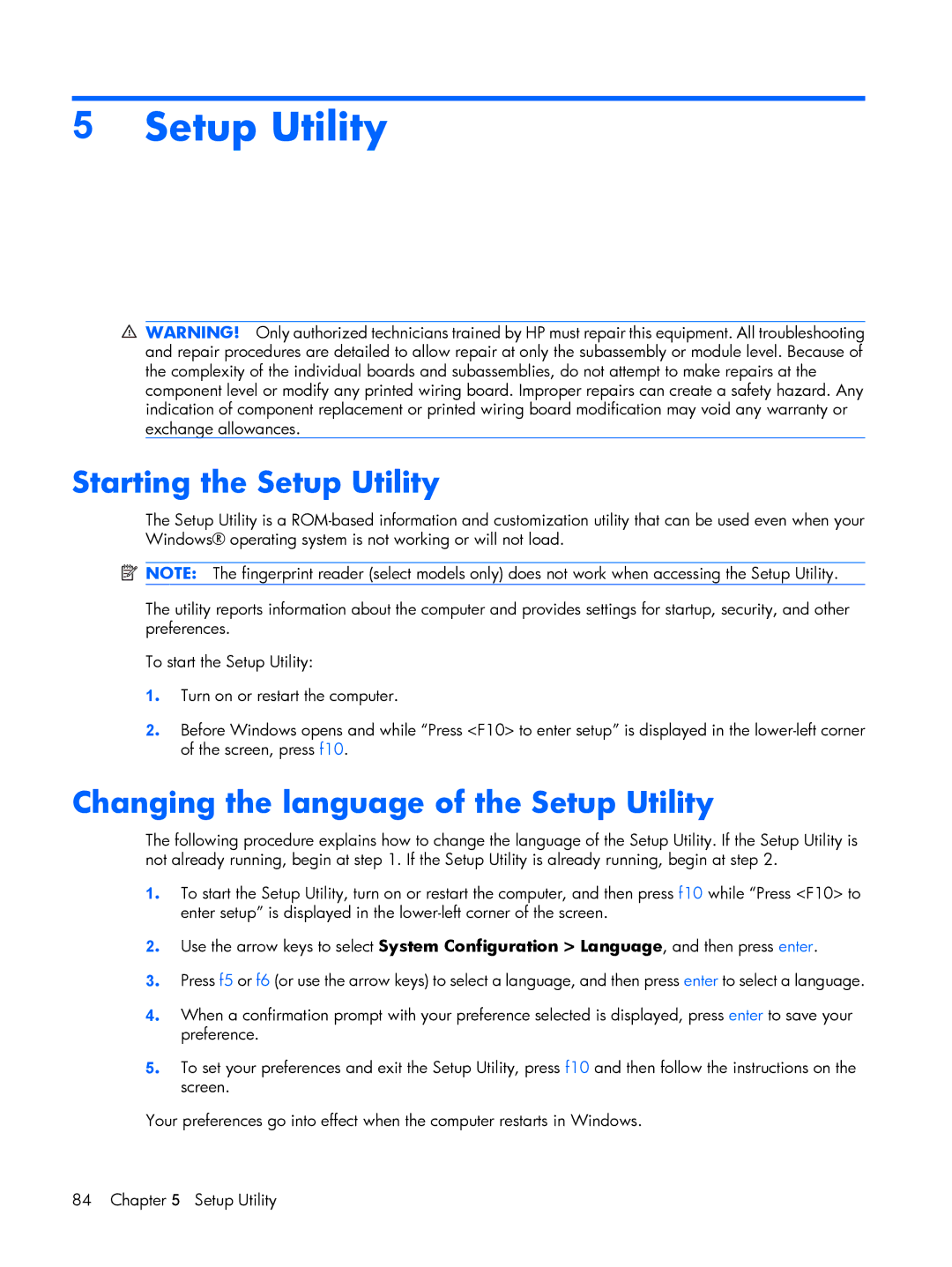C758LA, C731XX, C707LA, C768LA, C730T specifications
HP has long been recognized as a pioneer in the realm of technological innovation, and the various models within the HP series, including the C768TU, C760T, C735TU, C776TU, and C777CL, exemplify this legacy. Each of these laptops offers a unique blend of features and technologies, tailored to meet the diverse needs of users, whether they are students, professionals, or casual users.The HP C768TU stands out with its sleek design and lightweight frame, making it highly portable for those on the go. It is equipped with an Intel processor, which provides reliable performance for everyday computing tasks, while the vibrant display delivers clear visuals, making it ideal for multimedia consumption.
On the other hand, the HP C760T is designed with a focus on enhanced security features. It includes HP’s Secure Boot technology, which helps protect the system against malware at the startup level. This model also boasts an impressive battery life, ensuring that users can work for extended periods without needing to recharge frequently.
The HP C735TU is tailored for users who need a balance of power and efficiency. Its energy-efficient processor allows for longer battery life while maintaining robust performance for multitasking and running more demanding applications. Additionally, its high-definition display ensures that every image and video appears crisp and clear.
Meanwhile, the HP C776TU is designed with a focus on connectivity. It comes with multiple USB ports, an HDMI output, and wireless technology that facilitates quick and easy connections to other devices. This model is especially beneficial for users who engage in collaborative work and require seamless file sharing.
Lastly, the HP C777CL offers a premium experience with its superior build quality and enhanced performance capabilities. It features a high-resolution display that is perfect for creative professionals, alongside enhanced audio technology that delivers exceptional sound quality for video conferencing and entertainment purposes.
All five models feature HP’s signature durability, ensuring that they can withstand the wear and tear of daily use. With a range of configurations and designs, the HP C768TU, C760T, C735TU, C776TU, and C777CL provide users with options that cater to their specific needs, making HP a versatile choice in today’s competitive laptop market. Whether for work, study, or leisure, these models embody the commitment to quality and innovation that HP is known for.