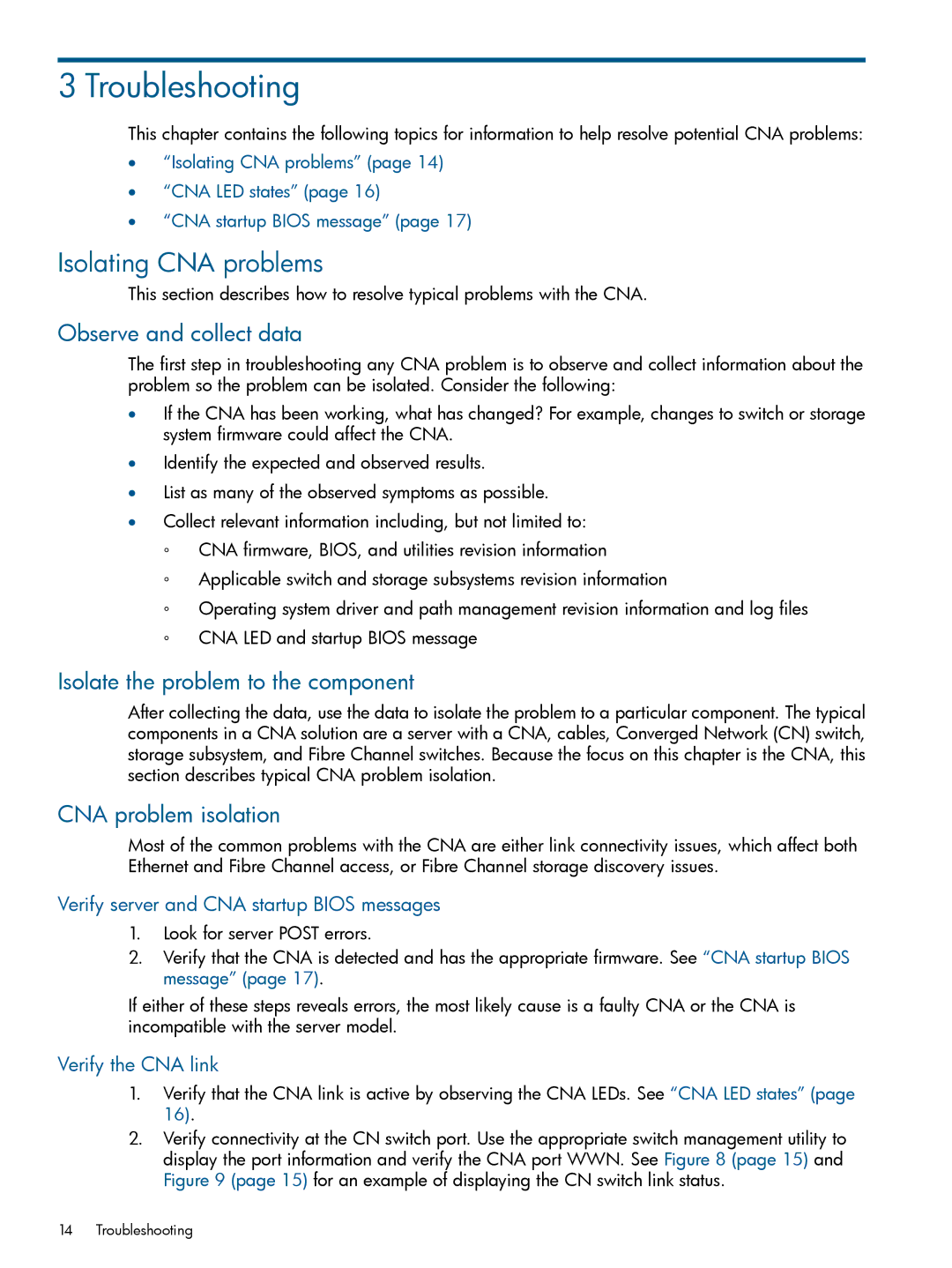3 Troubleshooting
This chapter contains the following topics for information to help resolve potential CNA problems:
•“Isolating CNA problems” (page 14)
•“CNA LED states” (page 16)
•“CNA startup BIOS message” (page 17)
Isolating CNA problems
This section describes how to resolve typical problems with the CNA.
Observe and collect data
The first step in troubleshooting any CNA problem is to observe and collect information about the problem so the problem can be isolated. Consider the following:
•If the CNA has been working, what has changed? For example, changes to switch or storage system firmware could affect the CNA.
•Identify the expected and observed results.
•List as many of the observed symptoms as possible.
•Collect relevant information including, but not limited to:
◦CNA firmware, BIOS, and utilities revision information
◦Applicable switch and storage subsystems revision information
◦Operating system driver and path management revision information and log files
◦CNA LED and startup BIOS message
Isolate the problem to the component
After collecting the data, use the data to isolate the problem to a particular component. The typical components in a CNA solution are a server with a CNA, cables, Converged Network (CN) switch, storage subsystem, and Fibre Channel switches. Because the focus on this chapter is the CNA, this section describes typical CNA problem isolation.
CNA problem isolation
Most of the common problems with the CNA are either link connectivity issues, which affect both Ethernet and Fibre Channel access, or Fibre Channel storage discovery issues.
Verify server and CNA startup BIOS messages
1.Look for server POST errors.
2.Verify that the CNA is detected and has the appropriate firmware. See “CNA startup BIOS message” (page 17).
If either of these steps reveals errors, the most likely cause is a faulty CNA or the CNA is incompatible with the server model.
Verify the CNA link
1.Verify that the CNA link is active by observing the CNA LEDs. See “CNA LED states” (page 16).
2.Verify connectivity at the CN switch port. Use the appropriate switch management utility to display the port information and verify the CNA port WWN. See Figure 8 (page 15) and Figure 9 (page 15) for an example of displaying the CN switch link status.
14 Troubleshooting