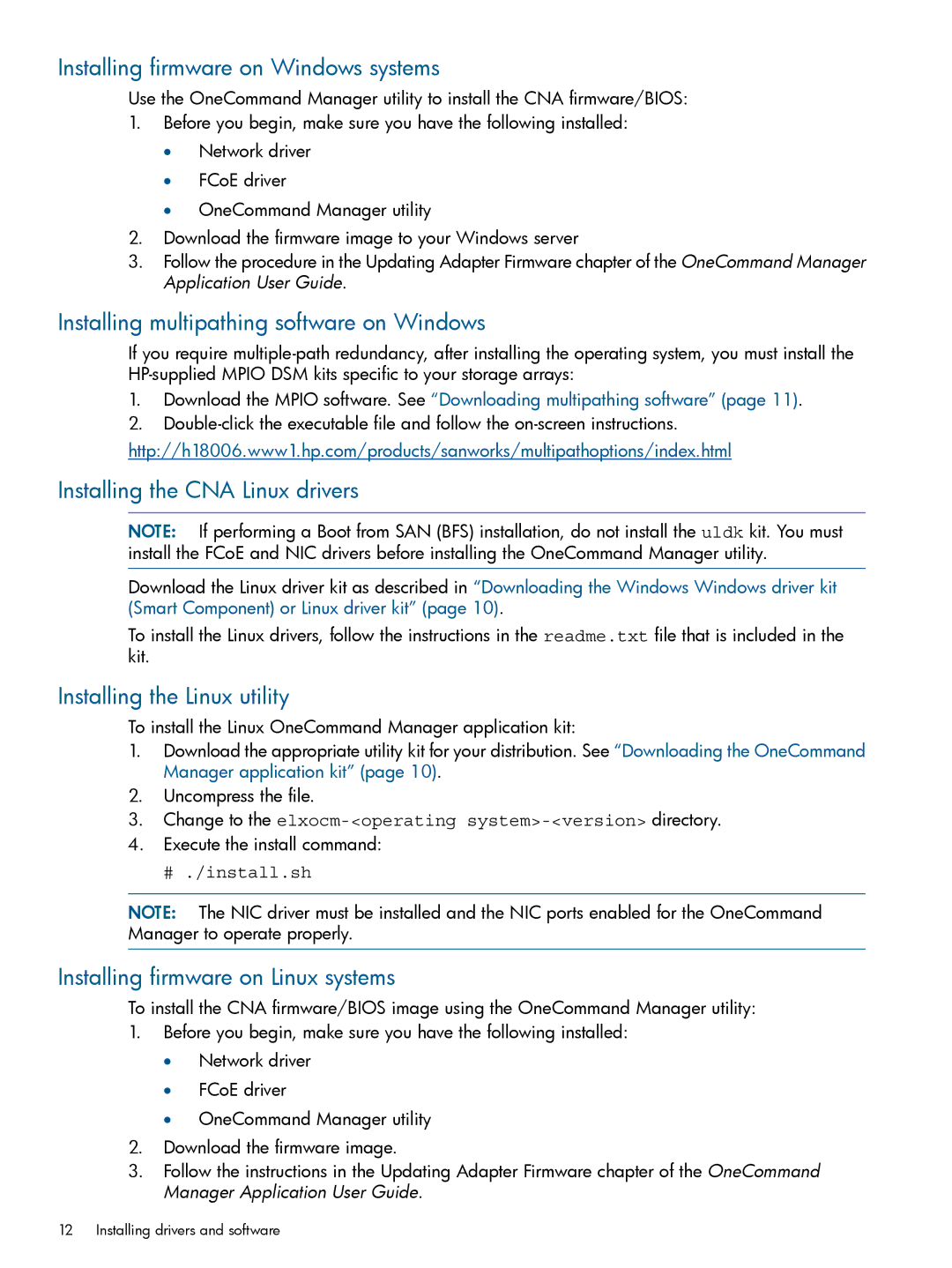Installing firmware on Windows systems
Use the OneCommand Manager utility to install the CNA firmware/BIOS:
1.Before you begin, make sure you have the following installed:
•Network driver
•FCoE driver
•OneCommand Manager utility
2.Download the firmware image to your Windows server
3.Follow the procedure in the Updating Adapter Firmware chapter of the OneCommand Manager Application User Guide.
Installing multipathing software on Windows
If you require
1.Download the MPIO software. See “Downloading multipathing software” (page 11).
2.
http://h18006.www1.hp.com/products/sanworks/multipathoptions/index.html
Installing the CNA Linux drivers
NOTE: If performing a Boot from SAN (BFS) installation, do not install the uldk kit. You must install the FCoE and NIC drivers before installing the OneCommand Manager utility.
Download the Linux driver kit as described in “Downloading the Windows Windows driver kit (Smart Component) or Linux driver kit” (page 10).
To install the Linux drivers, follow the instructions in the readme.txt file that is included in the kit.
Installing the Linux utility
To install the Linux OneCommand Manager application kit:
1.Download the appropriate utility kit for your distribution. See “Downloading the OneCommand Manager application kit” (page 10).
2.Uncompress the file.
3.Change to the
4.Execute the install command:
# ./install.sh
NOTE: The NIC driver must be installed and the NIC ports enabled for the OneCommand Manager to operate properly.
Installing firmware on Linux systems
To install the CNA firmware/BIOS image using the OneCommand Manager utility:
1.Before you begin, make sure you have the following installed:
•Network driver
•FCoE driver
•OneCommand Manager utility
2.Download the firmware image.
3.Follow the instructions in the Updating Adapter Firmware chapter of the OneCommand Manager Application User Guide.
12 Installing drivers and software