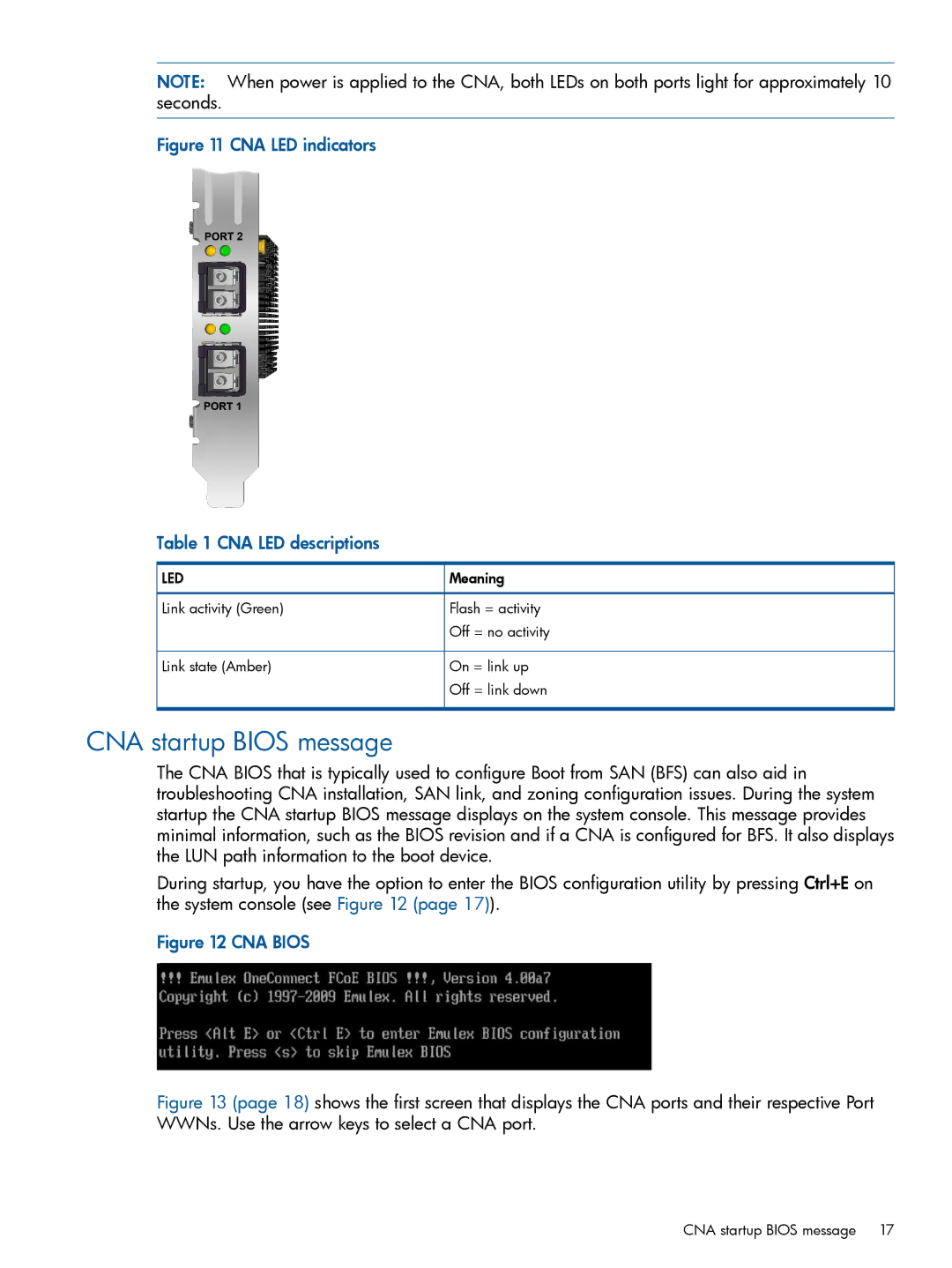NOTE: When power is applied to the CNA, both LEDs on both ports light for approximately 10 seconds.
Figure 11 CNA LED indicators
Table 1 CNA LED descriptions
LED | Meaning |
Link activity (Green) | Flash = activity |
| Off = no activity |
Link state (Amber) | On = link up |
| Off = link down |
CNA startup BIOS message
The CNA BIOS that is typically used to configure Boot from SAN (BFS) can also aid in troubleshooting CNA installation, SAN link, and zoning configuration issues. During the system startup the CNA startup BIOS message displays on the system console. This message provides minimal information, such as the BIOS revision and if a CNA is configured for BFS. It also displays the LUN path information to the boot device.
During startup, you have the option to enter the BIOS configuration utility by pressing Ctrl+E on the system console (see Figure 12 (page 17)).
Figure 12 CNA BIOS
Figure 13 (page 18) shows the first screen that displays the CNA ports and their respective Port WWNs. Use the arrow keys to select a CNA port.
CNA startup BIOS message 17