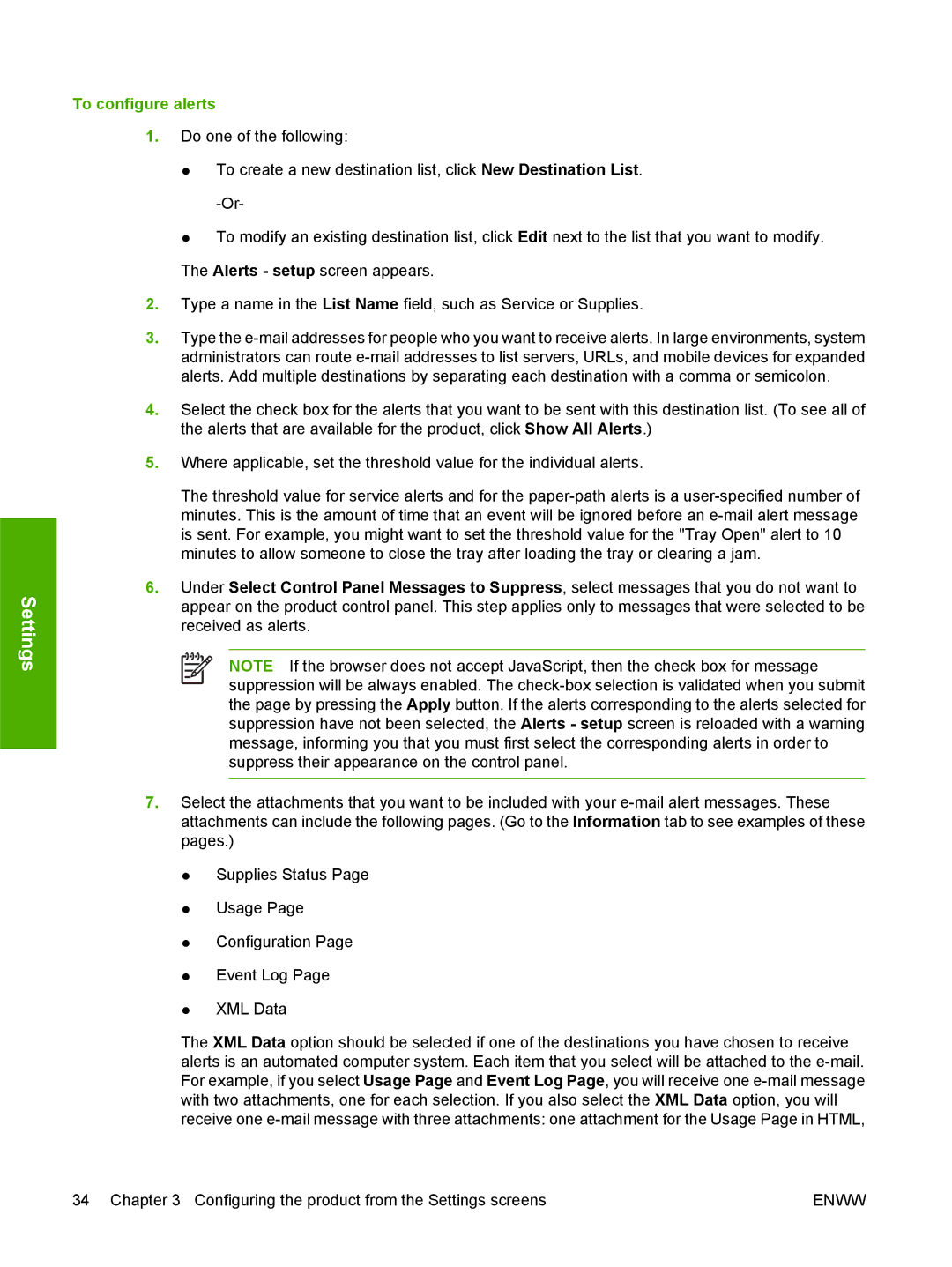Settings
To configure alerts
1.Do one of the following:
●To create a new destination list, click New Destination List.
●To modify an existing destination list, click Edit next to the list that you want to modify. The Alerts - setup screen appears.
2.Type a name in the List Name field, such as Service or Supplies.
3.Type the
4.Select the check box for the alerts that you want to be sent with this destination list. (To see all of the alerts that are available for the product, click Show All Alerts.)
5.Where applicable, set the threshold value for the individual alerts.
The threshold value for service alerts and for the
6.Under Select Control Panel Messages to Suppress, select messages that you do not want to appear on the product control panel. This step applies only to messages that were selected to be received as alerts.
NOTE If the browser does not accept JavaScript, then the check box for message suppression will be always enabled. The
7.Select the attachments that you want to be included with your
●Supplies Status Page
●Usage Page
●Configuration Page
●Event Log Page
●XML Data
The XML Data option should be selected if one of the destinations you have chosen to receive alerts is an automated computer system. Each item that you select will be attached to the
34 Chapter 3 Configuring the product from the Settings screens | ENWW |