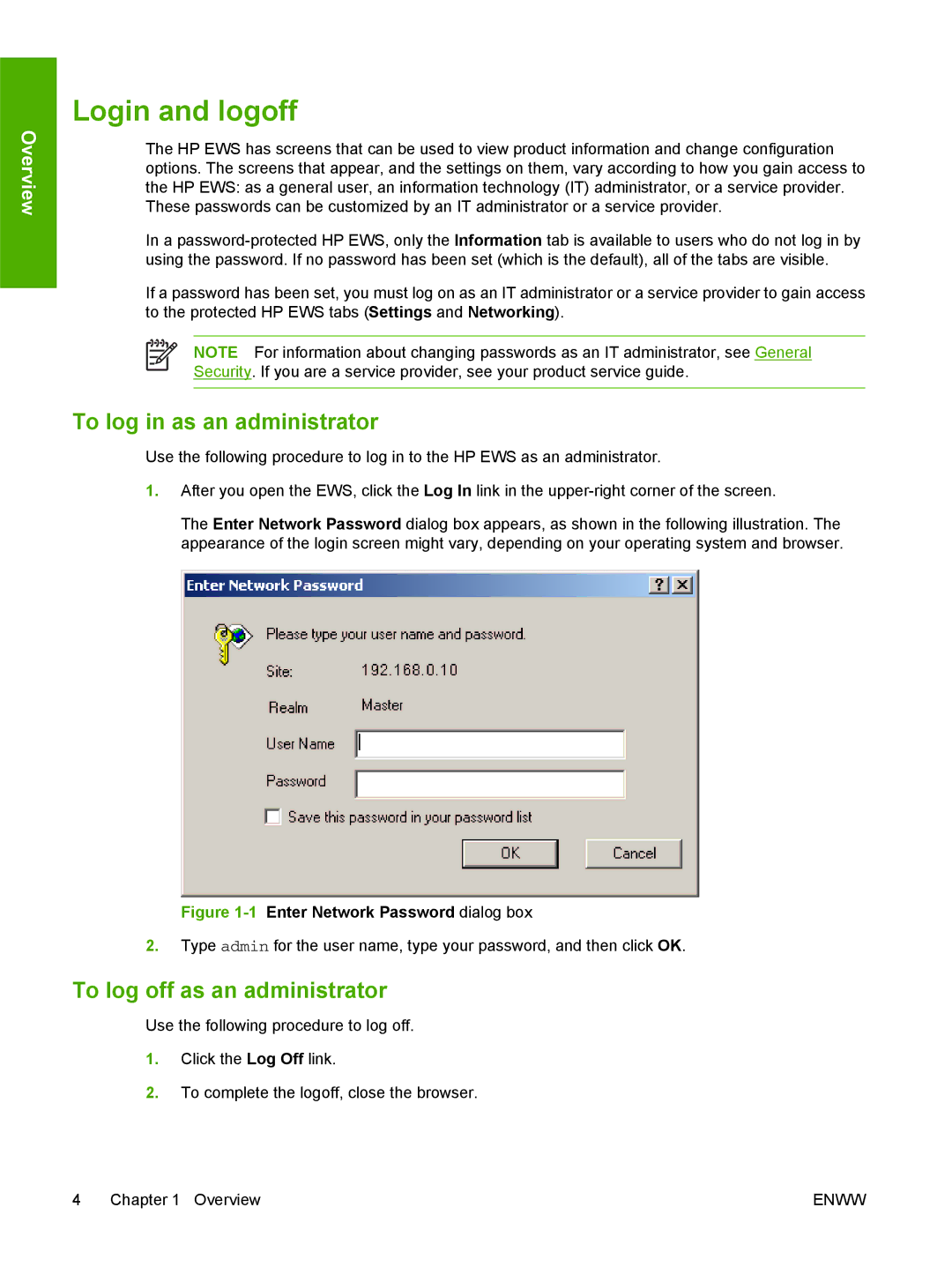Overview
Login and logoff
The HP EWS has screens that can be used to view product information and change configuration options. The screens that appear, and the settings on them, vary according to how you gain access to the HP EWS: as a general user, an information technology (IT) administrator, or a service provider. These passwords can be customized by an IT administrator or a service provider.
In a
If a password has been set, you must log on as an IT administrator or a service provider to gain access to the protected HP EWS tabs (Settings and Networking).
NOTE For information about changing passwords as an IT administrator, see General Security. If you are a service provider, see your product service guide.
To log in as an administrator
Use the following procedure to log in to the HP EWS as an administrator.
1.After you open the EWS, click the Log In link in the
The Enter Network Password dialog box appears, as shown in the following illustration. The appearance of the login screen might vary, depending on your operating system and browser.
Figure 1-1 Enter Network Password dialog box
2.Type admin for the user name, type your password, and then click OK.
To log off as an administrator
Use the following procedure to log off.
1.Click the Log Off link.
2.To complete the logoff, close the browser.
4 Chapter 1 Overview | ENWW |