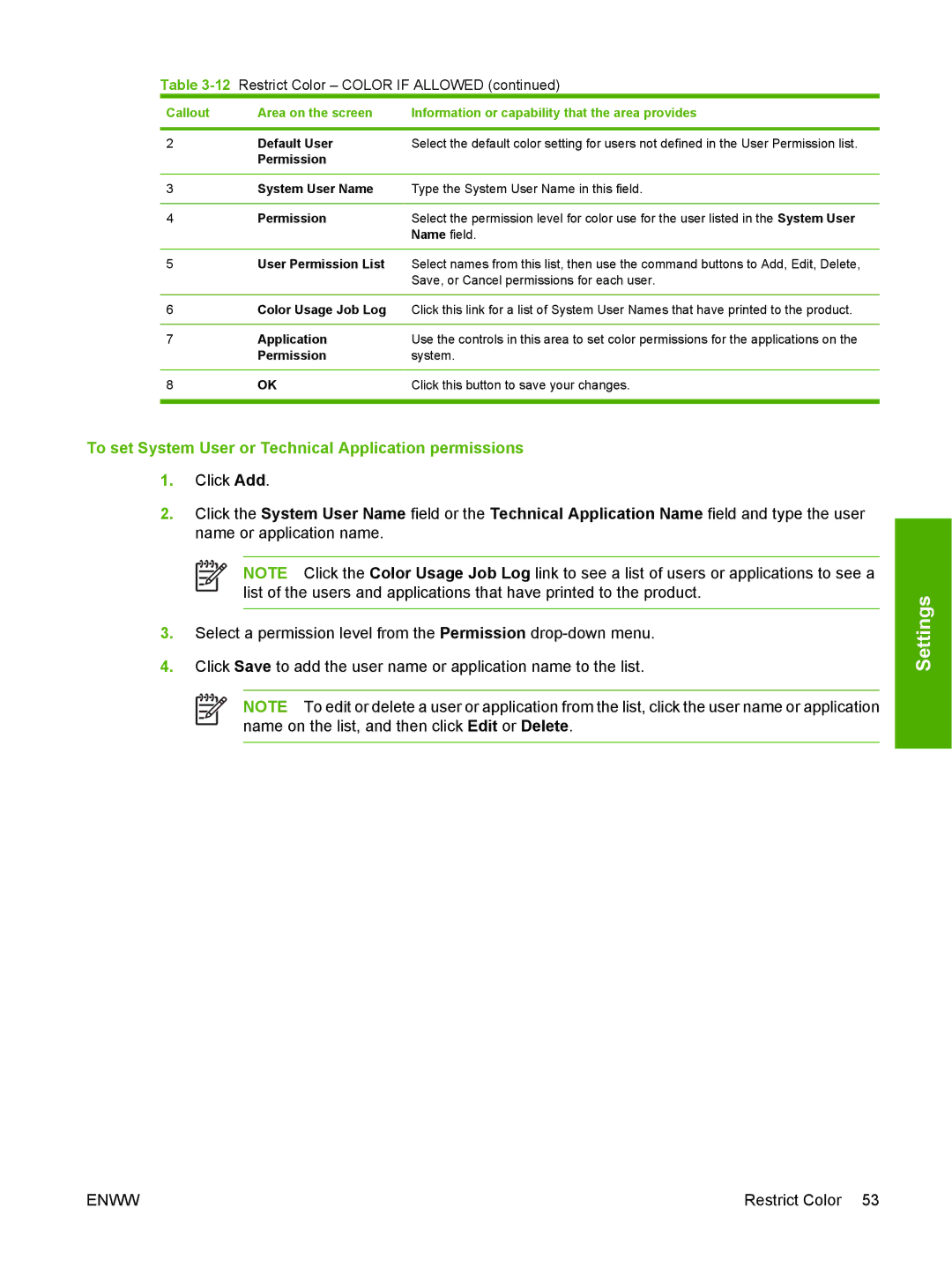Table 3-12 Restrict Color – COLOR IF ALLOWED (continued)
Callout | Area on the screen | Information or capability that the area provides |
|
|
|
2 | Default User | Select the default color setting for users not defined in the User Permission list. |
| Permission |
|
|
|
|
3 | System User Name | Type the System User Name in this field. |
|
|
|
4 | Permission | Select the permission level for color use for the user listed in the System User |
|
| Name field. |
5User Permission List Select names from this list, then use the command buttons to Add, Edit, Delete, Save, or Cancel permissions for each user.
6Color Usage Job Log Click this link for a list of System User Names that have printed to the product.
7 | Application | Use the controls in this area to set color permissions for the applications on the |
| Permission | system. |
|
|
|
8 | OK | Click this button to save your changes. |
|
|
|
To set System User or Technical Application permissions
1.Click Add.
2.Click the System User Name field or the Technical Application Name field and type the user name or application name.
NOTE Click the Color Usage Job Log link to see a list of users or applications to see a list of the users and applications that have printed to the product.
3.Select a permission level from the Permission
4.Click Save to add the user name or application name to the list.
NOTE To edit or delete a user or application from the list, click the user name or application name on the list, and then click Edit or Delete.
Settings
ENWW | Restrict Color 53 |