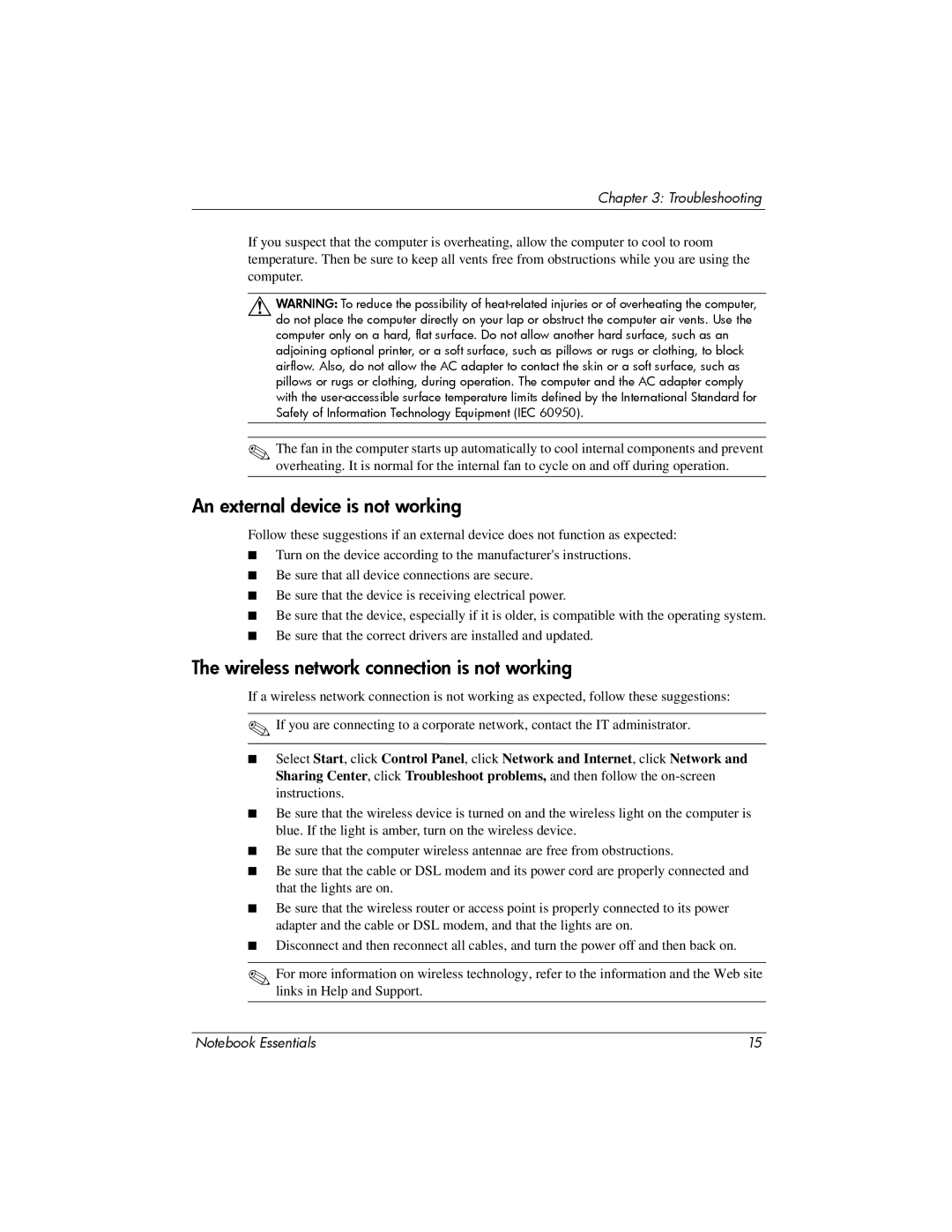Chapter 3: Troubleshooting
If you suspect that the computer is overheating, allow the computer to cool to room temperature. Then be sure to keep all vents free from obstructions while you are using the computer.
ÅWARNING: To reduce the possibility of
✎The fan in the computer starts up automatically to cool internal components and prevent overheating. It is normal for the internal fan to cycle on and off during operation.
An external device is not working
Follow these suggestions if an external device does not function as expected:
■Turn on the device according to the manufacturer's instructions.
■Be sure that all device connections are secure.
■Be sure that the device is receiving electrical power.
■Be sure that the device, especially if it is older, is compatible with the operating system.
■Be sure that the correct drivers are installed and updated.
The wireless network connection is not working
If a wireless network connection is not working as expected, follow these suggestions:
✎If you are connecting to a corporate network, contact the IT administrator.
■Select Start, click Control Panel, click Network and Internet, click Network and Sharing Center, click Troubleshoot problems, and then follow the
■Be sure that the wireless device is turned on and the wireless light on the computer is blue. If the light is amber, turn on the wireless device.
■Be sure that the computer wireless antennae are free from obstructions.
■Be sure that the cable or DSL modem and its power cord are properly connected and that the lights are on.
■Be sure that the wireless router or access point is properly connected to its power adapter and the cable or DSL modem, and that the lights are on.
■Disconnect and then reconnect all cables, and turn the power off and then back on.
✎For more information on wireless technology, refer to the information and the Web site links in Help and Support.
Notebook Essentials | 15 |