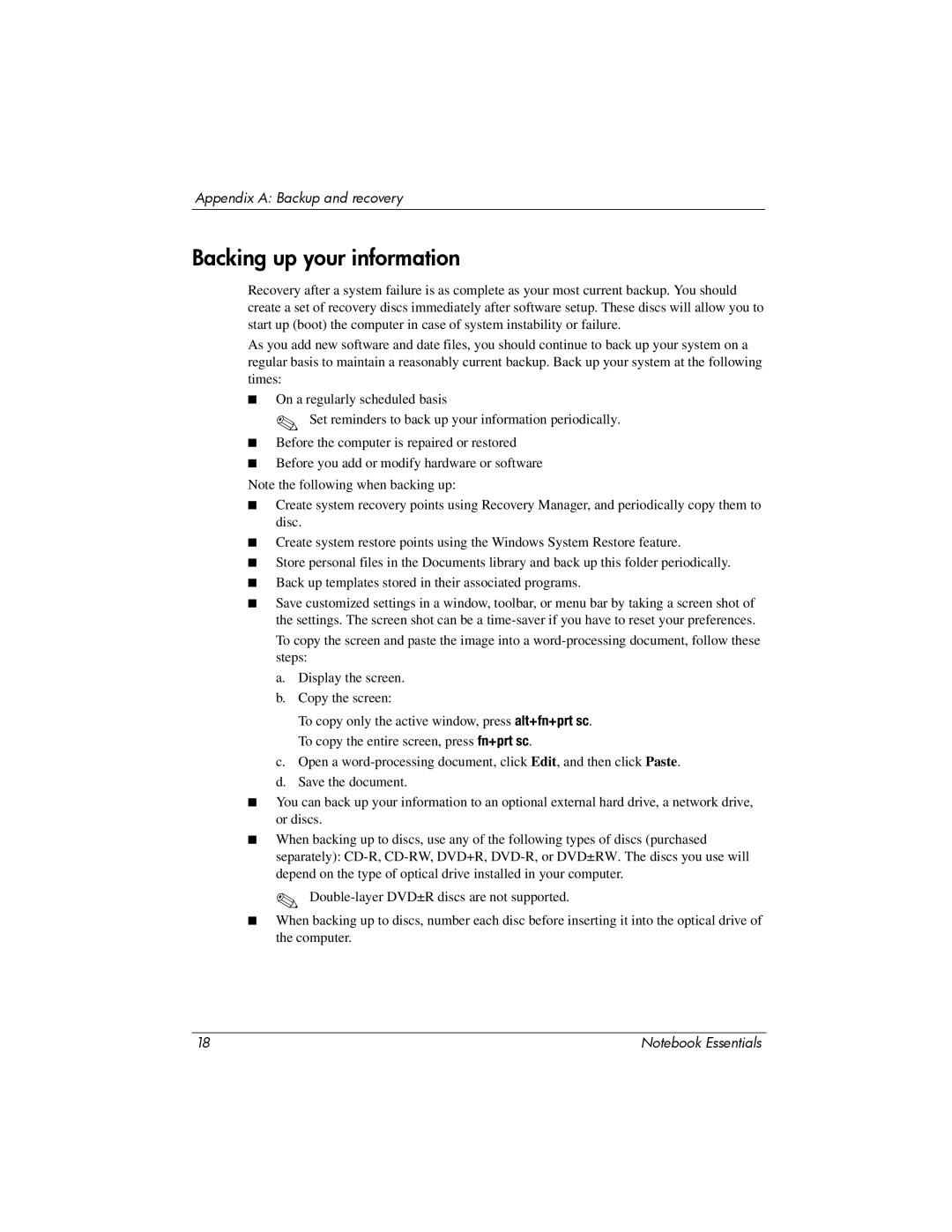Appendix A: Backup and recovery
Backing up your information
Recovery after a system failure is as complete as your most current backup. You should create a set of recovery discs immediately after software setup. These discs will allow you to start up (boot) the computer in case of system instability or failure.
As you add new software and date files, you should continue to back up your system on a regular basis to maintain a reasonably current backup. Back up your system at the following times:
■On a regularly scheduled basis
✎ Set reminders to back up your information periodically.
■Before the computer is repaired or restored
■Before you add or modify hardware or software
Note the following when backing up:
■Create system recovery points using Recovery Manager, and periodically copy them to disc.
■Create system restore points using the Windows System Restore feature.
■Store personal files in the Documents library and back up this folder periodically.
■Back up templates stored in their associated programs.
■Save customized settings in a window, toolbar, or menu bar by taking a screen shot of the settings. The screen shot can be a
a.Display the screen.
b.Copy the screen:
To copy only the active window, press alt+fn+prt sc. To copy the entire screen, press fn+prt sc.
c.Open a
d.Save the document.
■You can back up your information to an optional external hard drive, a network drive, or discs.
■When backing up to discs, use any of the following types of discs (purchased separately):
✎
■When backing up to discs, number each disc before inserting it into the optical drive of the computer.
18 | Notebook Essentials |