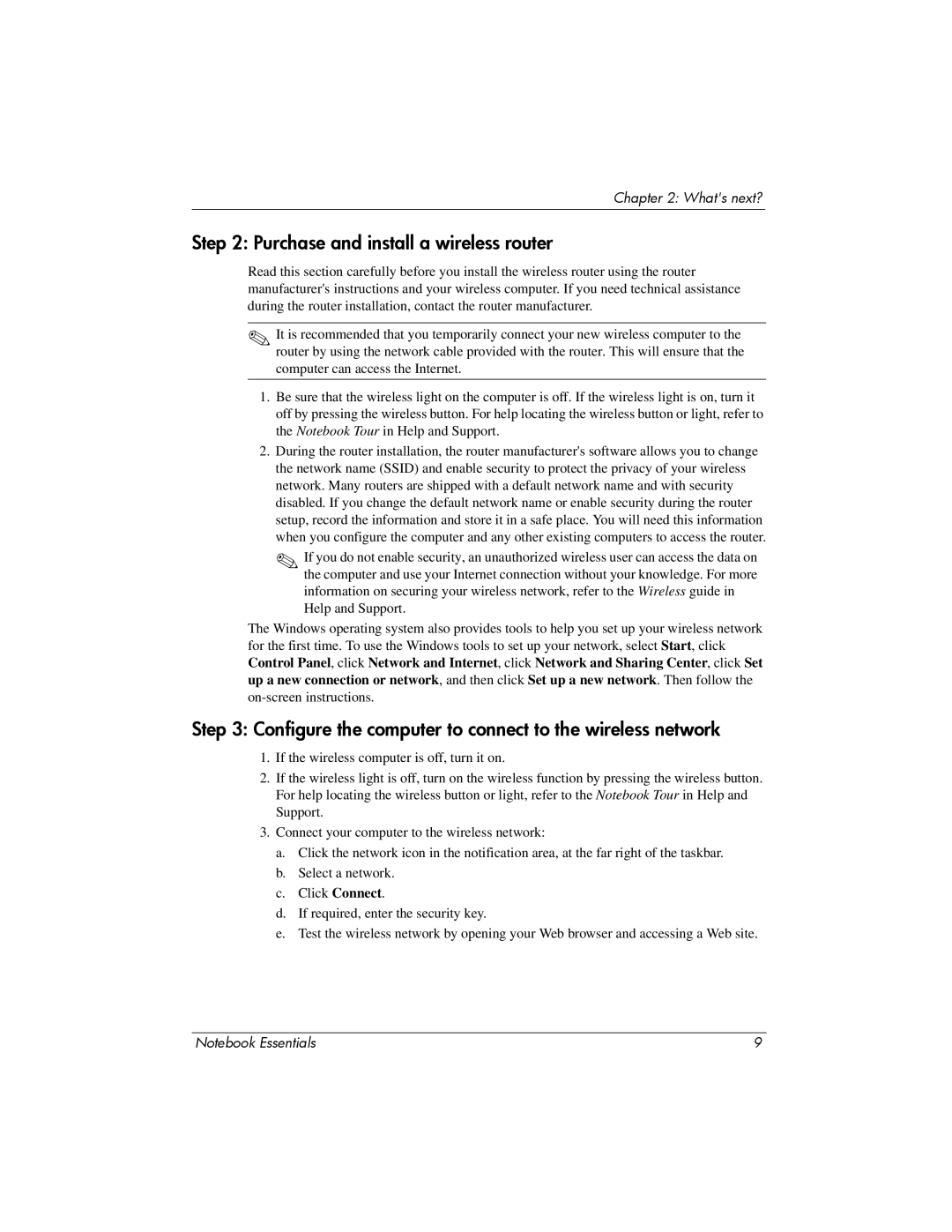Chapter 2: What's next?
Step 2: Purchase and install a wireless router
Read this section carefully before you install the wireless router using the router manufacturer's instructions and your wireless computer. If you need technical assistance during the router installation, contact the router manufacturer.
✎It is recommended that you temporarily connect your new wireless computer to the router by using the network cable provided with the router. This will ensure that the
computer can access the Internet.
1.Be sure that the wireless light on the computer is off. If the wireless light is on, turn it off by pressing the wireless button. For help locating the wireless button or light, refer to the Notebook Tour in Help and Support.
2.During the router installation, the router manufacturer's software allows you to change the network name (SSID) and enable security to protect the privacy of your wireless network. Many routers are shipped with a default network name and with security disabled. If you change the default network name or enable security during the router setup, record the information and store it in a safe place. You will need this information when you configure the computer and any other existing computers to access the router.
✎If you do not enable security, an unauthorized wireless user can access the data on the computer and use your Internet connection without your knowledge. For more information on securing your wireless network, refer to the Wireless guide in
Help and Support.
The Windows operating system also provides tools to help you set up your wireless network for the first time. To use the Windows tools to set up your network, select Start, click Control Panel, click Network and Internet, click Network and Sharing Center, click Set up a new connection or network, and then click Set up a new network. Then follow the
Step 3: Configure the computer to connect to the wireless network
1.If the wireless computer is off, turn it on.
2.If the wireless light is off, turn on the wireless function by pressing the wireless button. For help locating the wireless button or light, refer to the Notebook Tour in Help and Support.
3.Connect your computer to the wireless network:
a.Click the network icon in the notification area, at the far right of the taskbar.
b.Select a network.
c.Click Connect.
d.If required, enter the security key.
e.Test the wireless network by opening your Web browser and accessing a Web site.
Notebook Essentials | 9 |