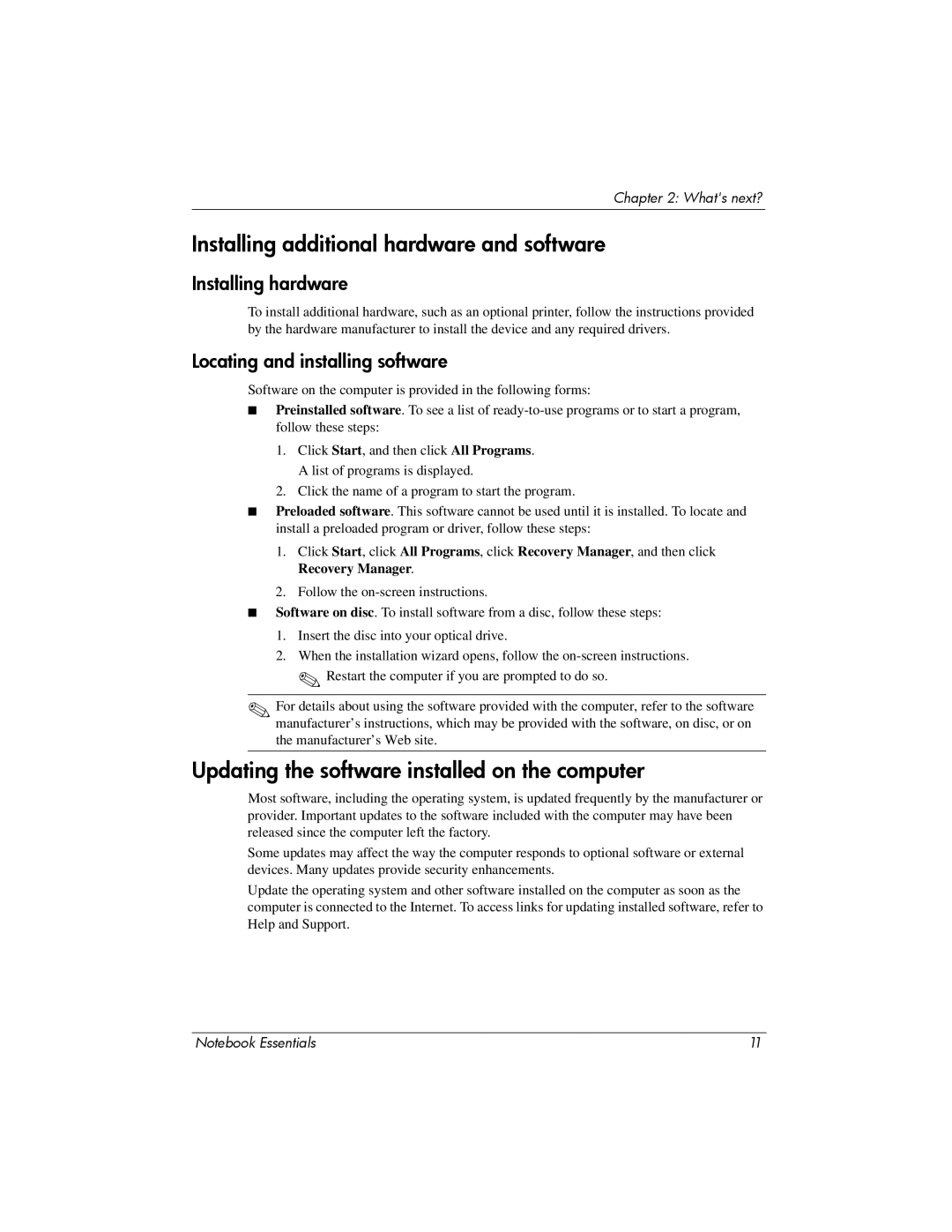Chapter 2: What's next?
Installing additional hardware and software
Installing hardware
To install additional hardware, such as an optional printer, follow the instructions provided by the hardware manufacturer to install the device and any required drivers.
Locating and installing software
Software on the computer is provided in the following forms:
■Preinstalled software. To see a list of
1.Click Start, and then click All Programs. A list of programs is displayed.
2.Click the name of a program to start the program.
■Preloaded software. This software cannot be used until it is installed. To locate and install a preloaded program or driver, follow these steps:
1.Click Start, click All Programs, click Recovery Manager, and then click Recovery Manager.
2.Follow the
■Software on disc. To install software from a disc, follow these steps:
1.Insert the disc into your optical drive.
2.When the installation wizard opens, follow the
✎ Restart the computer if you are prompted to do so.
✎For details about using the software provided with the computer, refer to the software manufacturer’s instructions, which may be provided with the software, on disc, or on the manufacturer’s Web site.
Updating the software installed on the computer
Most software, including the operating system, is updated frequently by the manufacturer or provider. Important updates to the software included with the computer may have been released since the computer left the factory.
Some updates may affect the way the computer responds to optional software or external devices. Many updates provide security enhancements.
Update the operating system and other software installed on the computer as soon as the computer is connected to the Internet. To access links for updating installed software, refer to Help and Support.
Notebook Essentials | 11 |