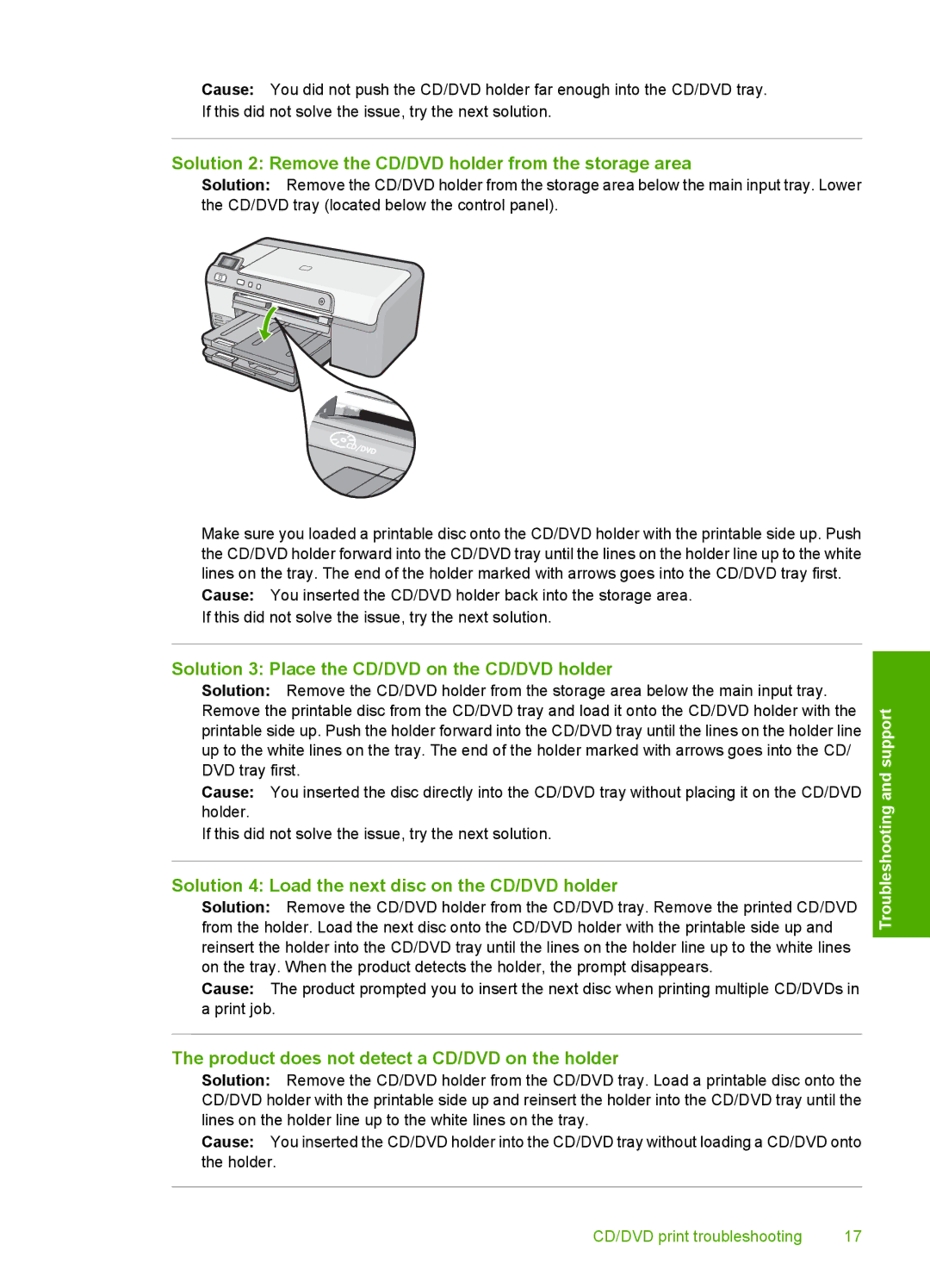Cause: You did not push the CD/DVD holder far enough into the CD/DVD tray. If this did not solve the issue, try the next solution.
Solution 2: Remove the CD/DVD holder from the storage area
Solution: Remove the CD/DVD holder from the storage area below the main input tray. Lower the CD/DVD tray (located below the control panel).
Make sure you loaded a printable disc onto the CD/DVD holder with the printable side up. Push the CD/DVD holder forward into the CD/DVD tray until the lines on the holder line up to the white lines on the tray. The end of the holder marked with arrows goes into the CD/DVD tray first.
Cause: You inserted the CD/DVD holder back into the storage area. If this did not solve the issue, try the next solution.
Solution 3: Place the CD/DVD on the CD/DVD holder
Solution: Remove the CD/DVD holder from the storage area below the main input tray. Remove the printable disc from the CD/DVD tray and load it onto the CD/DVD holder with the printable side up. Push the holder forward into the CD/DVD tray until the lines on the holder line up to the white lines on the tray. The end of the holder marked with arrows goes into the CD/ DVD tray first.
Cause: You inserted the disc directly into the CD/DVD tray without placing it on the CD/DVD holder.
If this did not solve the issue, try the next solution.
Solution 4: Load the next disc on the CD/DVD holder
Solution: Remove the CD/DVD holder from the CD/DVD tray. Remove the printed CD/DVD from the holder. Load the next disc onto the CD/DVD holder with the printable side up and reinsert the holder into the CD/DVD tray until the lines on the holder line up to the white lines on the tray. When the product detects the holder, the prompt disappears.
Cause: The product prompted you to insert the next disc when printing multiple CD/DVDs in a print job.
Troubleshooting and support
The product does not detect a CD/DVD on the holder
Solution: Remove the CD/DVD holder from the CD/DVD tray. Load a printable disc onto the CD/DVD holder with the printable side up and reinsert the holder into the CD/DVD tray until the lines on the holder line up to the white lines on the tray.
Cause: You inserted the CD/DVD holder into the CD/DVD tray without loading a CD/DVD onto the holder.
CD/DVD print troubleshooting | 17 |