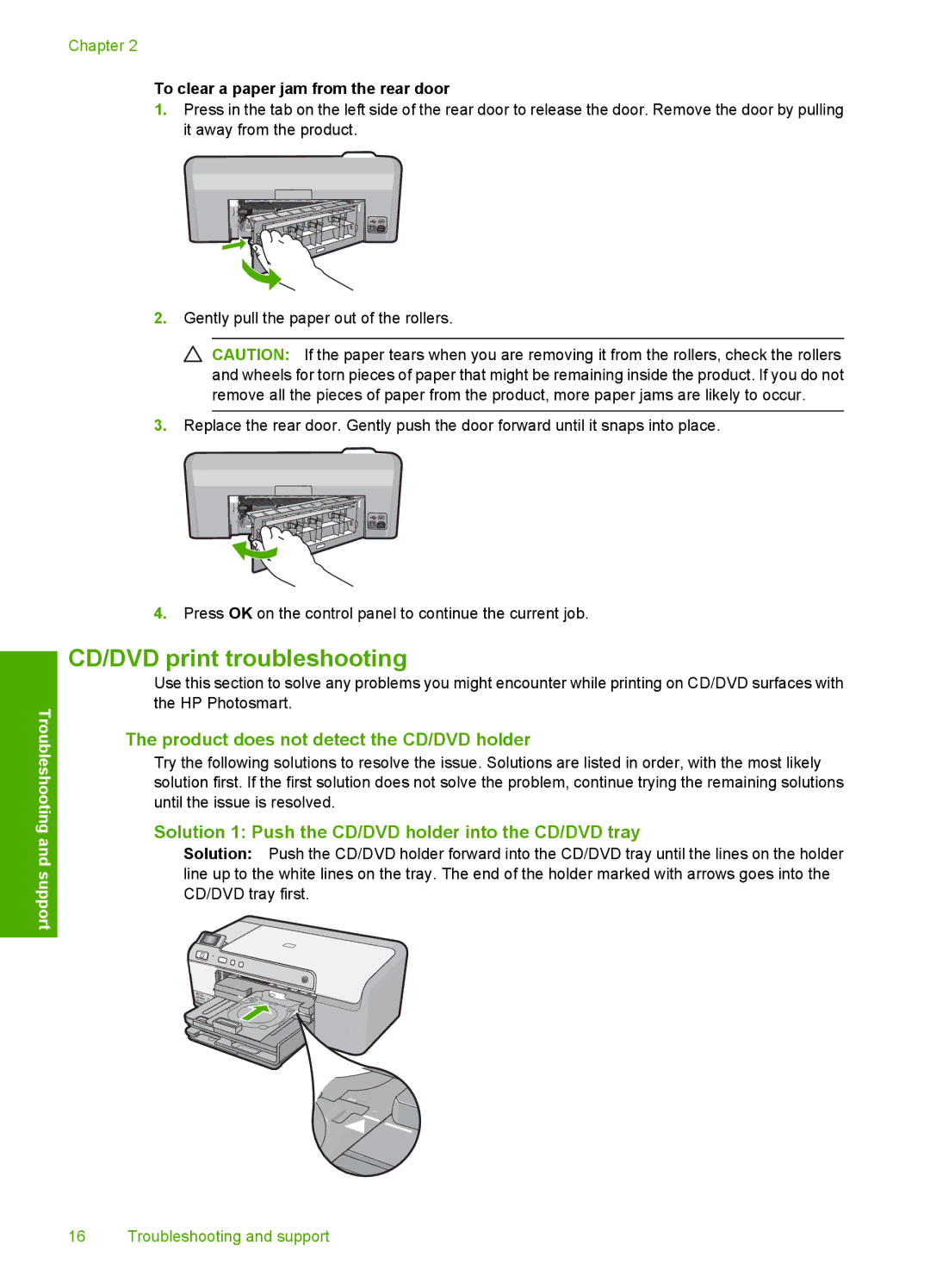Troubleshooting and support
Chapter 2
To clear a paper jam from the rear door
1.Press in the tab on the left side of the rear door to release the door. Remove the door by pulling it away from the product.
2.Gently pull the paper out of the rollers.
![]() CAUTION: If the paper tears when you are removing it from the rollers, check the rollers and wheels for torn pieces of paper that might be remaining inside the product. If you do not remove all the pieces of paper from the product, more paper jams are likely to occur.
CAUTION: If the paper tears when you are removing it from the rollers, check the rollers and wheels for torn pieces of paper that might be remaining inside the product. If you do not remove all the pieces of paper from the product, more paper jams are likely to occur.
3.Replace the rear door. Gently push the door forward until it snaps into place.
4.Press OK on the control panel to continue the current job.
CD/DVD print troubleshooting
Use this section to solve any problems you might encounter while printing on CD/DVD surfaces with the HP Photosmart.
The product does not detect the CD/DVD holder
Try the following solutions to resolve the issue. Solutions are listed in order, with the most likely solution first. If the first solution does not solve the problem, continue trying the remaining solutions until the issue is resolved.
Solution 1: Push the CD/DVD holder into the CD/DVD tray
Solution: Push the CD/DVD holder forward into the CD/DVD tray until the lines on the holder line up to the white lines on the tray. The end of the holder marked with arrows goes into the CD/DVD tray first.
16 Troubleshooting and support