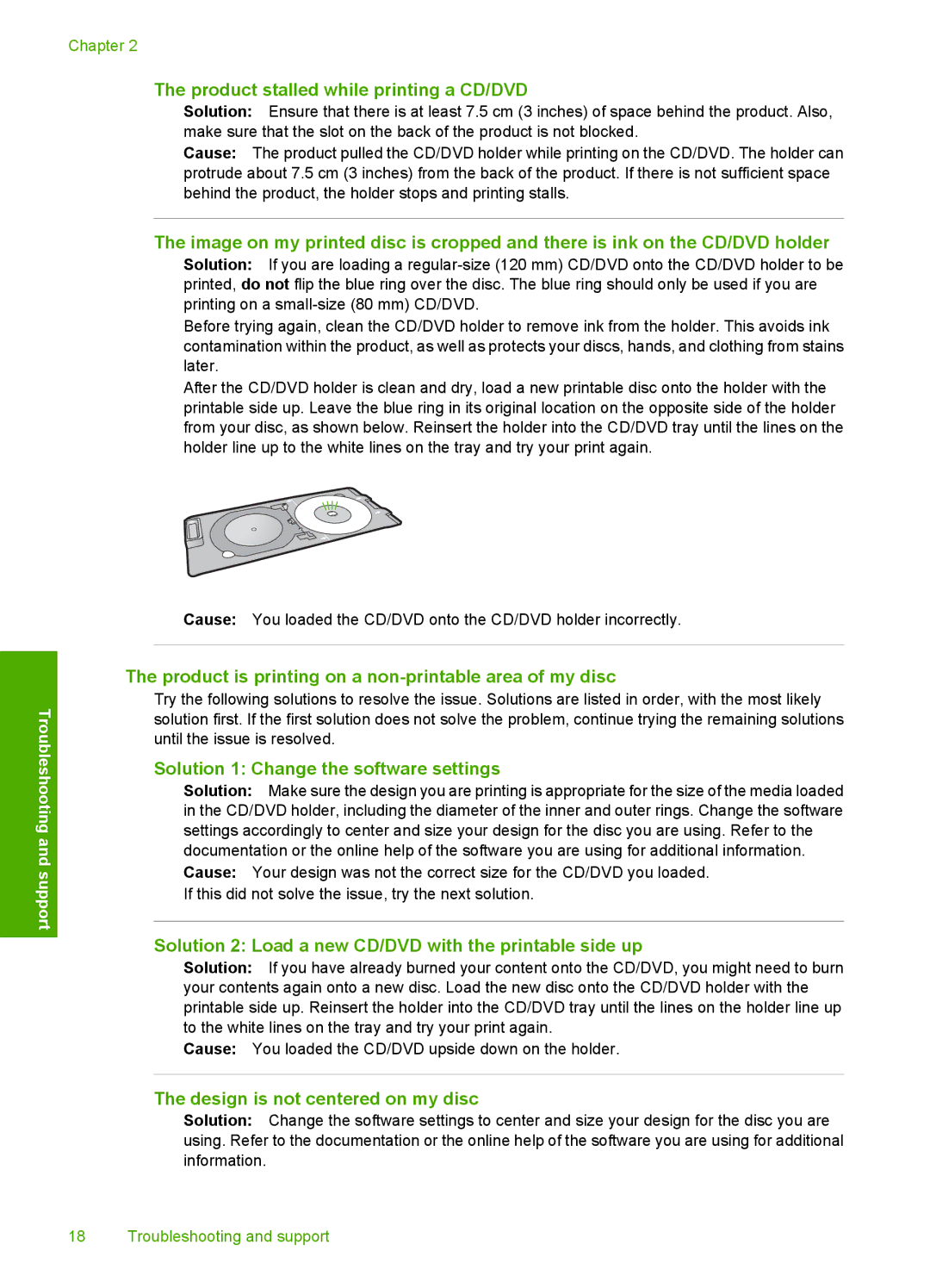Chapter 2
The product stalled while printing a CD/DVD
Solution: Ensure that there is at least 7.5 cm (3 inches) of space behind the product. Also, make sure that the slot on the back of the product is not blocked.
Cause: The product pulled the CD/DVD holder while printing on the CD/DVD. The holder can protrude about 7.5 cm (3 inches) from the back of the product. If there is not sufficient space behind the product, the holder stops and printing stalls.
The image on my printed disc is cropped and there is ink on the CD/DVD holder
Solution: If you are loading a
Before trying again, clean the CD/DVD holder to remove ink from the holder. This avoids ink contamination within the product, as well as protects your discs, hands, and clothing from stains later.
After the CD/DVD holder is clean and dry, load a new printable disc onto the holder with the printable side up. Leave the blue ring in its original location on the opposite side of the holder from your disc, as shown below. Reinsert the holder into the CD/DVD tray until the lines on the holder line up to the white lines on the tray and try your print again.
Cause: You loaded the CD/DVD onto the CD/DVD holder incorrectly.
Troubleshooting and support
The product is printing on a non-printable area of my disc
Try the following solutions to resolve the issue. Solutions are listed in order, with the most likely solution first. If the first solution does not solve the problem, continue trying the remaining solutions until the issue is resolved.
Solution 1: Change the software settings
Solution: Make sure the design you are printing is appropriate for the size of the media loaded in the CD/DVD holder, including the diameter of the inner and outer rings. Change the software settings accordingly to center and size your design for the disc you are using. Refer to the documentation or the online help of the software you are using for additional information. Cause: Your design was not the correct size for the CD/DVD you loaded.
If this did not solve the issue, try the next solution.
Solution 2: Load a new CD/DVD with the printable side up
Solution: If you have already burned your content onto the CD/DVD, you might need to burn your contents again onto a new disc. Load the new disc onto the CD/DVD holder with the printable side up. Reinsert the holder into the CD/DVD tray until the lines on the holder line up to the white lines on the tray and try your print again.
Cause: You loaded the CD/DVD upside down on the holder.
The design is not centered on my disc
Solution: Change the software settings to center and size your design for the disc you are using. Refer to the documentation or the online help of the software you are using for additional information.
18 Troubleshooting and support