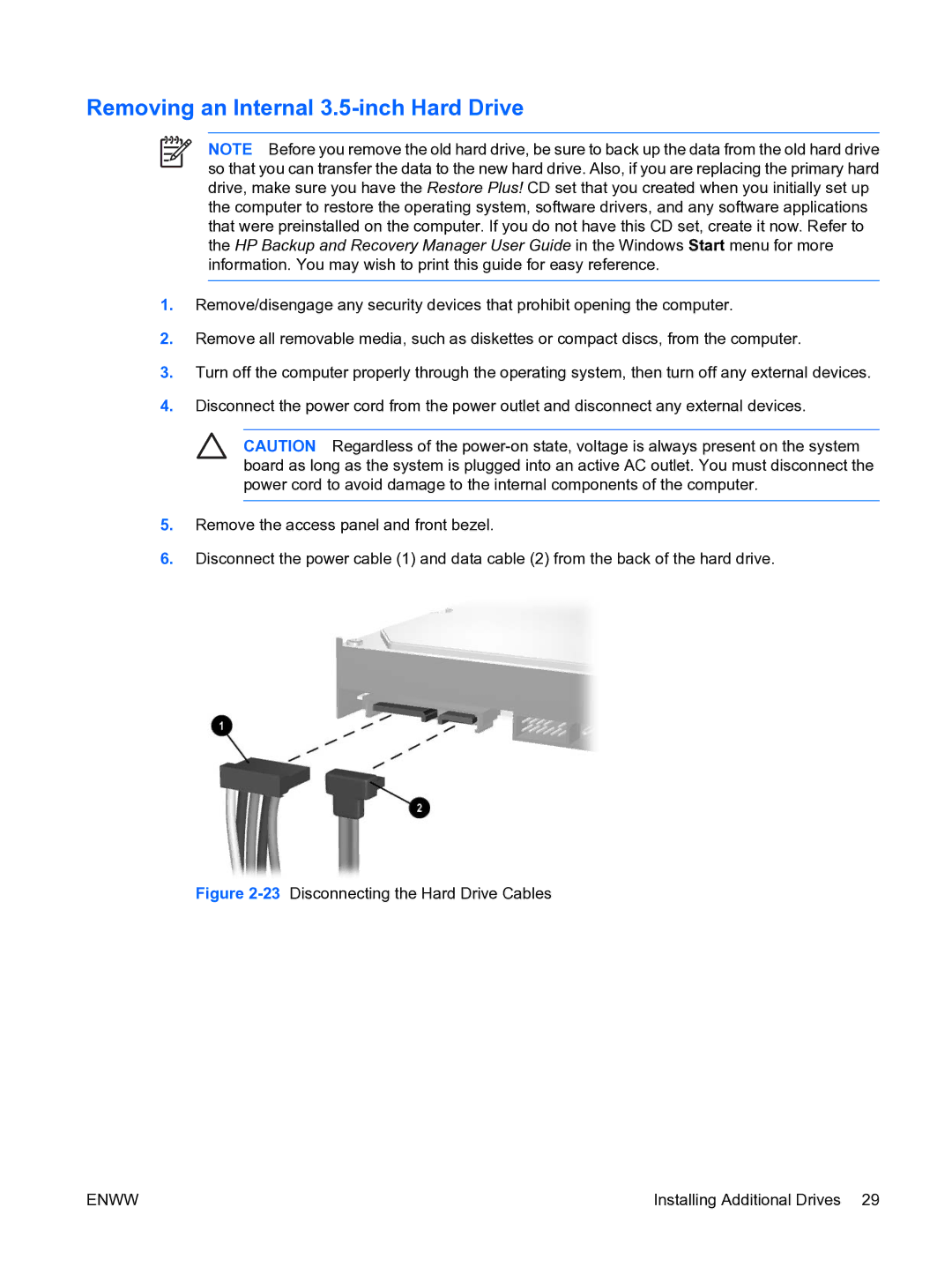Removing an Internal 3.5-inch Hard Drive
NOTE Before you remove the old hard drive, be sure to back up the data from the old hard drive so that you can transfer the data to the new hard drive. Also, if you are replacing the primary hard drive, make sure you have the Restore Plus! CD set that you created when you initially set up the computer to restore the operating system, software drivers, and any software applications that were preinstalled on the computer. If you do not have this CD set, create it now. Refer to the HP Backup and Recovery Manager User Guide in the Windows Start menu for more information. You may wish to print this guide for easy reference.
1.Remove/disengage any security devices that prohibit opening the computer.
2.Remove all removable media, such as diskettes or compact discs, from the computer.
3.Turn off the computer properly through the operating system, then turn off any external devices.
4.Disconnect the power cord from the power outlet and disconnect any external devices.
CAUTION Regardless of the
5.Remove the access panel and front bezel.
6.Disconnect the power cable (1) and data cable (2) from the back of the hard drive.
Figure 2-23 Disconnecting the Hard Drive Cables
ENWW | Installing Additional Drives 29 |