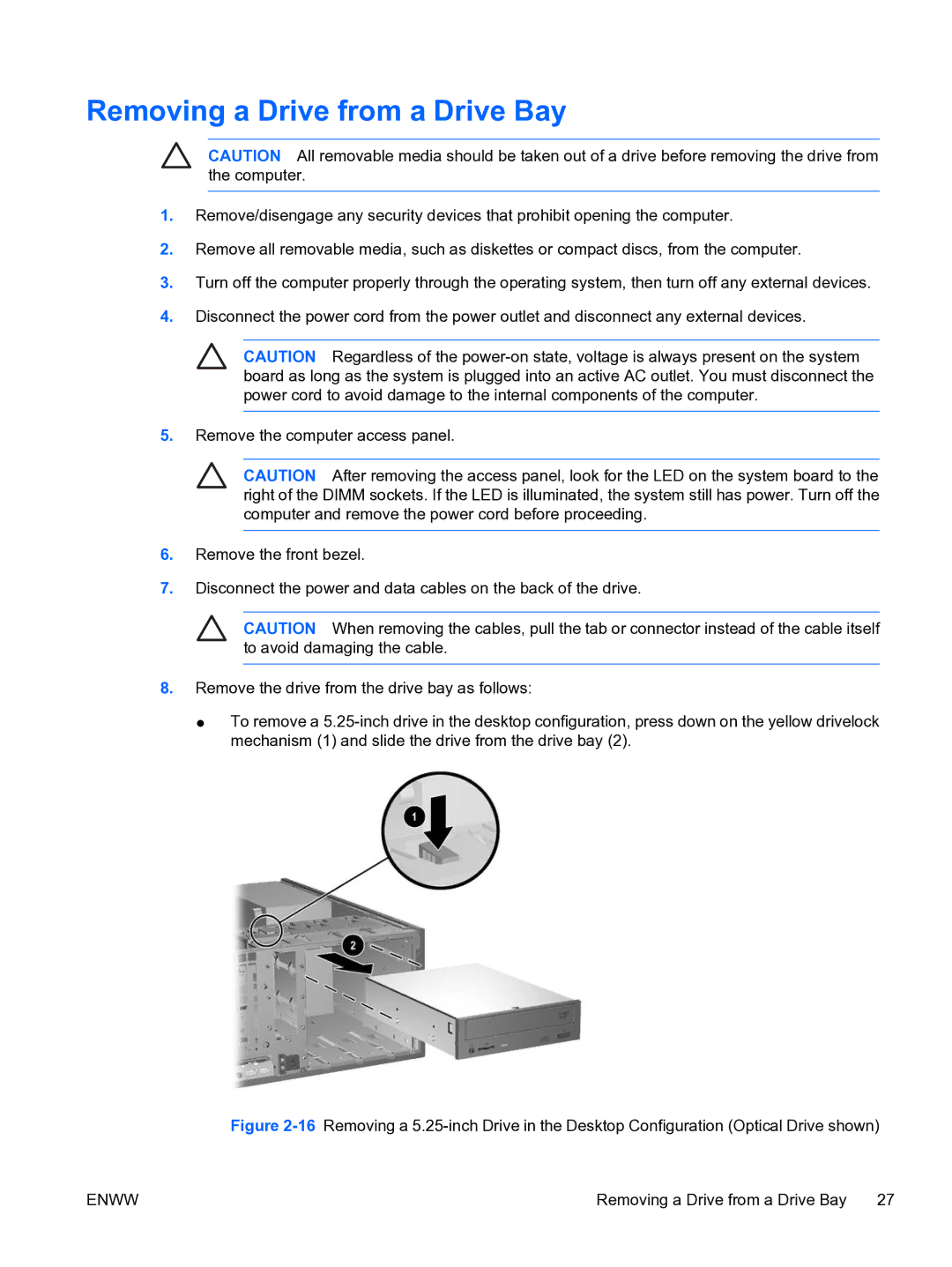Removing a Drive from a Drive Bay
CAUTION All removable media should be taken out of a drive before removing the drive from the computer.
1.Remove/disengage any security devices that prohibit opening the computer.
2.Remove all removable media, such as diskettes or compact discs, from the computer.
3.Turn off the computer properly through the operating system, then turn off any external devices.
4.Disconnect the power cord from the power outlet and disconnect any external devices.
CAUTION Regardless of the
5.Remove the computer access panel.
CAUTION After removing the access panel, look for the LED on the system board to the right of the DIMM sockets. If the LED is illuminated, the system still has power. Turn off the computer and remove the power cord before proceeding.
6.Remove the front bezel.
7.Disconnect the power and data cables on the back of the drive.
CAUTION When removing the cables, pull the tab or connector instead of the cable itself to avoid damaging the cable.
8.Remove the drive from the drive bay as follows:
●To remove a
Figure 2-16 Removing a 5.25-inch Drive in the Desktop Configuration (Optical Drive shown)
ENWW | Removing a Drive from a Drive Bay 27 |