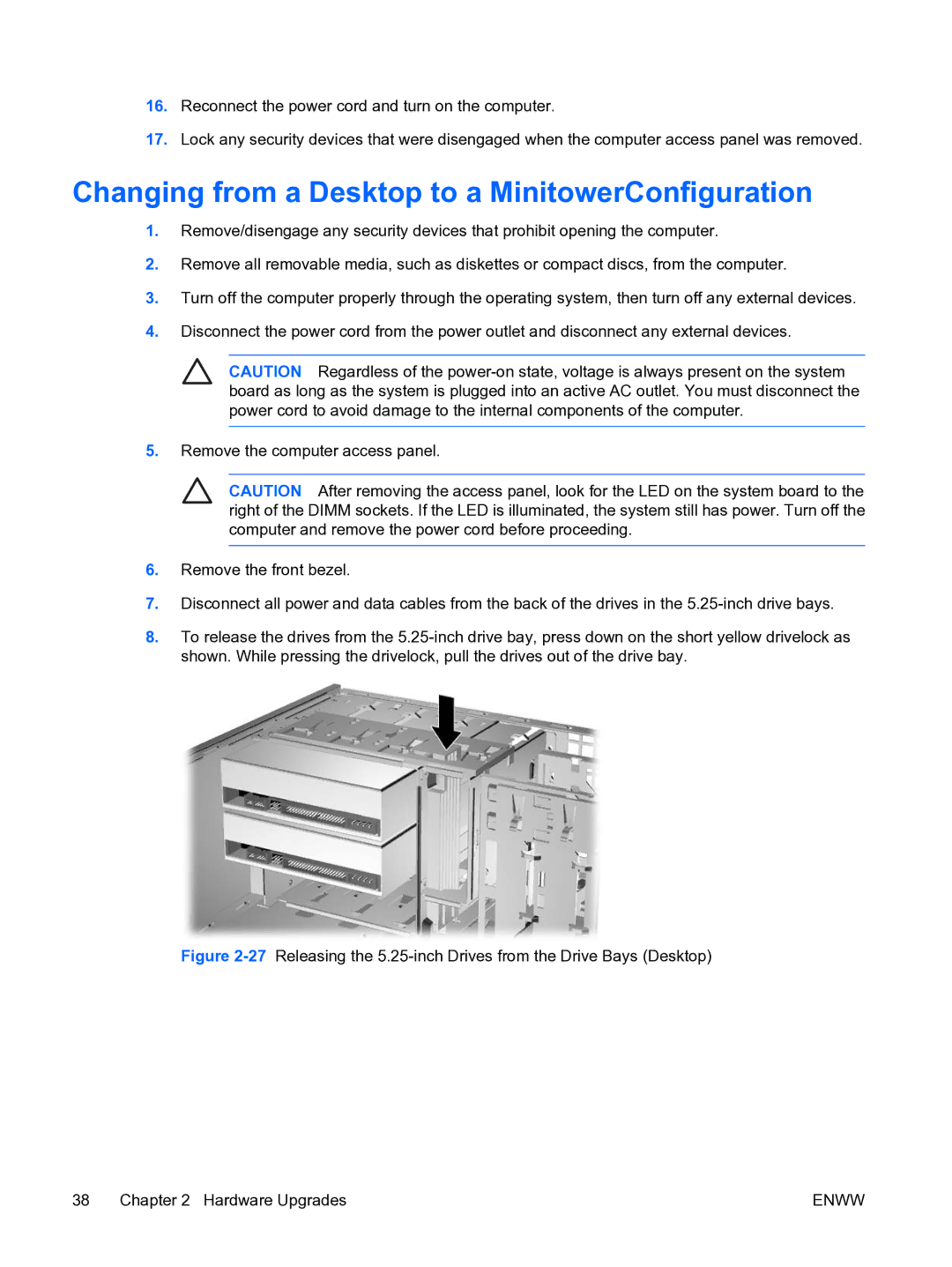16.Reconnect the power cord and turn on the computer.
17.Lock any security devices that were disengaged when the computer access panel was removed.
Changing from a Desktop to a MinitowerConfiguration
1.Remove/disengage any security devices that prohibit opening the computer.
2.Remove all removable media, such as diskettes or compact discs, from the computer.
3.Turn off the computer properly through the operating system, then turn off any external devices.
4.Disconnect the power cord from the power outlet and disconnect any external devices.
CAUTION Regardless of the
5.Remove the computer access panel.
CAUTION After removing the access panel, look for the LED on the system board to the right of the DIMM sockets. If the LED is illuminated, the system still has power. Turn off the computer and remove the power cord before proceeding.
6.Remove the front bezel.
7.Disconnect all power and data cables from the back of the drives in the
8.To release the drives from the
Figure 2-27 Releasing the 5.25-inch Drives from the Drive Bays (Desktop)
38 Chapter 2 Hardware Upgrades | ENWW |