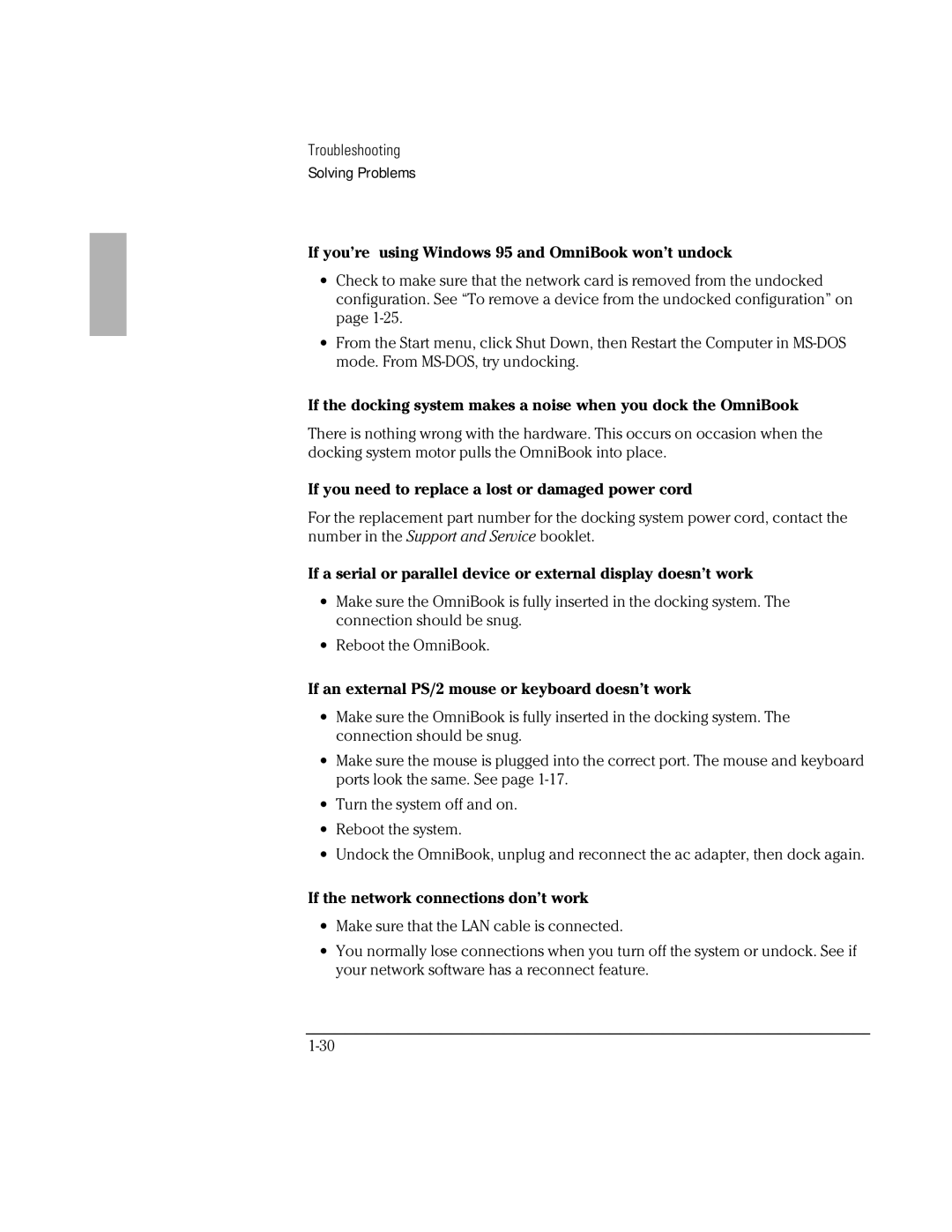Troubleshooting
Solving Problems
If you’re using Windows 95 and OmniBook won’t undock
∙Check to make sure that the network card is removed from the undocked configuration. See “To remove a device from the undocked configuration” on page
∙From the Start menu, click Shut Down, then Restart the Computer in
If the docking system makes a noise when you dock the OmniBook
There is nothing wrong with the hardware. This occurs on occasion when the docking system motor pulls the OmniBook into place.
If you need to replace a lost or damaged power cord
For the replacement part number for the docking system power cord, contact the number in the Support and Service booklet.
If a serial or parallel device or external display doesn’t work
∙Make sure the OmniBook is fully inserted in the docking system. The connection should be snug.
∙Reboot the OmniBook.
If an external PS/2 mouse or keyboard doesn’t work
∙Make sure the OmniBook is fully inserted in the docking system. The connection should be snug.
∙Make sure the mouse is plugged into the correct port. The mouse and keyboard ports look the same. See page
∙Turn the system off and on.
∙Reboot the system.
∙Undock the OmniBook, unplug and reconnect the ac adapter, then dock again.
If the network connections don’t work
∙Make sure that the LAN cable is connected.
∙You normally lose connections when you turn off the system or undock. See if your network software has a reconnect feature.