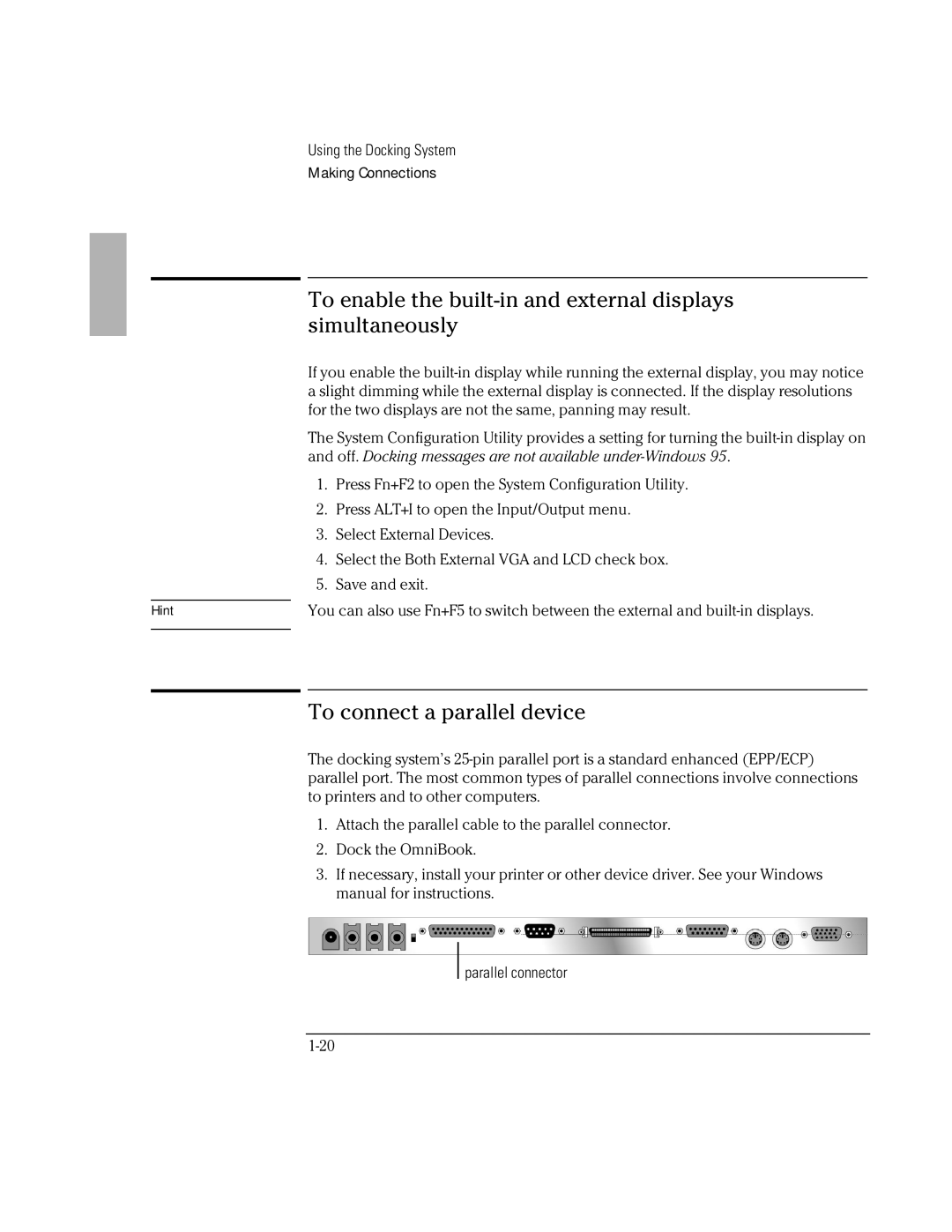Hint
Using the Docking System
Making Connections
To enable the built-in and external displays
simultaneously
If you enable the
The System Configuration Utility provides a setting for turning the
1.Press Fn+F2 to open the System Configuration Utility.
2.Press ALT+I to open the Input/Output menu.
3.Select External Devices.
4.Select the Both External VGA and LCD check box.
5.Save and exit.
You can also use Fn+F5 to switch between the external and
To connect a parallel device
The docking system’s
1.Attach the parallel cable to the parallel connector.
2.Dock the OmniBook.
3.If necessary, install your printer or other device driver. See your Windows manual for instructions.
parallel connector