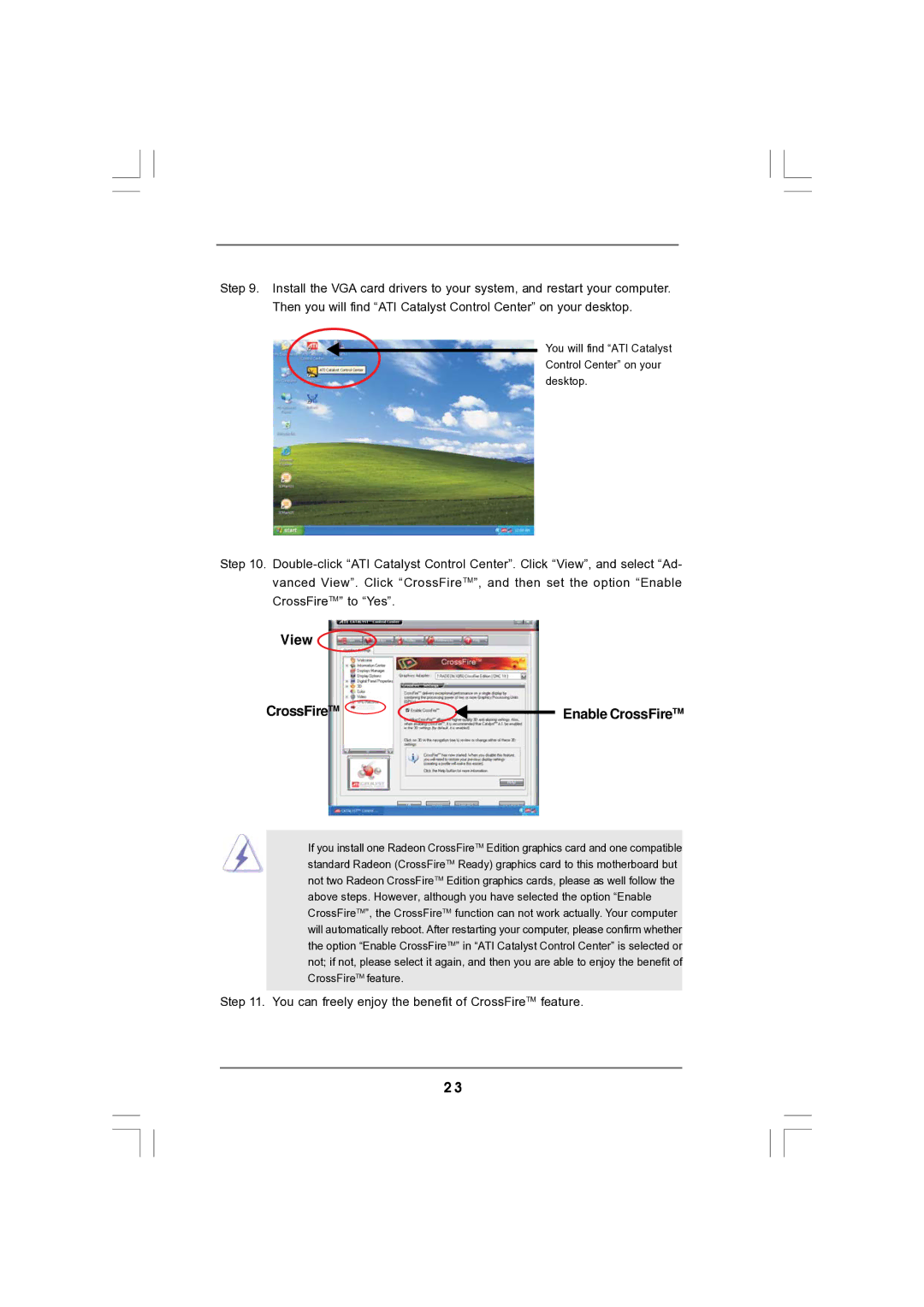Step 9. Install the VGA card drivers to your system, and restart your computer. Then you will find “ATI Catalyst Control Center” on your desktop.
You will find “ATI Catalyst Control Center” on your desktop.
Step 10.
View 
CrossFireTM |
| Enable CrossFireTM |
|
If you install one Radeon CrossFireTM Edition graphics card and one compatible standard Radeon (CrossFireTM Ready) graphics card to this motherboard but not two Radeon CrossFireTM Edition graphics cards, please as well follow the above steps. However, although you have selected the option “Enable CrossFireTM”, the CrossFireTM function can not work actually. Your computer will automatically reboot. After restarting your computer, please confirm whether the option “Enable CrossFireTM” in “ATI Catalyst Control Center” is selected or not; if not, please select it again, and then you are able to enjoy the benefit of CrossFireTM feature.
Step 11. You can freely enjoy the benefit of CrossFireTM feature.
2 3