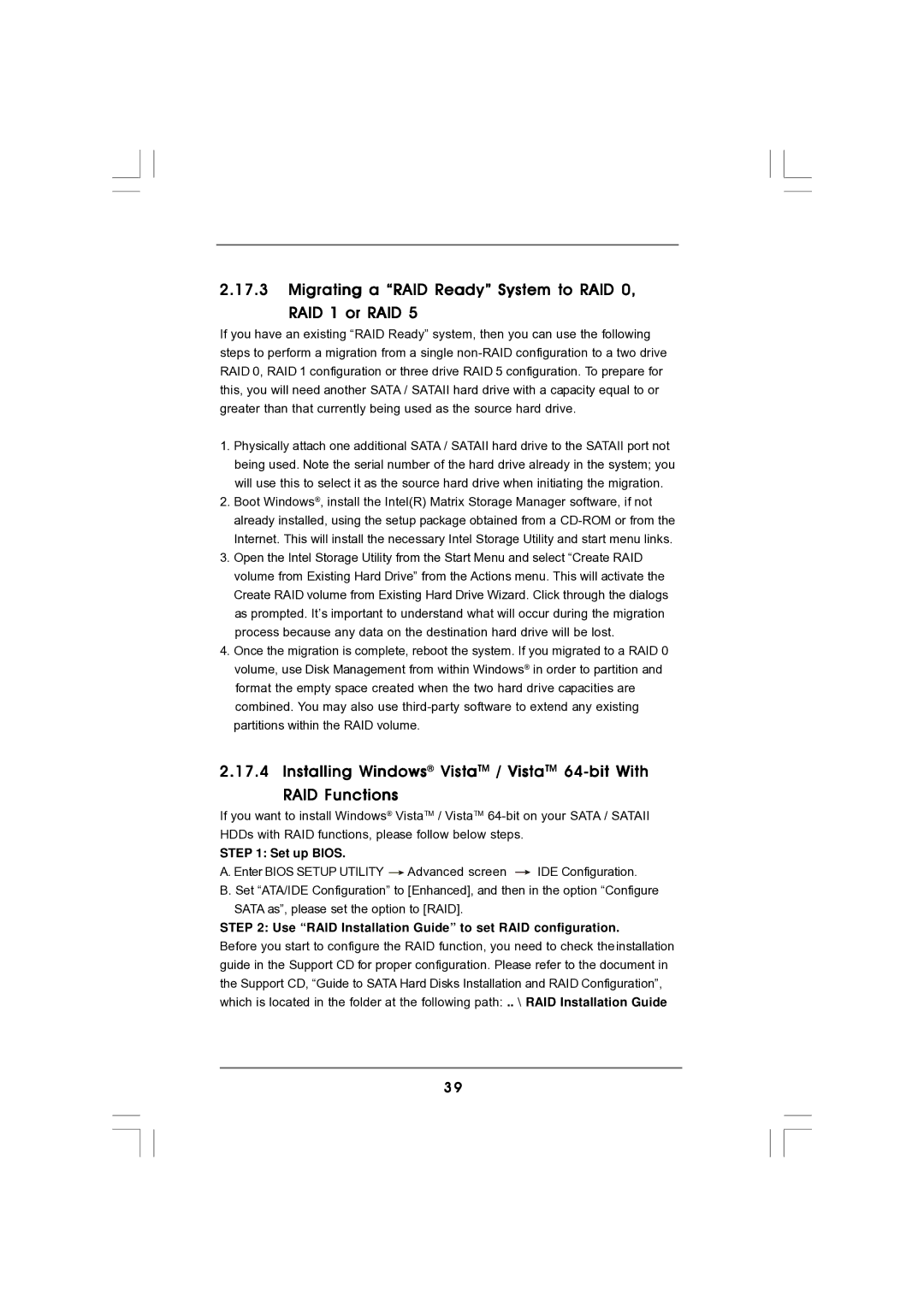2.17.3Migrating a “RAID Ready” System to RAID 0,
RAID 1 or RAID 5
If you have an existing “RAID Ready” system, then you can use the following steps to perform a migration from a single
1.Physically attach one additional SATA / SATAII hard drive to the SATAII port not being used. Note the serial number of the hard drive already in the system; you will use this to select it as the source hard drive when initiating the migration.
2.Boot Windows®, install the Intel(R) Matrix Storage Manager software, if not already installed, using the setup package obtained from a
3.Open the Intel Storage Utility from the Start Menu and select “Create RAID volume from Existing Hard Drive” from the Actions menu. This will activate the Create RAID volume from Existing Hard Drive Wizard. Click through the dialogs as prompted. It’s important to understand what will occur during the migration process because any data on the destination hard drive will be lost.
4.Once the migration is complete, reboot the system. If you migrated to a RAID 0 volume, use Disk Management from within Windows® in order to partition and format the empty space created when the two hard drive capacities are combined. You may also use
2.17.4 Installing Windows® VistaTM / VistaTM
If you want to install Windows® VistaTM / VistaTM
STEP 1: Set up BIOS.
A. Enter BIOS SETUP UTILITY ![]() Advanced screen
Advanced screen ![]() IDE Configuration.
IDE Configuration.
B. Set “ATA/IDE Configuration” to [Enhanced], and then in the option “Configure SATA as”, please set the option to [RAID].
STEP 2: Use “RAID Installation Guide” to set RAID configuration.
Before you start to configure the RAID function, you need to check theinstallation guide in the Support CD for proper configuration. Please refer to the document in the Support CD, “Guide to SATA Hard Disks Installation and RAID Configuration”, which is located in the folder at the following path: .. \ RAID Installation Guide
3 9