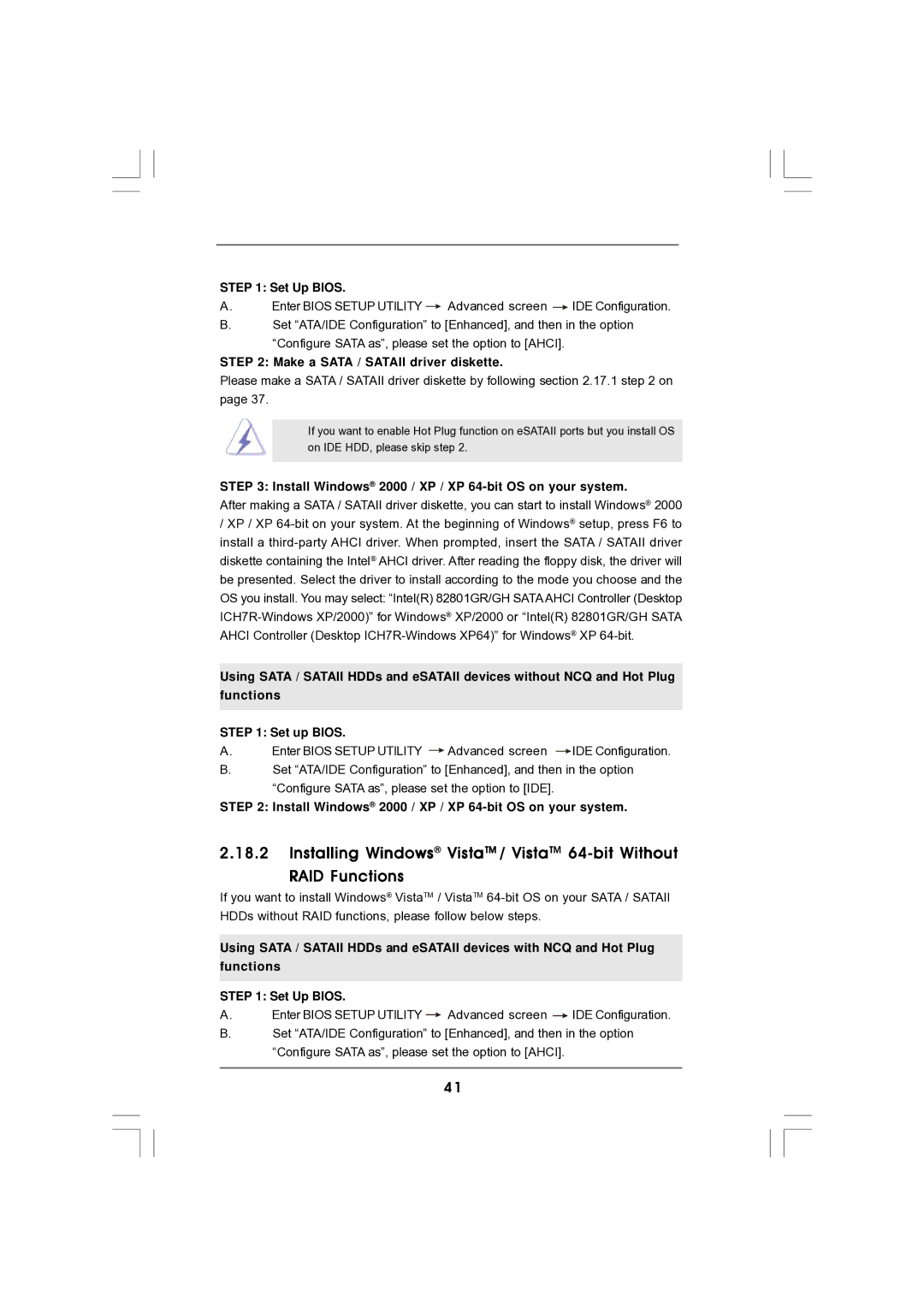STEP 1: Set Up BIOS. |
|
| |
A. | Enter BIOS SETUP UTILITY | Advanced screen | IDE Configuration. |
B.Set “ATA/IDE Configuration” to [Enhanced], and then in the option “Configure SATA as”, please set the option to [AHCI].
STEP 2: Make a SATA / SATAII driver diskette.
Please make a SATA / SATAII driver diskette by following section 2.17.1 step 2 on page 37.
If you want to enable Hot Plug function on eSATAII ports but you install OS on IDE HDD, please skip step 2.
STEP 3: Install Windows® 2000 / XP / XP 64-bit OS on your system.
After making a SATA / SATAII driver diskette, you can start to install Windows® 2000
/XP / XP
Using SATA / SATAII HDDs and eSATAII devices without NCQ and Hot Plug functions
STEP 1: Set up BIOS. |
|
| |
A. | Enter BIOS SETUP UTILITY | Advanced screen | IDE Configuration. |
B.Set “ATA/IDE Configuration” to [Enhanced], and then in the option “Configure SATA as”, please set the option to [IDE].
STEP 2: Install Windows® 2000 / XP / XP 64-bit OS on your system.
2.18.2Installing Windows® VistaTM / VistaTM
RAID Functions
If you want to install Windows® VistaTM / VistaTM
Using SATA / SATAII HDDs and eSATAII devices with NCQ and Hot Plug functions
STEP 1: Set Up BIOS. |
|
| |
A. | Enter BIOS SETUP UTILITY | Advanced screen | IDE Configuration. |
B.Set “ATA/IDE Configuration” to [Enhanced], and then in the option “Configure SATA as”, please set the option to [AHCI].
4 1