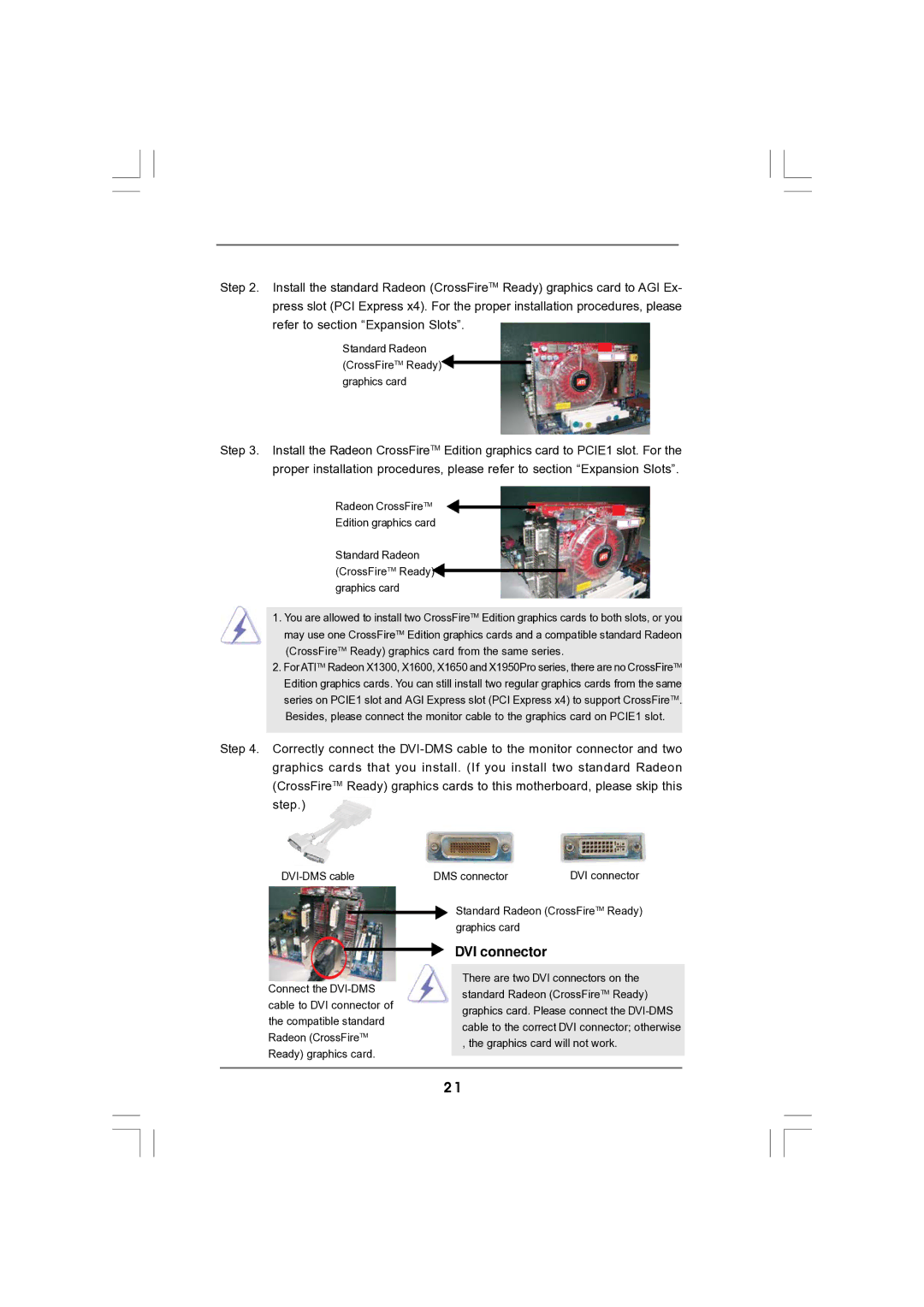Step 2. Install the standard Radeon (CrossFireTM Ready) graphics card to AGI Ex- press slot (PCI Express x4). For the proper installation procedures, please refer to section “Expansion Slots”.
Standard Radeon (CrossFireTM Ready)![]()
![]() graphics card
graphics card
Step 3. Install the Radeon CrossFireTM Edition graphics card to PCIE1 slot. For the proper installation procedures, please refer to section “Expansion Slots”.
Radeon CrossFireTM
Edition graphics card
Standard Radeon (CrossFireTM Ready) graphics card
1.You are allowed to install two CrossFireTM Edition graphics cards to both slots, or you may use one CrossFireTM Edition graphics cards and a compatible standard Radeon (CrossFireTM Ready) graphics card from the same series.
2.For ATITM Radeon X1300, X1600, X1650 and X1950Pro series, there are no CrossFireTM Edition graphics cards. You can still install two regular graphics cards from the same series on PCIE1 slot and AGI Express slot (PCI Express x4) to support CrossFireTM. Besides, please connect the monitor cable to the graphics card on PCIE1 slot.
Step 4. Correctly connect the
DMS connector | DVI connector |
Connect the
Standard Radeon (CrossFireTM Ready) graphics card
DVI connector
There are two DVI connectors on the standard Radeon (CrossFireTM Ready) graphics card. Please connect the
2 1