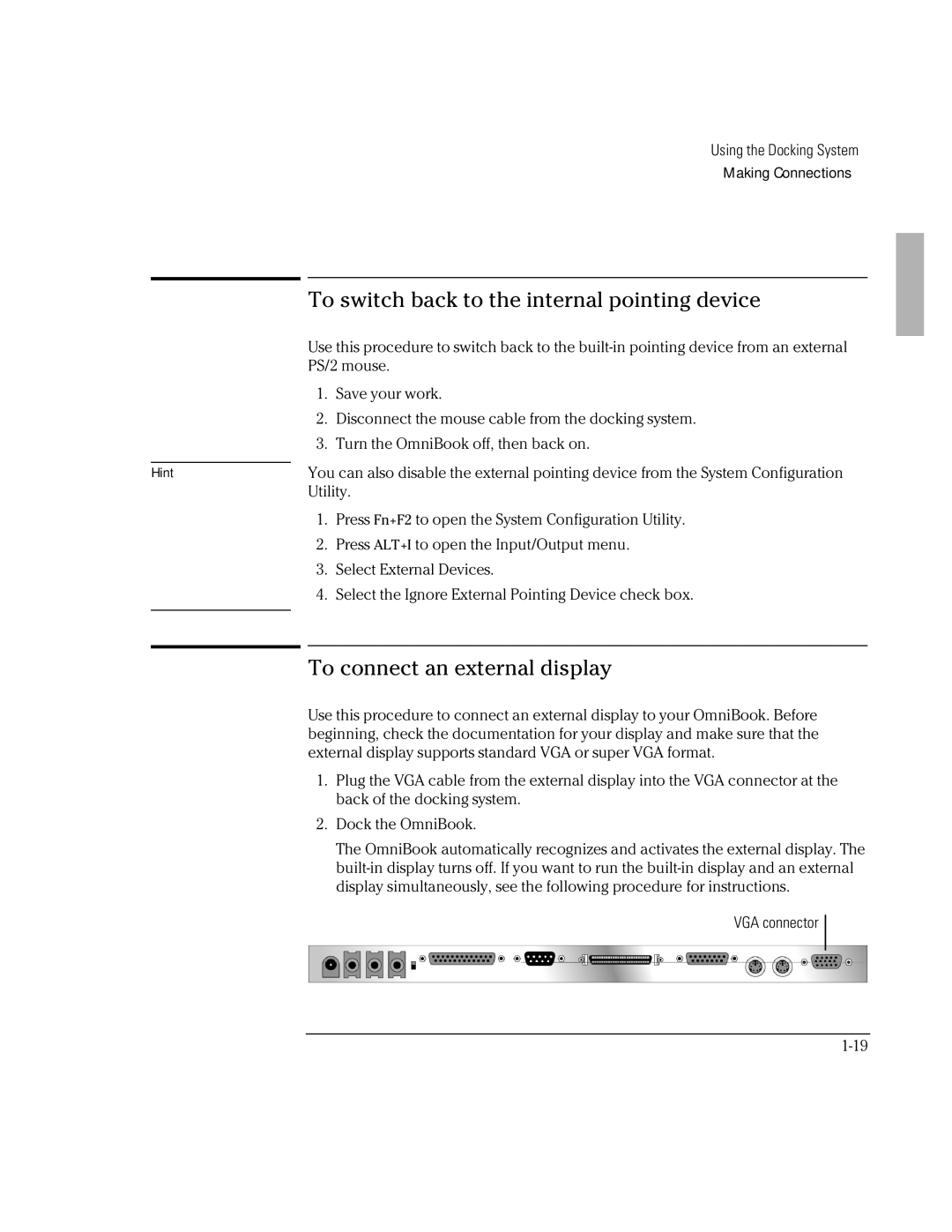Hint
Using the Docking System
Making Connections
To switch back to the internal pointing device
Use this procedure to switch back to the
1.Save your work.
2.Disconnect the mouse cable from the docking system.
3.Turn the OmniBook off, then back on.
You can also disable the external pointing device from the System Configuration Utility.
1.Press Fn+F2 to open the System Configuration Utility.
2.Press ALT+I to open the Input/Output menu.
3.Select External Devices.
4.Select the Ignore External Pointing Device check box.
To connect an external display
Use this procedure to connect an external display to your OmniBook. Before beginning, check the documentation for your display and make sure that the external display supports standard VGA or super VGA format.
1.Plug the VGA cable from the external display into the VGA connector at the back of the docking system.
2.Dock the OmniBook.
The OmniBook automatically recognizes and activates the external display. The
VGA connector