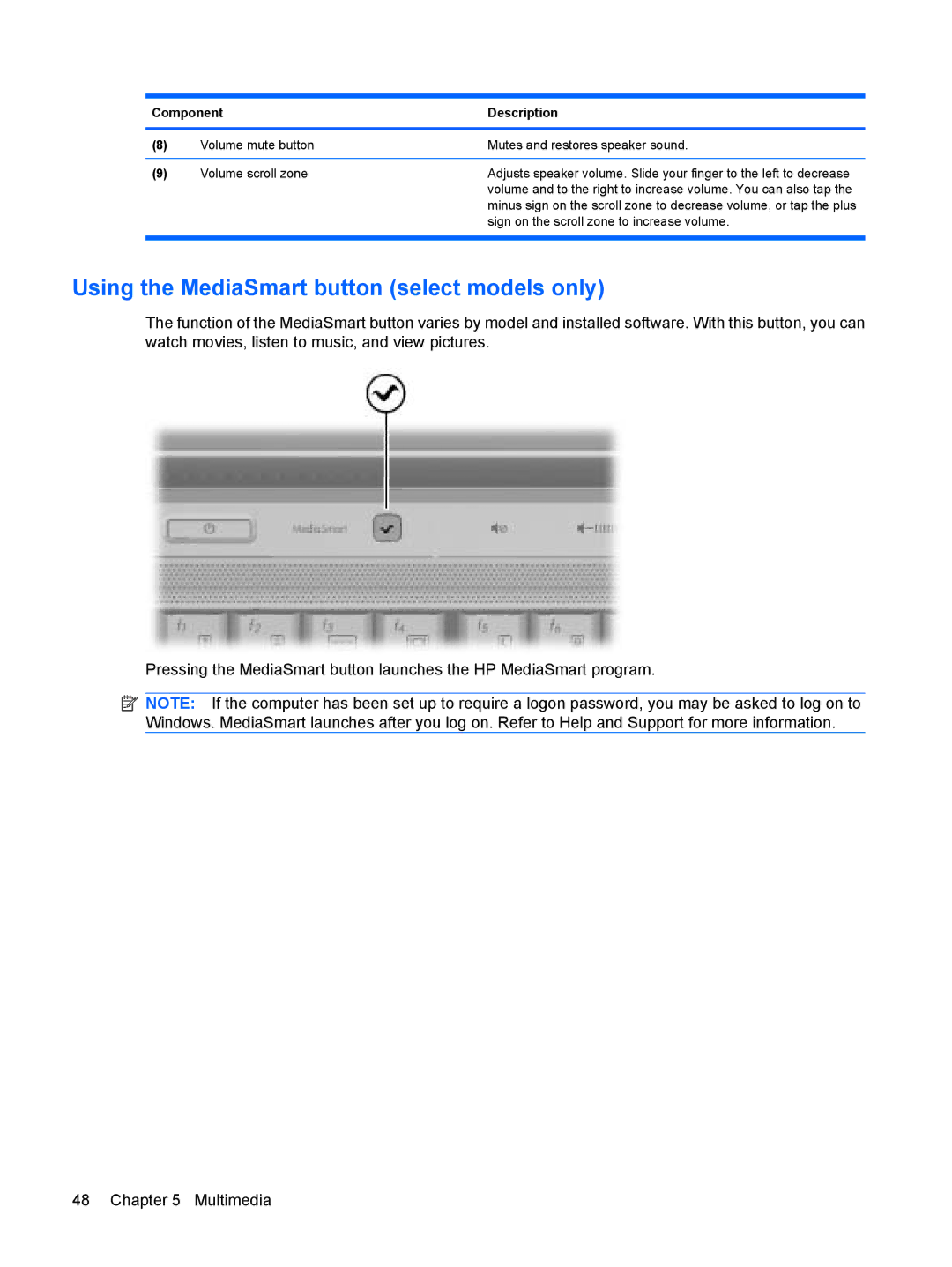Page
Product notice
Safety warning notice
Iv Safety warning notice
Table of contents
Pointing devices and keyboard
Multimedia
HP Media Remote Control Select Models Only
Drives
External media cards
149
Xii
Using HP QuickWeb select models only
Starting HP QuickWeb
Disabling and enabling HP QuickWeb
Features
Identifying hardware
Components
Top components
TouchPad
Lights
Components
Features
Panel System and Security Power Options
Buttons, speakers, and fingerprint reader
Keys
Fn key
Display
Front components
Rear component
Right-side components
Left-side components
Bottom components
Wireless antennas
Additional hardware components
Labels
Wireless, local area network, and modem
Using wireless devices
Identifying wireless and network status icons
Using the wireless controls
Using the wireless button
Using HP Wireless Assistant
Using HP Connection Manager select models only
Using operating system controls
Using a Wlan
Setting up a Wlan
Use a wireless transmitter with built-in security
Protecting your Wlan
Connecting to a Wlan
Roaming to another network
Using HP Mobile Broadband select models only
Inserting a SIM
Removing a SIM
Using Bluetooth wireless devices select models only
Bluetooth and Internet Connection Sharing ICS
Troubleshooting wireless connection problems
Cannot connect to a Wlan
Cannot connect to a preferred network
Network icon is not displayed
Current network security codes are unavailable
Cannot connect to the wireless router
Wlan connection is very weak
Using the modem select models only
Connecting a modem cable
Connecting a country-specific modem cable adapter
Selecting a location setting
Viewing the current location selection
Adding new locations when traveling
Select Start Devices and Printers
Solving travel connection problems
Check the telephone line type
Connecting to a local area network
Using the TouchPad
Pointing devices and keyboard
Setting TouchPad preferences
Connecting an external mouse
Using keyboard hotkeys
Function Hotkey
Displaying system information
Opening Help and Support
Switching the screen image
Opening the Print Options window
Opening a Web browser
Initiating Sleep
Initiating QuickLock
Decreasing screen brightness
Increasing screen brightness
Playing, pausing or resuming an audio CD or a DVD
Stopping an audio CD or a DVD
Playing previous track or section of an audio CD or a DVD
Playing next track or section of an audio CD or a DVD
Using keypads
Num lk key
Using the embedded numeric keypad
Using an optional external numeric keypad
Switching key functions on the embedded numeric keypad
Enabling and disabling the embedded numeric keypad
Cleaning the TouchPad and keyboard
Multimedia features
Multimedia
Identifying your multimedia components
Environmental Notices
Using the MediaSmart button select models only
Adjusting the volume
Using the media activity hotkeys
Using HP MediaSmart software
Using other preinstalled multimedia software
Installing multimedia software from a disc
Multimedia software
Connecting external audio devices
Audio
Checking your audio functions
Connecting an external monitor or projector
Video
Connecting an Hdmi device
Configuring audio for Hdmi
Watching TV select models only
Webcam
Troubleshooting
Computer does not detect the optical drive
Disc does not play
Disc does not play automatically
DVD movie stops, skips, or plays erratically
DVD movie is not visible on an external display
Remove any discs from the optical drive
Obtaining the latest HP device drivers
Obtaining the latest Windows device drivers
HP Mobile Remote Control Select Models Only
Component functions
Button quick reference
Button Function
Enter key on the computer keyboard
Mute Press the button to mute speaker volume
Inserting or replacing the battery
Troubleshooting
HP Media Remote Control Select Models Only
Button quick reference
ButtonFunction
For some multimedia software
HP Media Remote Control Select Models Only
Inserting or replacing the battery
Troubleshooting
Power management
Setting power options
Using power-saving states
Initiating and exiting Sleep
Using the battery meter
Initiating and exiting Hibernation
Using power plans
Setting password protection on wakeup
Viewing the current power plan
Selecting a different power plan
Switching between graphics modes select models only
Using external AC power
Connecting the AC adapter
Testing an AC adapter
Using battery power
Finding battery information in Help and Support
Using Battery Check
Displaying the remaining battery charge
Inserting or removing the battery
Charging a battery
Maximizing battery discharge time
Managing low battery levels
Identifying low battery levels
Resolving a low battery level
Calibrating a battery
Fully charge the battery
Disable Hibernation and Sleep
Discharge the battery
Fully recharge the battery
Reenable Hibernation and Sleep
Conserving battery power
Storing a battery
Disposing of a used battery
Replacing the battery
Shutting down the computer
Click Shut down
Drives
Handling drives
Identifying the installed optical drive
Optical drive
Using optical discs
DVD±RW/R
Selecting the right disc
CD-R discs
CD-RW discs
DVD±R discs
Playing a CD, DVD, or BD
LightScribe DVD+R discs
Blu-ray Disc
Configuring AutoPlay
Changing DVD region settings
Observing the copyright warning
Copying a CD or DVD
Creating burning a CD or DVD
Removing an optical disc CD, DVD, or BD
Using external drives
Using Disk Defragmenter
Using Disk Cleanup
Improving hard drive performance
Identifying HP ProtectSmart Hard Drive Protection status
Using HP ProtectSmart Hard Drive Protection software
Replacing the hard drive
Page
Page
Tighten the hard drive cover screws Replacing the hard drive
Replacing a drive in the SmartBay
Page
Using a USB device
Connecting a USB device
External devices
Removing a USB device
Using an eSATA device
Connecting an eSATA device
Using the expansion port
Removing an eSATA device
Using Digital Media Slot cards
External media cards
Inserting a digital card
Removing a digital card
Using ExpressCards
Configuring an ExpressCard
Inserting an ExpressCard
Page
Removing an ExpressCard
Memory modules
Page
Page
Page
Security
Protecting the computer
Using passwords
Setting passwords in Windows
Setting passwords in Setup Utility
Administrator password
Power-on password
Entering an administrator password
Using antivirus software
Using firewall software
Installing critical security updates
Installing an optional security cable
Using the fingerprint reader select models only
Locating the fingerprint reader
Registering fingerprints
Using your registered fingerprint to log on to Windows
Setup Utility Bios
Starting Setup Utility
Using Setup Utility
Changing the language of Setup Utility
Navigating and selecting in Setup Utility
Restoring default settings in Setup Utility
Setup Utility menus
Exiting Setup Utility
Main menu
Security menu
System Configuration menu
Diagnostics menu
Software updates
Updating the Bios
Determining the Bios version
Downloading a Bios update
Updating programs and drivers
Backup and recovery
Creating recovery discs
Backing up your information
Using Windows Backup and Restore
Select Start All Programs Maintenance Backup and Restore
Using system restore points
When to create restore points
Create a system restore point
Restore to a previous date and time
Performing a recovery
Recovering from the recovery discs
Symbols/Numerics
Index
DVD
Jacks
Ssid
Wwan

![]() NOTE: If the computer has been set up to require a logon password, you may be asked to log on to Windows. MediaSmart launches after you log on. Refer to Help and Support for more information.
NOTE: If the computer has been set up to require a logon password, you may be asked to log on to Windows. MediaSmart launches after you log on. Refer to Help and Support for more information.