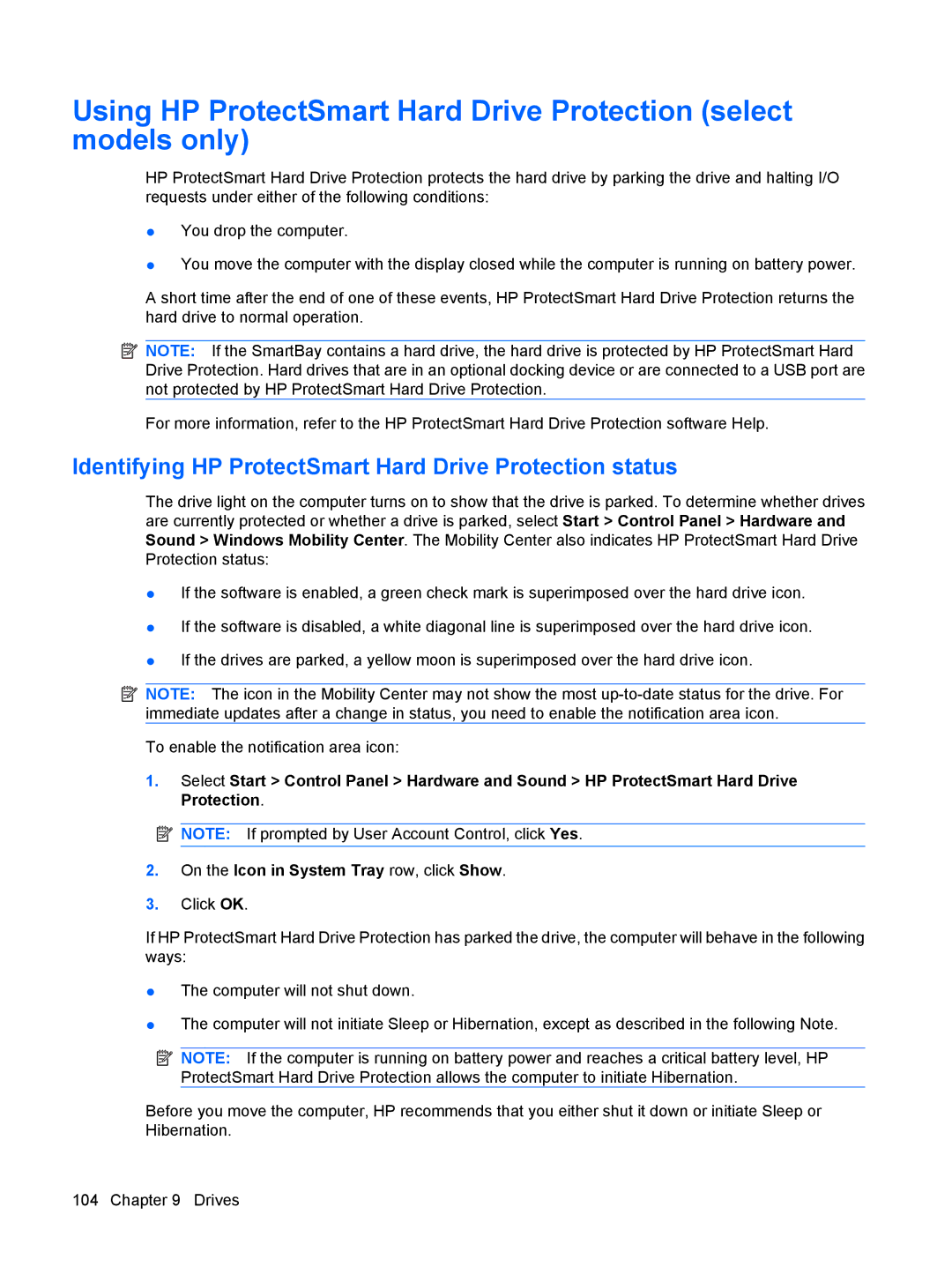Using HP ProtectSmart Hard Drive Protection (select models only)
HP ProtectSmart Hard Drive Protection protects the hard drive by parking the drive and halting I/O requests under either of the following conditions:
●You drop the computer.
●You move the computer with the display closed while the computer is running on battery power.
A short time after the end of one of these events, HP ProtectSmart Hard Drive Protection returns the hard drive to normal operation.
![]() NOTE: If the SmartBay contains a hard drive, the hard drive is protected by HP ProtectSmart Hard Drive Protection. Hard drives that are in an optional docking device or are connected to a USB port are not protected by HP ProtectSmart Hard Drive Protection.
NOTE: If the SmartBay contains a hard drive, the hard drive is protected by HP ProtectSmart Hard Drive Protection. Hard drives that are in an optional docking device or are connected to a USB port are not protected by HP ProtectSmart Hard Drive Protection.
For more information, refer to the HP ProtectSmart Hard Drive Protection software Help.
Identifying HP ProtectSmart Hard Drive Protection status
The drive light on the computer turns on to show that the drive is parked. To determine whether drives are currently protected or whether a drive is parked, select Start > Control Panel > Hardware and Sound > Windows Mobility Center. The Mobility Center also indicates HP ProtectSmart Hard Drive Protection status:
●If the software is enabled, a green check mark is superimposed over the hard drive icon.
●If the software is disabled, a white diagonal line is superimposed over the hard drive icon.
●If the drives are parked, a yellow moon is superimposed over the hard drive icon.
![]() NOTE: The icon in the Mobility Center may not show the most
NOTE: The icon in the Mobility Center may not show the most
To enable the notification area icon:
1.Select Start > Control Panel > Hardware and Sound > HP ProtectSmart Hard Drive Protection.
![]() NOTE: If prompted by User Account Control, click Yes.
NOTE: If prompted by User Account Control, click Yes.
2.On the Icon in System Tray row, click Show.
3.Click OK.
If HP ProtectSmart Hard Drive Protection has parked the drive, the computer will behave in the following ways:
●The computer will not shut down.
●The computer will not initiate Sleep or Hibernation, except as described in the following Note.
![]() NOTE: If the computer is running on battery power and reaches a critical battery level, HP ProtectSmart Hard Drive Protection allows the computer to initiate Hibernation.
NOTE: If the computer is running on battery power and reaches a critical battery level, HP ProtectSmart Hard Drive Protection allows the computer to initiate Hibernation.
Before you move the computer, HP recommends that you either shut it down or initiate Sleep or Hibernation.
104 Chapter 9 Drives