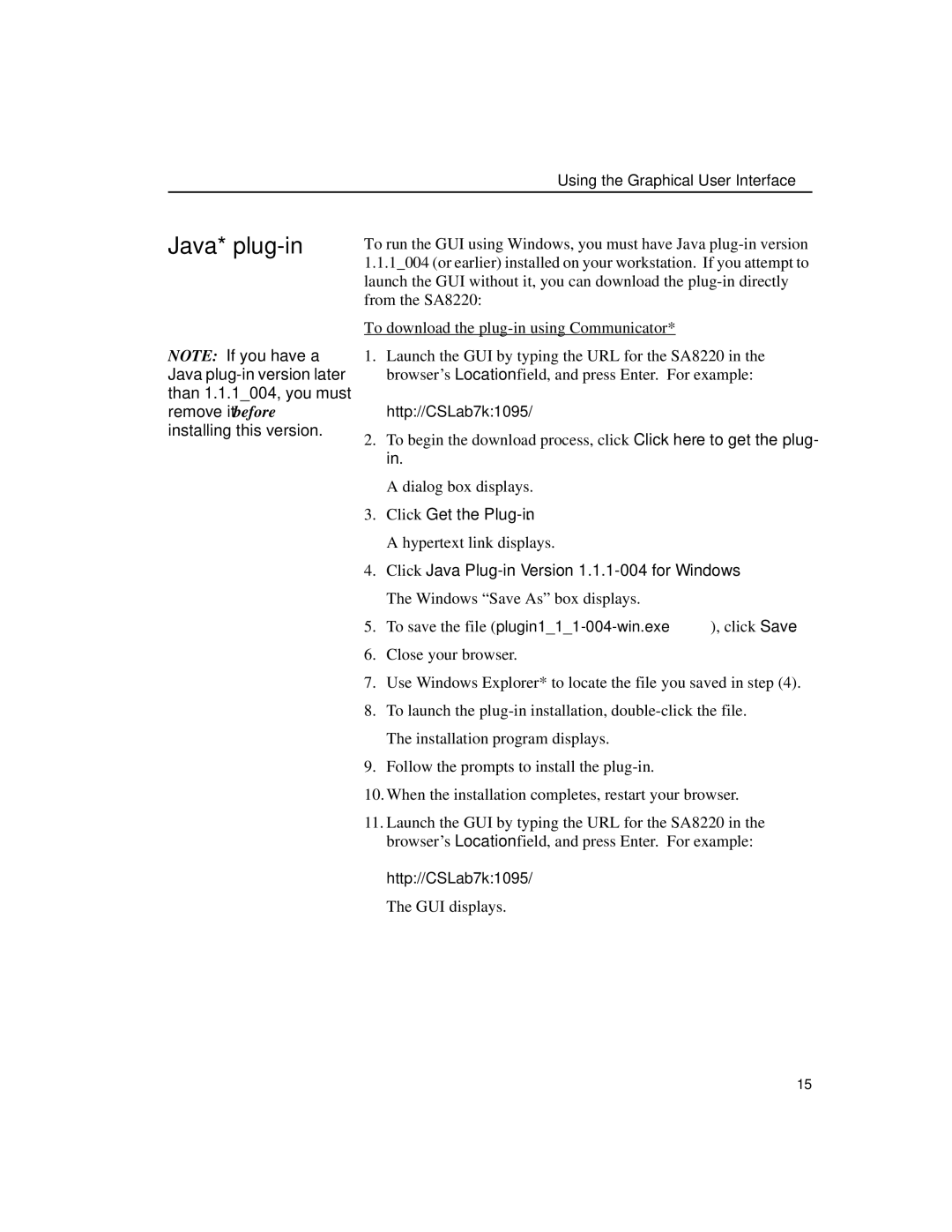Using the Graphical User Interface
Java* plug-in
NOTE: If you have a Java
To run the GUI using Windows, you must have Java
To download the
1.Launch the GUI by typing the URL for the SA8220 in the browser’s Location field, and press Enter. For example:
http://CSLab7k:1095/
2.To begin the download process, click Click here to get the plug- in.
A dialog box displays.
3.Click Get the Plug-in.
A hypertext link displays.
4.Click Java
5.To save the file
6.Close your browser.
7.Use Windows Explorer* to locate the file you saved in step (4).
8.To launch the
9.Follow the prompts to install the
10.When the installation completes, restart your browser.
11.Launch the GUI by typing the URL for the SA8220 in the browser’s Location field, and press Enter. For example:
http://CSLab7k:1095/
The GUI displays.
15