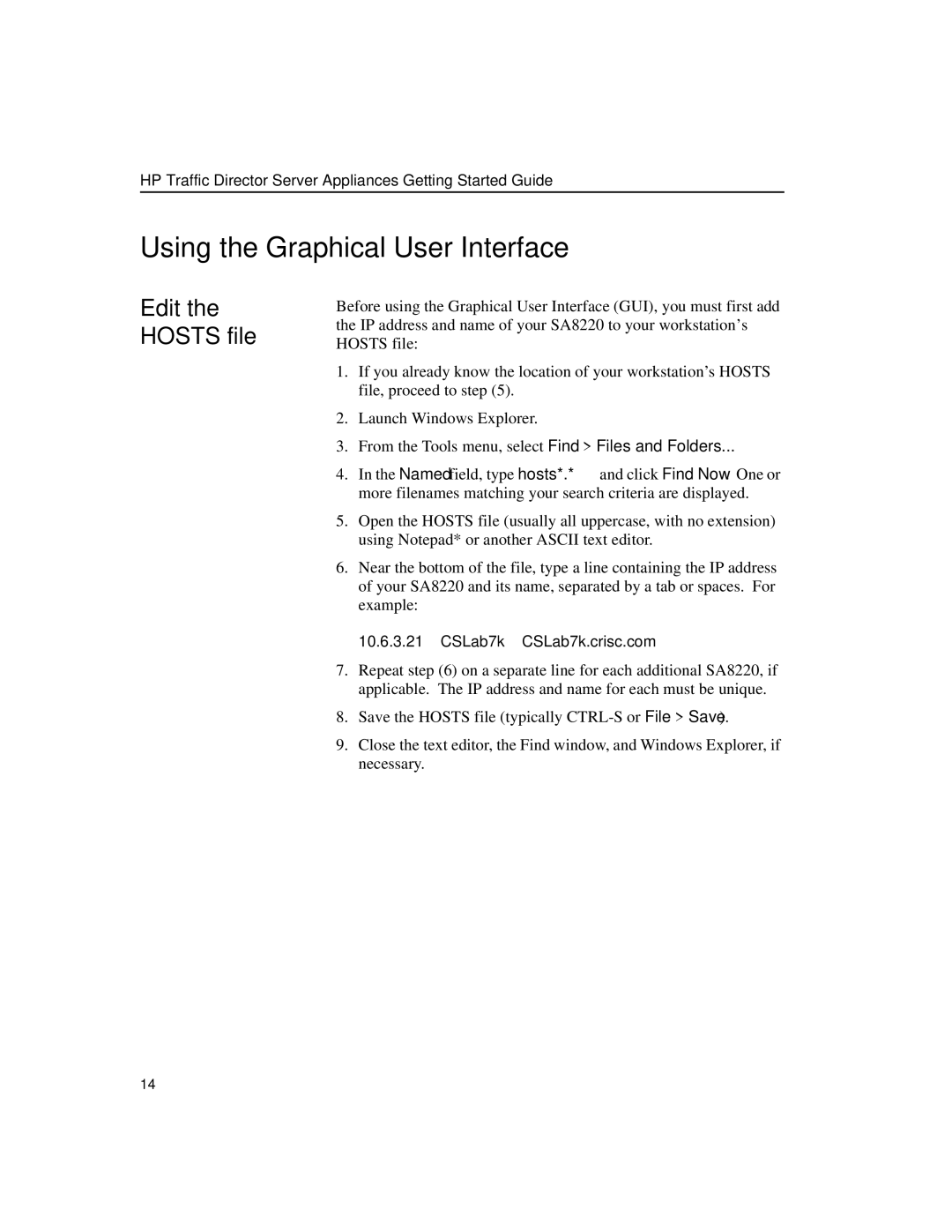HP Traffic Director Server Appliances Getting Started Guide
Using the Graphical User Interface
Edit the HOSTS file
Before using the Graphical User Interface (GUI), you must first add the IP address and name of your SA8220 to your workstation’s HOSTS file:
1.If you already know the location of your workstation’s HOSTS file, proceed to step (5).
2.Launch Windows Explorer.
3.From the Tools menu, select Find > Files and Folders...
4.In the Named field, type hosts*.* and click Find Now. One or more filenames matching your search criteria are displayed.
5.Open the HOSTS file (usually all uppercase, with no extension) using Notepad* or another ASCII text editor.
6.Near the bottom of the file, type a line containing the IP address of your SA8220 and its name, separated by a tab or spaces. For example:
10.6.3.21 CSLab7k CSLab7k.crisc.com
7.Repeat step (6) on a separate line for each additional SA8220, if applicable. The IP address and name for each must be unique.
8.Save the HOSTS file (typically
9.Close the text editor, the Find window, and Windows Explorer, if necessary.
14