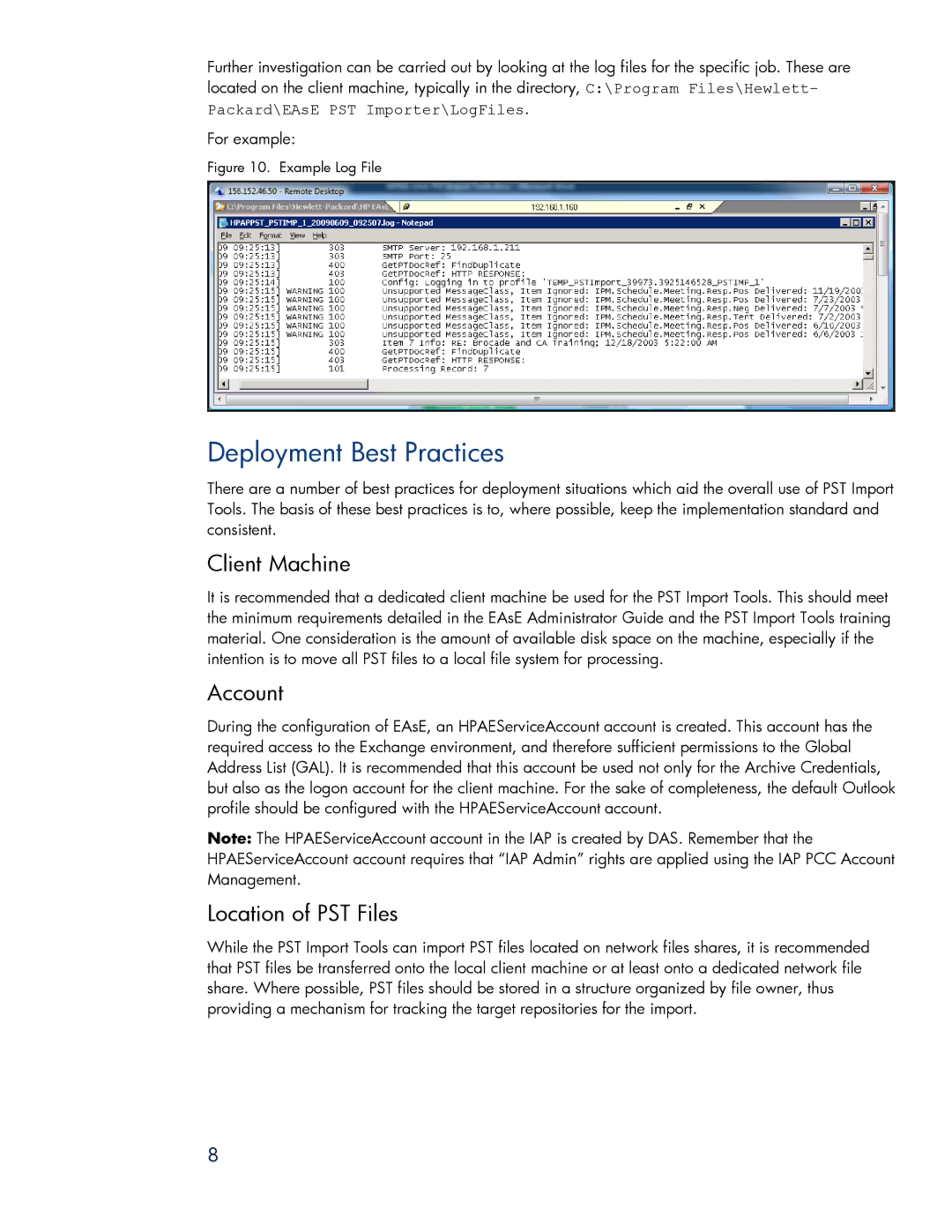Further investigation can be carried out by looking at the log files for the specific job. These are located on the client machine, typically in the directory, C:\Program Files\Hewlett- Packard\EAsE PST Importer\LogFiles.
For example:
Figure 10. Example Log File
Deployment Best Practices
There are a number of best practices for deployment situations which aid the overall use of PST Import Tools. The basis of these best practices is to, where possible, keep the implementation standard and consistent.
Client Machine
It is recommended that a dedicated client machine be used for the PST Import Tools. This should meet the minimum requirements detailed in the EAsE Administrator Guide and the PST Import Tools training material. One consideration is the amount of available disk space on the machine, especially if the intention is to move all PST files to a local file system for processing.
Account
During the configuration of EAsE, an HPAEServiceAccount account is created. This account has the required access to the Exchange environment, and therefore sufficient permissions to the Global Address List (GAL). It is recommended that this account be used not only for the Archive Credentials, but also as the logon account for the client machine. For the sake of completeness, the default Outlook profile should be configured with the HPAEServiceAccount account.
Note: The HPAEServiceAccount account in the IAP is created by DAS. Remember that the HPAEServiceAccount account requires that “IAP Admin” rights are applied using the IAP PCC Account Management.
Location of PST Files
While the PST Import Tools can import PST files located on network files shares, it is recommended that PST files be transferred onto the local client machine or at least onto a dedicated network file share. Where possible, PST files should be stored in a structure organized by file owner, thus providing a mechanism for tracking the target repositories for the import.
8