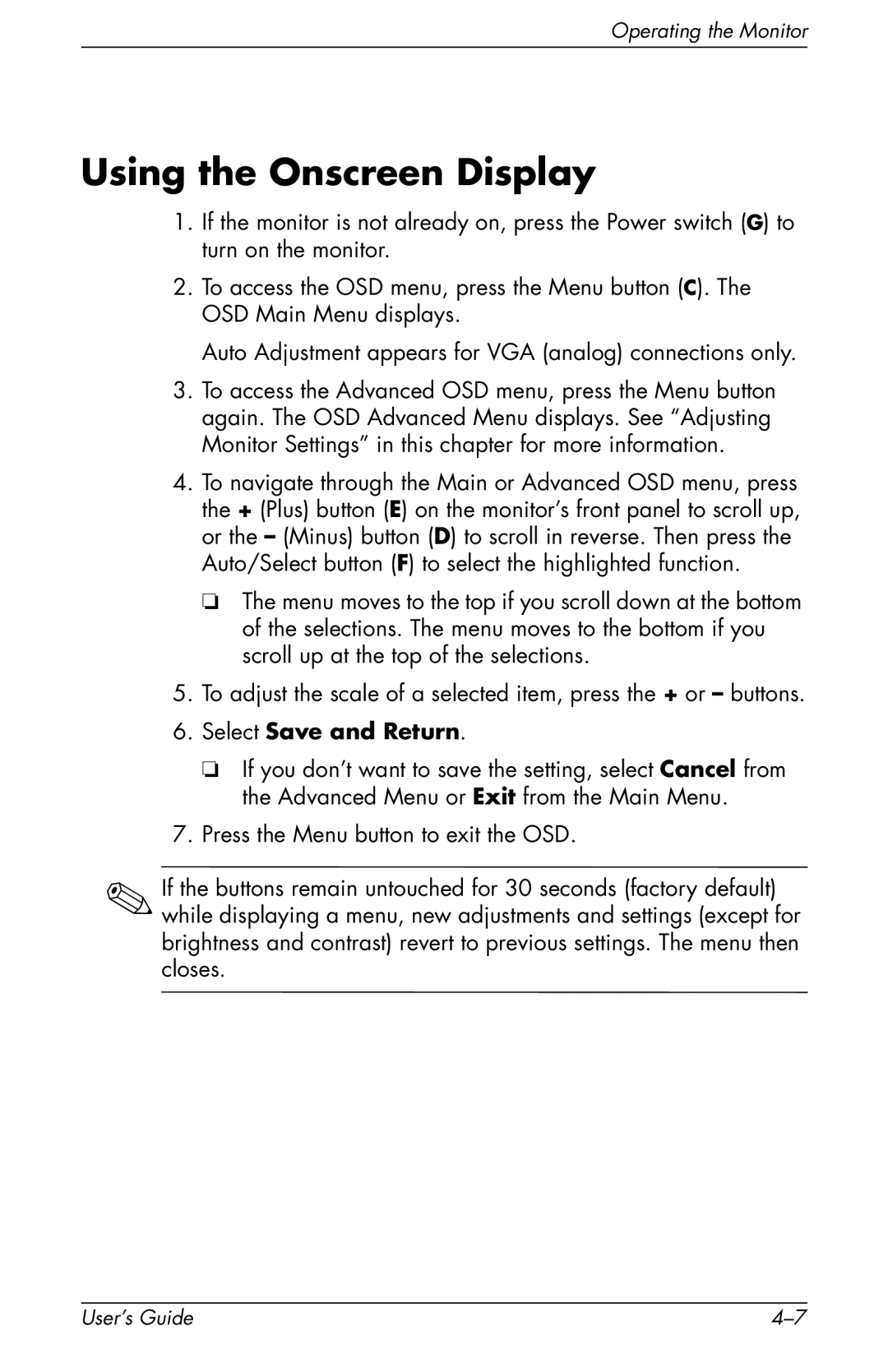Operating the Monitor
Using the Onscreen Display
1.If the monitor is not already on, press the Power switch (G) to turn on the monitor.
2.To access the OSD menu, press the Menu button (C). The OSD Main Menu displays.
Auto Adjustment appears for VGA (analog) connections only.
3.To access the Advanced OSD menu, press the Menu button again. The OSD Advanced Menu displays. See “Adjusting Monitor Settings” in this chapter for more information.
4.To navigate through the Main or Advanced OSD menu, press the + (Plus) button (E) on the monitor’s front panel to scroll up, or the – (Minus) button (D) to scroll in reverse. Then press the Auto/Select button (F) to select the highlighted function.
❏The menu moves to the top if you scroll down at the bottom of the selections. The menu moves to the bottom if you scroll up at the top of the selections.
5.To adjust the scale of a selected item, press the + or – buttons.
6.Select Save and Return.
❏If you don’t want to save the setting, select Cancel from the Advanced Menu or Exit from the Main Menu.
7.Press the Menu button to exit the OSD.
✎If the buttons remain untouched for 30 seconds (factory default) while displaying a menu, new adjustments and settings (except for brightness and contrast) revert to previous settings. The menu then closes.
User’s Guide |