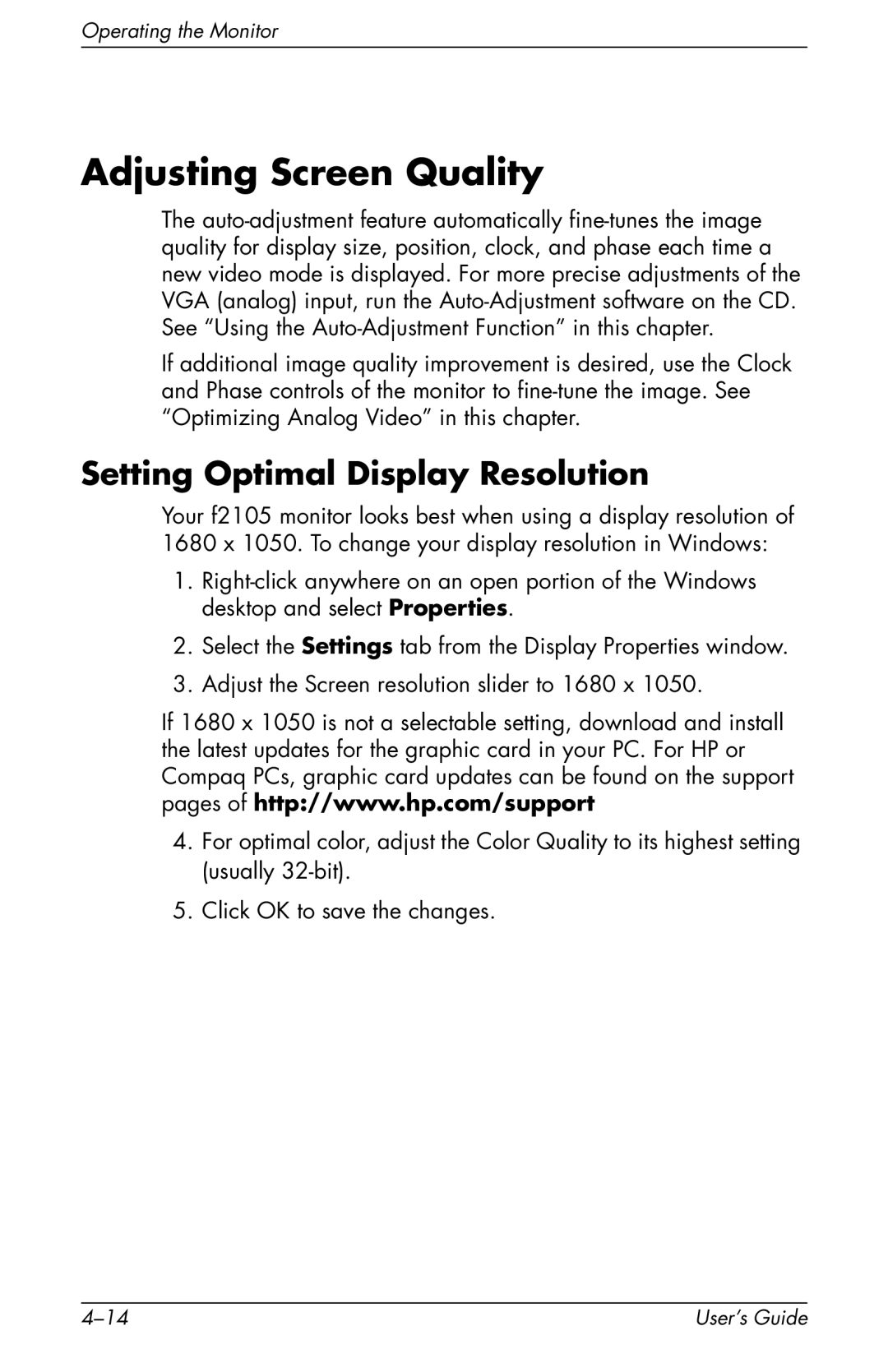Operating the Monitor
Adjusting Screen Quality
The
If additional image quality improvement is desired, use the Clock and Phase controls of the monitor to
Setting Optimal Display Resolution
Your f2105 monitor looks best when using a display resolution of
1680 x 1050. To change your display resolution in Windows:
1.
2.Select the Settings tab from the Display Properties window.
3.Adjust the Screen resolution slider to 1680 x 1050.
If 1680 x 1050 is not a selectable setting, download and install the latest updates for the graphic card in your PC. For HP or Compaq PCs, graphic card updates can be found on the support pages of http://www.hp.com/support
4.For optimal color, adjust the Color Quality to its highest setting (usually
5.Click OK to save the changes.
User’s Guide |