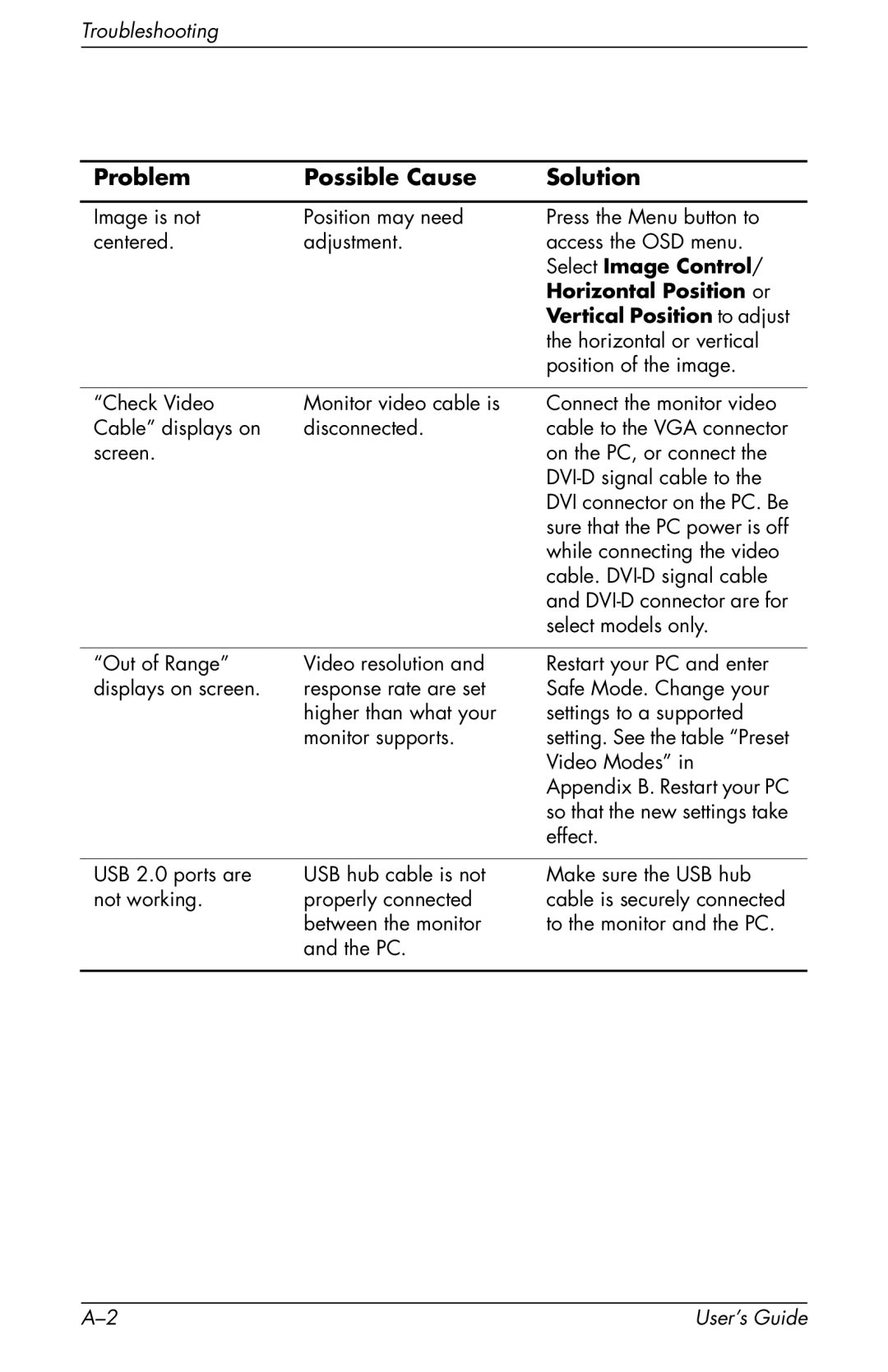Troubleshooting
Problem | Possible Cause | Solution |
|
|
|
Image is not | Position may need | Press the Menu button to |
centered. | adjustment. | access the OSD menu. |
|
| Select Image Control/ |
|
| Horizontal Position or |
|
| Vertical Position to adjust |
|
| the horizontal or vertical |
|
| position of the image. |
|
|
|
“Check Video | Monitor video cable is | Connect the monitor video |
Cable” displays on | disconnected. | cable to the VGA connector |
screen. |
| on the PC, or connect the |
|
| |
|
| DVI connector on the PC. Be |
|
| sure that the PC power is off |
|
| while connecting the video |
|
| cable. |
|
| and |
|
| select models only. |
“Out of Range” | Video resolution and |
displays on screen. | response rate are set |
| higher than what your |
| monitor supports. |
Restart your PC and enter Safe Mode. Change your settings to a supported setting. See the table “Preset Video Modes” in Appendix B. Restart your PC so that the new settings take effect.
USB 2.0 ports are | USB hub cable is not |
not working. | properly connected |
| between the monitor |
| and the PC. |
Make sure the USB hub cable is securely connected to the monitor and the PC.
User’s Guide |