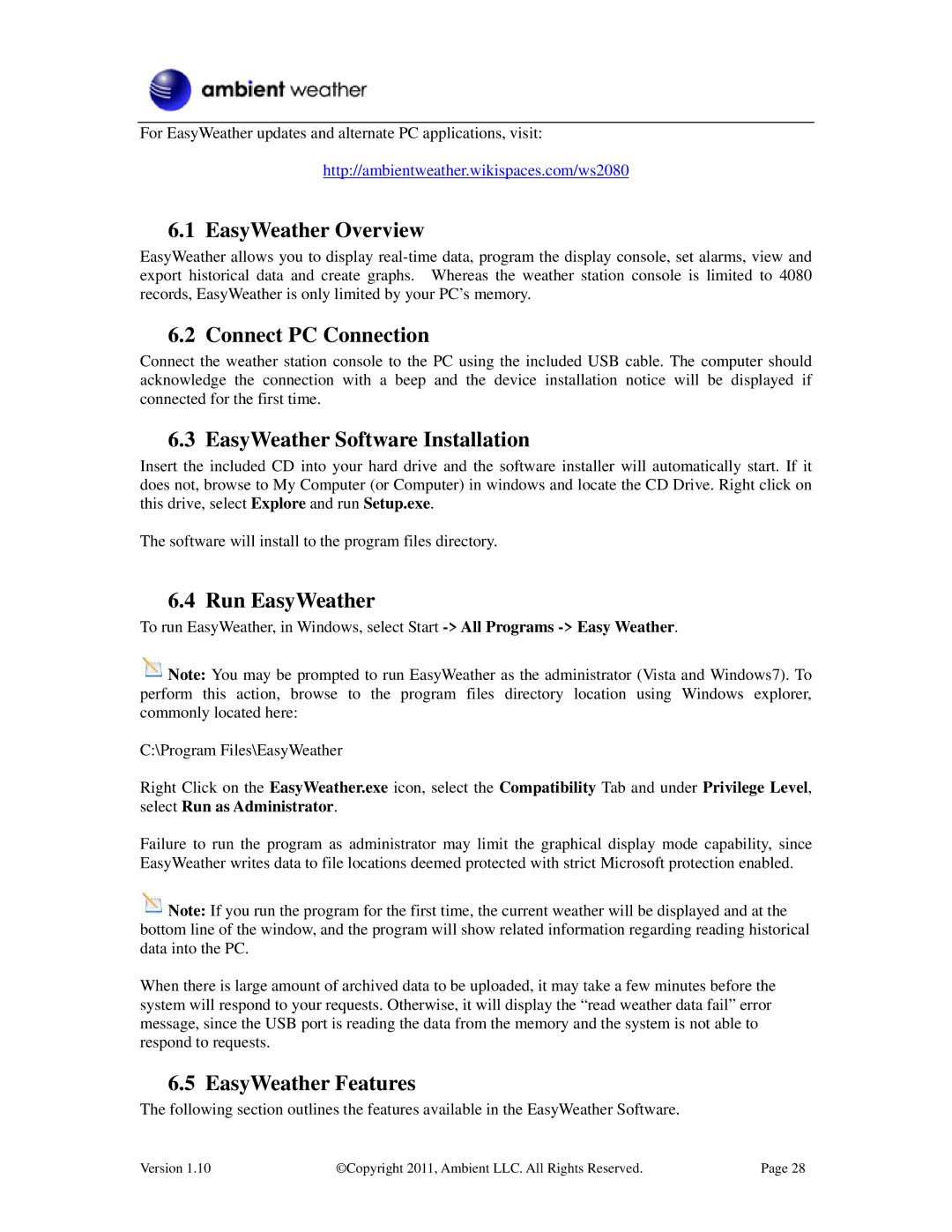WS-2080 specifications
The LG Electronics WS-2080 is a powerful and versatile offering in the world of home appliances, specifically designed to enhance the living experience through its innovative technologies and user-friendly features. This model stands out for its blend of advanced functions and energy-efficient operation, making it an attractive choice for homeowners seeking reliable performance and convenience.One of the main features of the WS-2080 is its impressive dual-zone temperature control system. This technology allows users to manage the temperature settings independently for different sections of the appliance, ensuring optimal preservation conditions for a variety of food items. Whether storing meats, vegetables, or dairy products, the WS-2080 delivers tailored cooling solutions, thereby helping maintain freshness and longevity for various groceries.
Energy efficiency is another highlight of the WS-2080. Equipped with an inverter compressor, this model not only reduces energy consumption but also operates quietly, providing a more serene home environment. The inverter technology adjusts the compressor's speed based on cooling demands, which means it can achieve the desired temperature quickly while reducing wear and tear on components, leading to lower upkeep costs.
The appliance also includes a smart storage system, featuring adjustable shelves and door bins. This flexibility accommodates larger items, providing users with the convenience of organizing their groceries according to personal preferences. The internal LED lighting enhances visibility, allowing for easy access to items, even in the back of the unit.
Moreover, the WS-2080 integrates advanced filtration technology that helps to eliminate odors and regulate humidity levels within the storage compartments. This feature is key to maintaining an optimal internal environment, ensuring that food items retain their natural flavors and freshness over time.
Additional conveniences include sleek, modern designs that fit seamlessly into contemporary kitchens and smart technology that offers app connectivity for remote monitoring and control. This functionality empowers users to check the status of their appliance, adjust settings, and receive alerts directly from their smartphones, adding a layer of convenience that is particularly appealing in today’s digitally-driven world.
Overall, the LG Electronics WS-2080 stands out as a robust, efficient, and user-friendly appliance that redefines kitchen convenience and food preservation, making it a worthy investment for any modern household looking to streamline their food storage solutions.