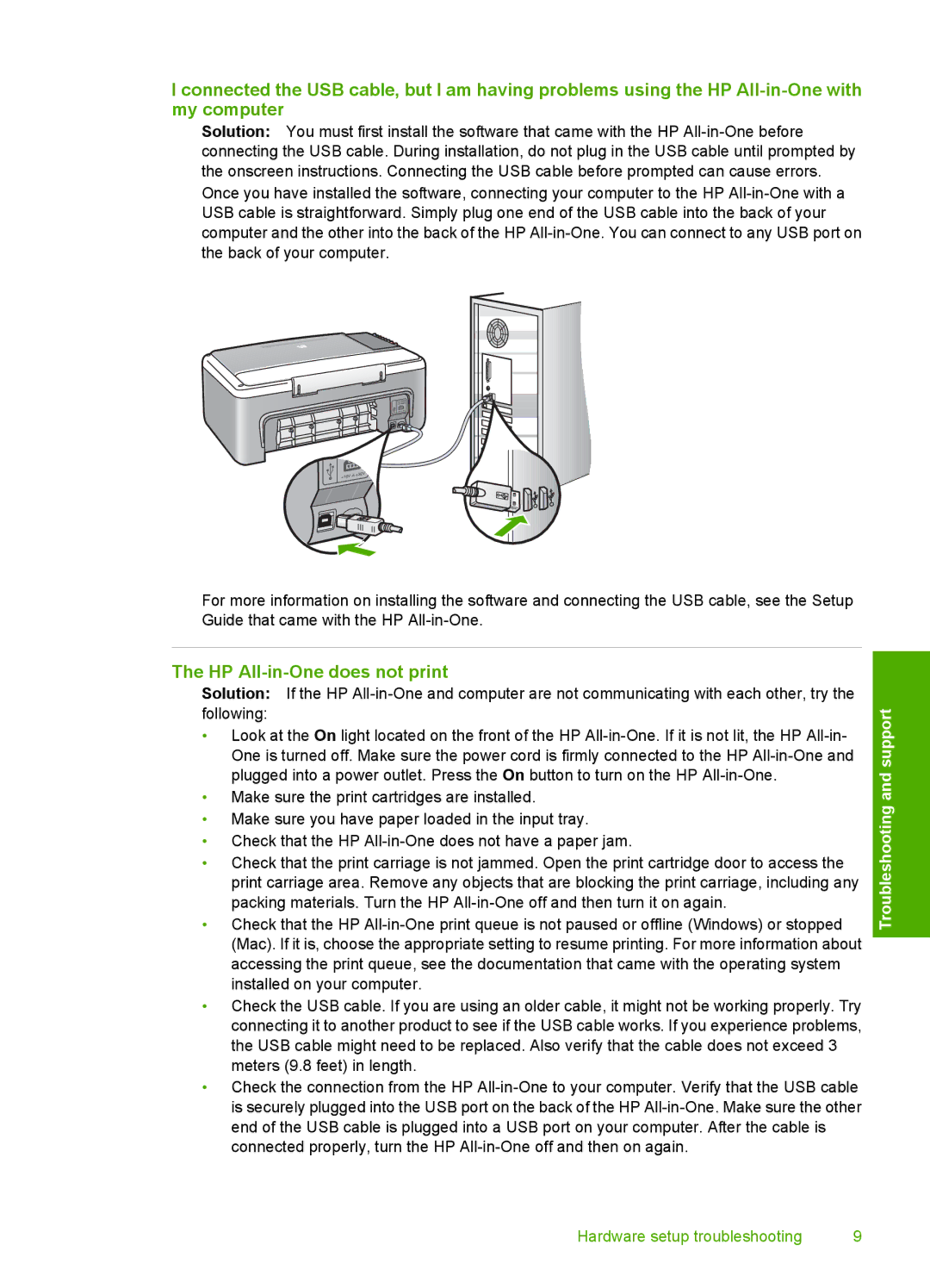I connected the USB cable, but I am having problems using the HP
Solution: You must first install the software that came with the HP
For more information on installing the software and connecting the USB cable, see the Setup Guide that came with the HP
The HP All-in-One does not print
Solution: If the HP
•Look at the On light located on the front of the HP
•Make sure the print cartridges are installed.
•Make sure you have paper loaded in the input tray.
•Check that the HP
•Check that the print carriage is not jammed. Open the print cartridge door to access the print carriage area. Remove any objects that are blocking the print carriage, including any packing materials. Turn the HP
•Check that the HP
•Check the USB cable. If you are using an older cable, it might not be working properly. Try connecting it to another product to see if the USB cable works. If you experience problems, the USB cable might need to be replaced. Also verify that the cable does not exceed 3 meters (9.8 feet) in length.
•Check the connection from the HP
Troubleshooting and support
Hardware setup troubleshooting | 9 |