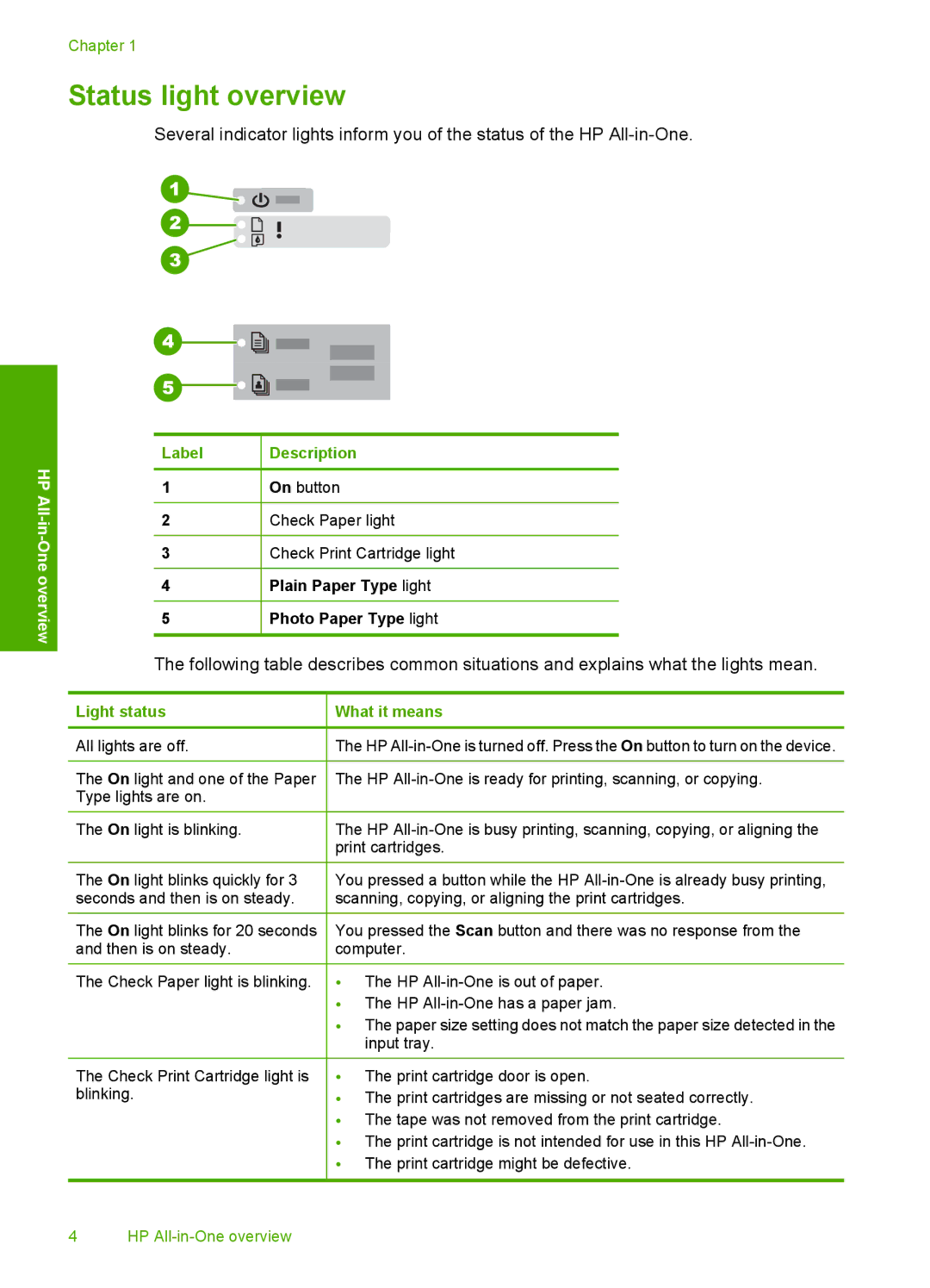Chapter 1
Status light overview
Several indicator lights inform you of the status of the HP
|
|
|
|
|
|
|
|
|
|
|
|
|
|
|
|
|
|
|
|
|
|
|
|
|
|
|
|
|
|
|
|
|
|
|
|
|
|
|
|
|
|
|
|
|
|
|
|
|
|
|
|
|
|
|
|
|
|
|
|
|
|
|
|
|
|
HP |
| Label | Description | |||||||
|
|
|
|
|
|
|
|
|
| |
| 1 |
| On button | |||||||
|
| |||||||||
|
|
|
|
|
|
|
|
|
| |
2 |
| Check Paper light | ||||||||
|
|
| ||||||||
One |
|
|
|
|
|
|
|
|
|
|
| 3 |
| Check Print Cartridge light | |||||||
|
|
| ||||||||
overview |
|
|
|
|
|
|
|
|
|
|
| 4 |
| Plain Paper Type light | |||||||
|
|
| ||||||||
|
|
|
|
|
|
|
|
|
|
|
|
| 5 |
| Photo Paper Type light | ||||||
|
|
|
|
|
|
|
|
|
|
|
|
|
|
|
|
|
|
|
|
|
|
The following table describes common situations and explains what the lights mean.
Light status | What it means |
|
|
All lights are off. | The HP |
|
|
The On light and one of the Paper | The HP |
Type lights are on. |
|
The On light is blinking. | The HP |
| print cartridges. |
The On light blinks quickly for 3 | You pressed a button while the HP |
seconds and then is on steady. | scanning, copying, or aligning the print cartridges. |
The On light blinks for 20 seconds | You pressed the Scan button and there was no response from the |
and then is on steady. | computer. |
The Check Paper light is blinking. | • The HP |
| • The HP |
| • The paper size setting does not match the paper size detected in the |
| input tray. |
The Check Print Cartridge light is | • The print cartridge door is open. |
blinking. | • The print cartridges are missing or not seated correctly. |
| • The tape was not removed from the print cartridge. |
| • The print cartridge is not intended for use in this HP |
| • The print cartridge might be defective. |
4 HP