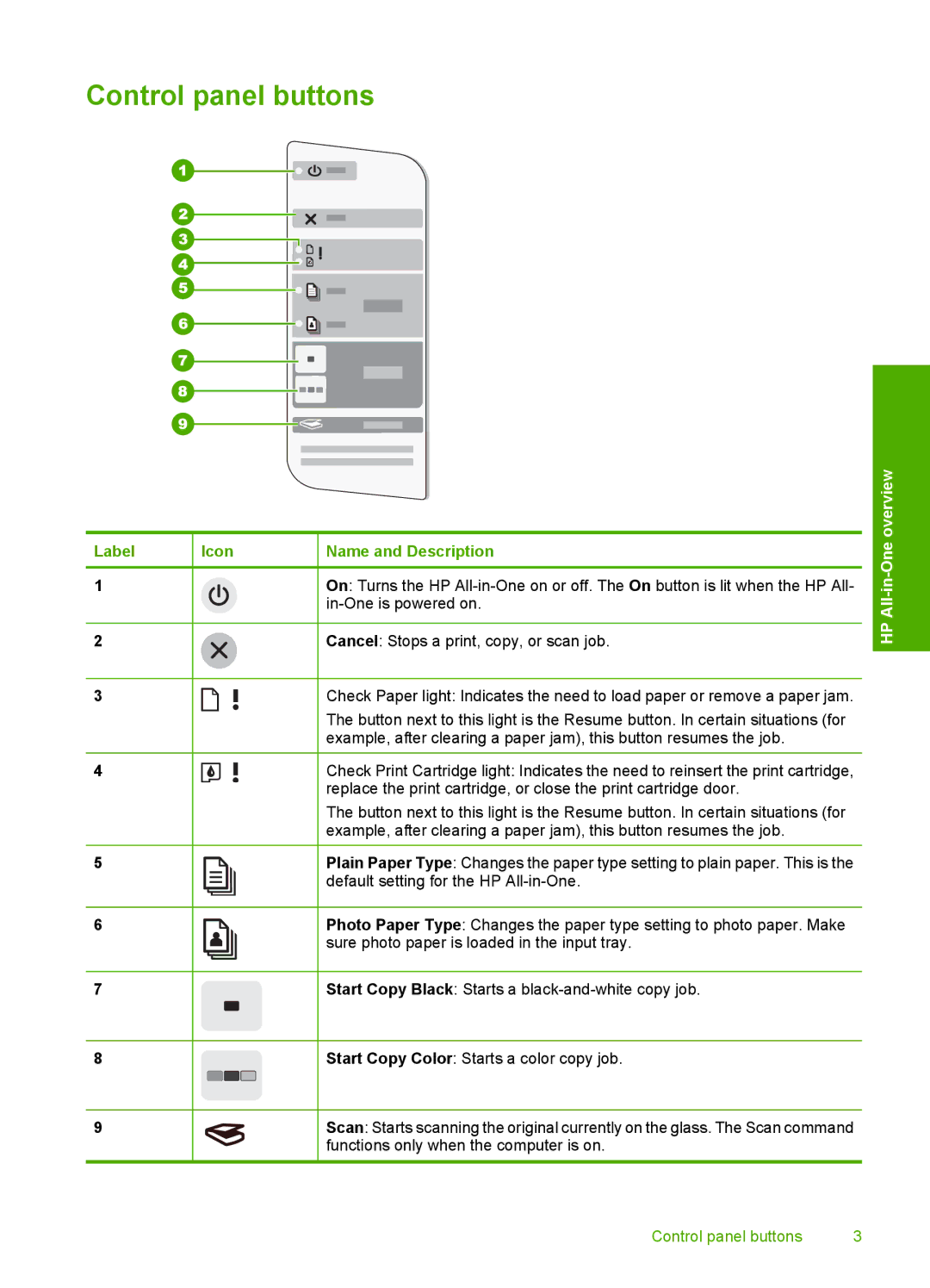Control panel buttons
Label | Icon | Name and Description | ||
|
|
|
|
|
1 |
|
|
| On: Turns the HP |
|
|
|
| |
|
|
|
|
|
2 |
|
|
| Cancel: Stops a print, copy, or scan job. |
|
|
|
|
|
3 |
|
|
| Check Paper light: Indicates the need to load paper or remove a paper jam. |
|
|
|
| The button next to this light is the Resume button. In certain situations (for |
|
|
|
| example, after clearing a paper jam), this button resumes the job. |
|
|
|
|
|
4 |
|
|
| Check Print Cartridge light: Indicates the need to reinsert the print cartridge, |
|
|
|
| replace the print cartridge, or close the print cartridge door. |
|
|
|
| The button next to this light is the Resume button. In certain situations (for |
|
|
|
| example, after clearing a paper jam), this button resumes the job. |
|
|
|
|
|
5 |
|
|
| Plain Paper Type: Changes the paper type setting to plain paper. This is the |
|
|
|
| default setting for the HP |
|
|
|
| |
|
|
|
| |
|
|
|
|
|
6 |
|
|
| Photo Paper Type: Changes the paper type setting to photo paper. Make |
|
|
|
| sure photo paper is loaded in the input tray. |
|
|
|
|
|
7 |
|
|
| Start Copy Black: Starts a |
|
|
|
|
|
8 |
|
|
| Start Copy Color: Starts a color copy job. |
|
|
|
|
|
9 |
|
|
| Scan: Starts scanning the original currently on the glass. The Scan command |
|
|
|
| functions only when the computer is on. |
HP All-in-One overview
Control panel buttons | 3 |