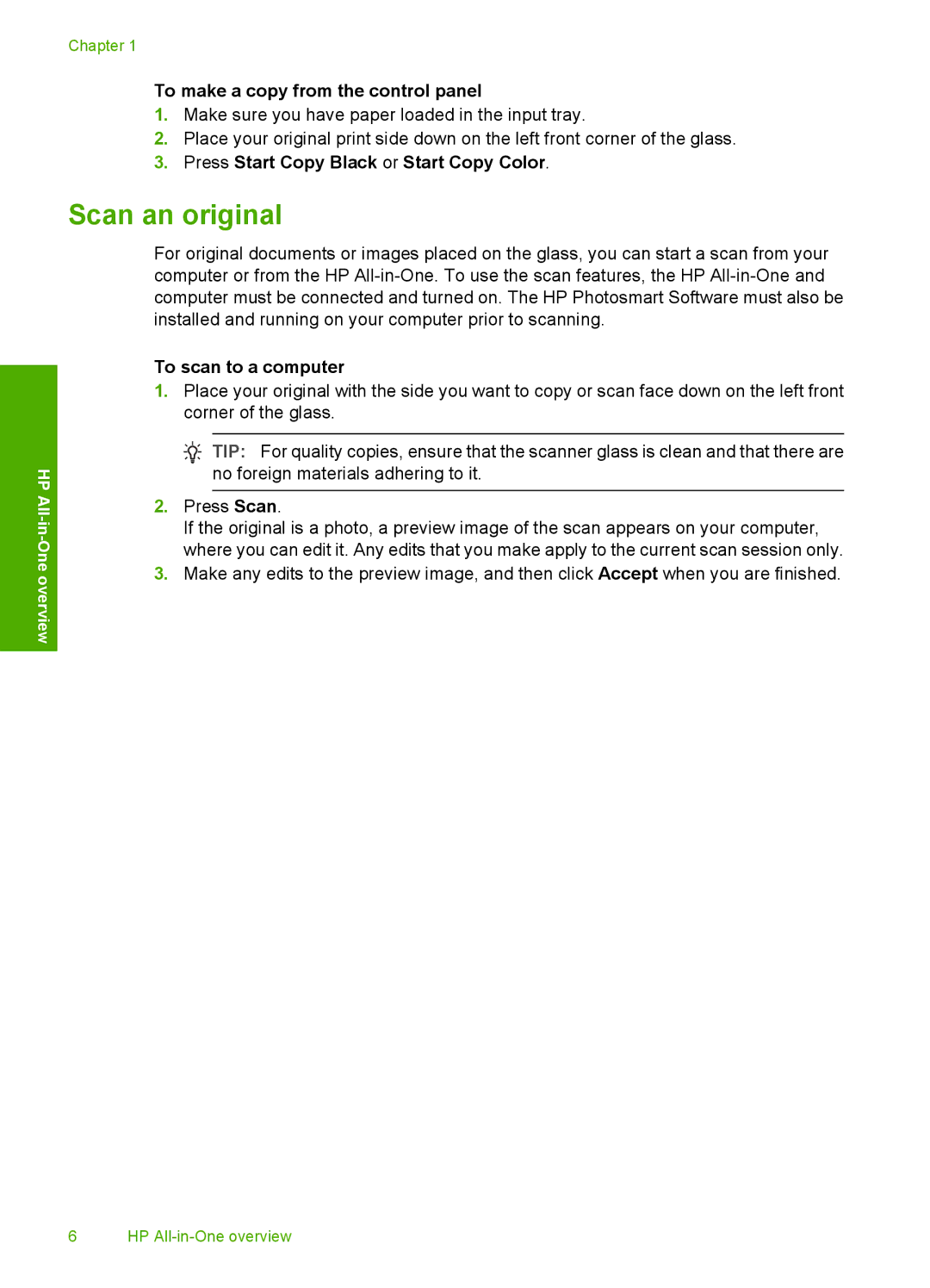HP All-in-One overview
Chapter 1
To make a copy from the control panel
1.Make sure you have paper loaded in the input tray.
2.Place your original print side down on the left front corner of the glass.
3.Press Start Copy Black or Start Copy Color.
Scan an original
For original documents or images placed on the glass, you can start a scan from your computer or from the HP
To scan to a computer
1.Place your original with the side you want to copy or scan face down on the left front corner of the glass.
![]() TIP: For quality copies, ensure that the scanner glass is clean and that there are no foreign materials adhering to it.
TIP: For quality copies, ensure that the scanner glass is clean and that there are no foreign materials adhering to it.
2.Press Scan.
If the original is a photo, a preview image of the scan appears on your computer, where you can edit it. Any edits that you make apply to the current scan session only.
3.Make any edits to the preview image, and then click Accept when you are finished.
6 HP