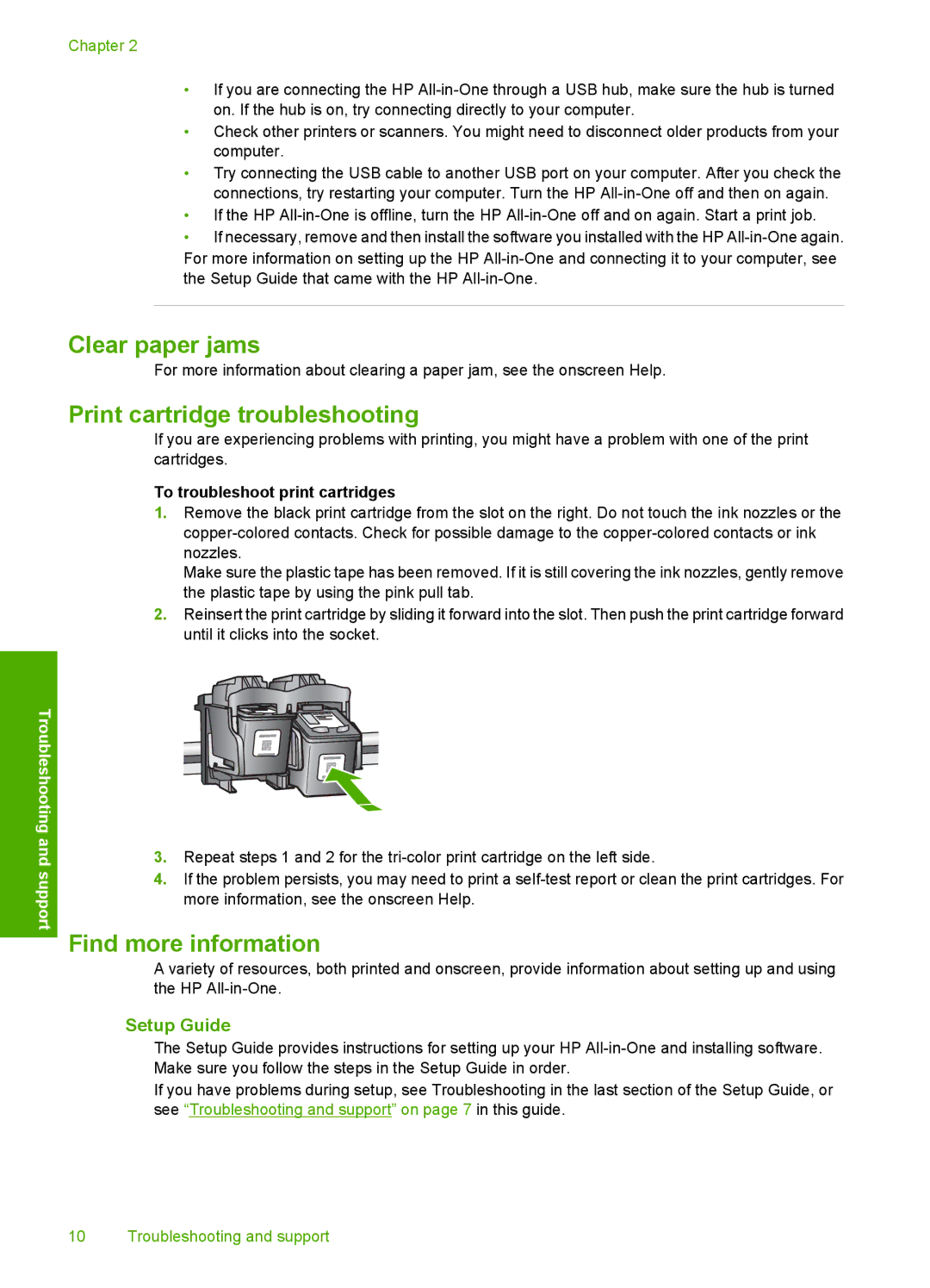Chapter 2
•If you are connecting the HP
•Check other printers or scanners. You might need to disconnect older products from your computer.
•Try connecting the USB cable to another USB port on your computer. After you check the connections, try restarting your computer. Turn the HP
•If the HP
•If necessary, remove and then install the software you installed with the HP
Troubleshooting and support
Clear paper jams
For more information about clearing a paper jam, see the onscreen Help.
Print cartridge troubleshooting
If you are experiencing problems with printing, you might have a problem with one of the print cartridges.
To troubleshoot print cartridges
1.Remove the black print cartridge from the slot on the right. Do not touch the ink nozzles or the
Make sure the plastic tape has been removed. If it is still covering the ink nozzles, gently remove the plastic tape by using the pink pull tab.
2.Reinsert the print cartridge by sliding it forward into the slot. Then push the print cartridge forward until it clicks into the socket.
3.Repeat steps 1 and 2 for the
4.If the problem persists, you may need to print a
Find more information
A variety of resources, both printed and onscreen, provide information about setting up and using the HP
Setup Guide
The Setup Guide provides instructions for setting up your HP
If you have problems during setup, see Troubleshooting in the last section of the Setup Guide, or see “Troubleshooting and support” on page 7 in this guide.
10 Troubleshooting and support